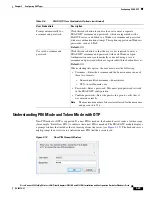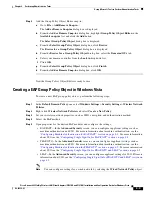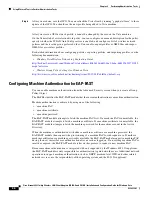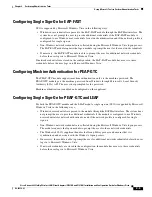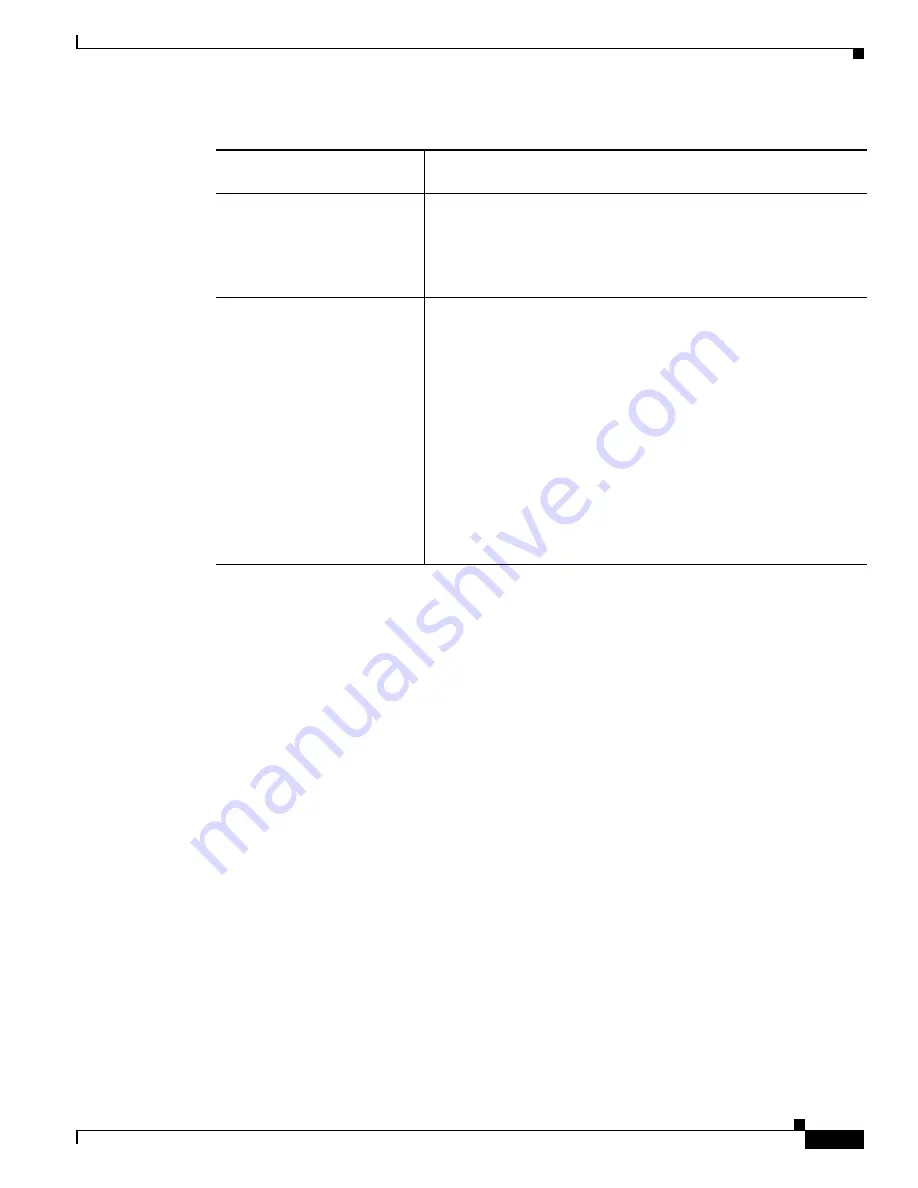
3-21
Cisco Aironet 802.11a/b/g Wireless LAN Client Adapters (CB21AG and PI21AG) Installation and Configuration Guide for Windows Vista
OL-16534-01
Chapter 3 Configuring EAP Types
Overview of PEAP-GTC
The following three scenarios for credentials entry are supported by the LEAP module:
•
Boot time—During this state, no users are logged on. The LEAP module uses machine credentials
for network authentication. The LEAP module does not prompt the user for information but instead
obtains the machine credentials by using Microsoft’s Local Security Authority (LSA) API.
•
Pre-Logon—During this state, Microsoft’s Layer 2 credential provider (L2NA) queries the LEAP
module through Microsoft’s EAPHost APIs for types of credentials that are needed. The LEAP
module indicates the appropriate type: Windows, network, or none. The user enters the appropriate
credentials in a Microsoft L2NA prompt.
•
Post-Logon—Although the user has already logged on, the LEAP module might need to prompt the
user for network credentials because a card was inserted or because network authentication failed.
The LEAP module invokes the EapInvokeInteractiveUI API, which is a Microsoft EAPHost API. A
LEAP credentials prompt appears, and the user must enter a username and password.
Finding the Version of the LEAP Module
The LEAP module version number, copyright information, and open-source software information are in
About tab (see
Figure 3-9
).
Overview of PEAP-GTC
Extensible Authentication Protocol (EAP) provides support for multiple authentication methods. While
EAP was originally created for use with PPP, it has since been adopted for use with IEEE 802.1X, which
is Network Port Authentication. Since its deployment, a number of weaknesses in EAP have become
Prompt automatically for
username and password
Click this radio button to require the user to enter a separate LEAP
username and password, which are registered with the backend
server, in addition to a Windows username and password with every
authentication attempt.
Default:
Off
Use saved username and
password
Click this radio button so that the user is not required to enter a LEAP
username and password with each Windows login. Authentication
occurs automatically as needed using a saved username and
password, which are registered with the backend server.
Default:
Off
When selecting this option, the user must do the following:
•
Enter a username in the
Username
field.
•
Enter a password in the
Password
field.
•
Confirm password—Enter the password again to verify that it
was entered correctly.
Note
The maximum number of characters allowed for the username
and password is 256.
Table 3-4
LEAP Network Credentials Settings (continued)
LEAP Network Credentials
Settings
Description