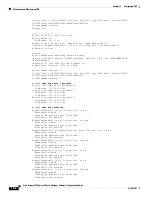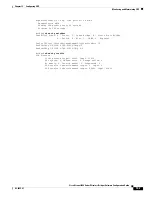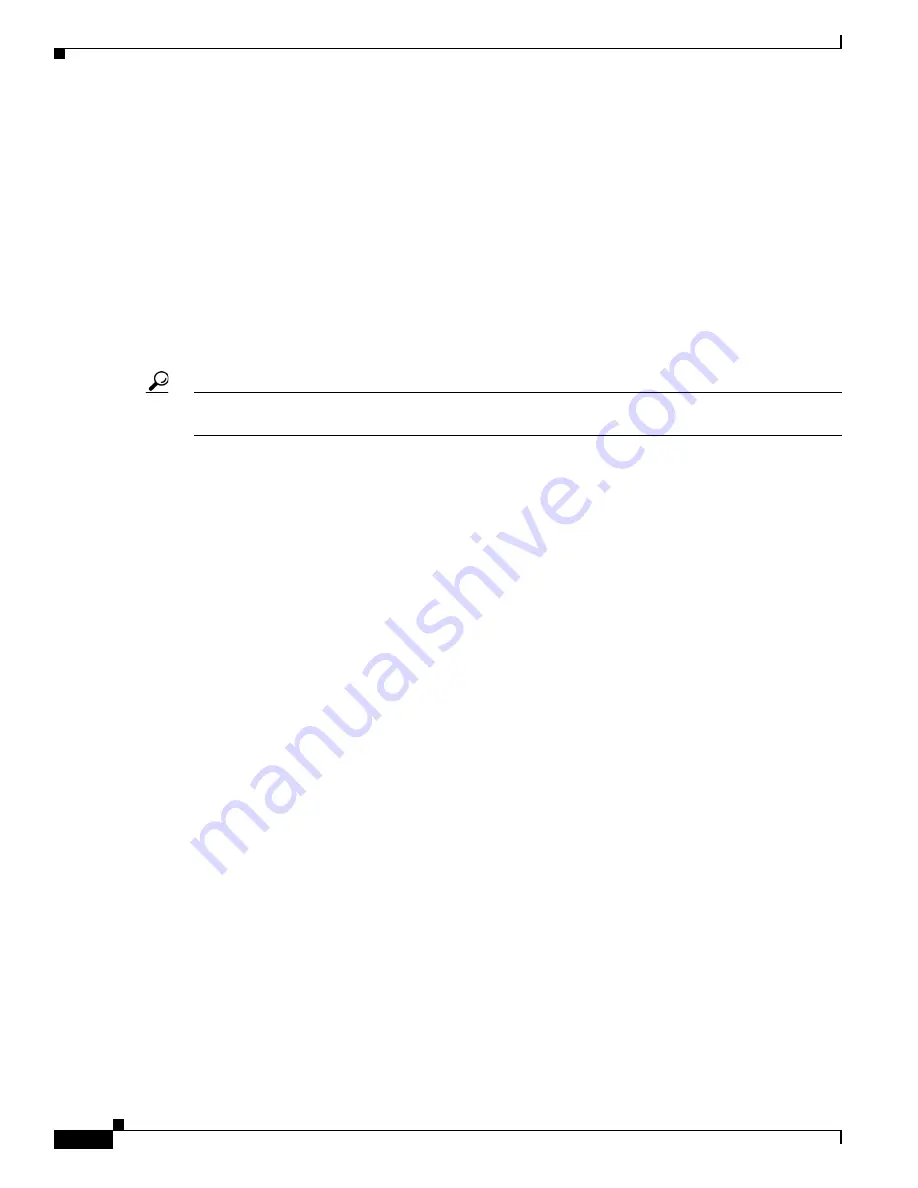
14-2
Cisco Aironet 1400 Series Wireless Bridges Software Configuration Guide
OL-4059-01
Chapter 14 Configuring Filters
Understanding Filters
Understanding Filters
Protocol filters (IP protocol, IP port, and Ethertype) prevent or allow the use of specific protocols
through the bridge’s Ethernet and radio ports. You can set up individual protocol filters or sets of filters.
You can filter protocols for wireless client devices, users on the wired LAN, or both. For example, an
SNMP filter on the bridge’s radio port prevents SNMP access through the radio but does not block SNMP
access from the wired LAN.
IP address and MAC address filters allow or disallow the forwarding of unicast and multicast packets
either sent from or addressed to specific IP or MAC addresses. You can create a filter that passes traffic
to all addresses except those you specify, or you can create a filter that blocks traffic to all addresses
except those you specify.
You can configure filters using the web-browser interface or by entering commands in the CLI.
Tip
You can include filters in the bridge’s QoS policies. Refer to
Chapter 13, “Configuring QoS,”
for detailed
instructions on setting up QoS policies.
Configuring Filters Using the CLI
To configure filters using IOS commands, you use access control lists (ACLs) and bridge groups. You
can find explanations of these concepts and instructions for implementing them in these documents:
•
Cisco IOS Bridging and IBM Networking Configuration Guide, Release 12.2
. Click this link to
browse to the “Configuring Transparent Bridging” chapter:
http://www.cisco.com/univercd/cc/td/doc/product/software/ios122/122cgcr/fibm_c/bcfpart1/bcftb.
htm
•
Catalyst 4908G-L3 Cisco IOS Release 12.0(10)W5(18e) Software Feature and Configuration Guide
.
Click this link to browse to the “Command Reference” chapter:
http://www.cisco.com/univercd/cc/td/doc/product/l3sw/4908g_l3/ios_12/10w518e/config/cmd_ref.
htm
Configuring Filters Using the Web-Browser Interface
This section describes how to configure and enable filters using the web-browser interface. You complete
two steps to configure and enable a filter:
1.
Name and configure the filter using the filter setup pages.
2.
Enable the filter using the Apply Filters page.
These sections describe setting up and enabling three filter types:
•
Configuring and Enabling MAC Address Filters, page 14-3
•
Configuring and Enabling IP Filters, page 14-5
•
Configuring and Enabling Ethertype Filters, page 14-8