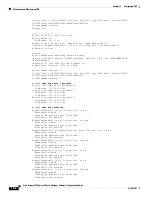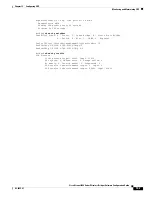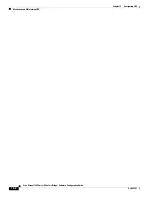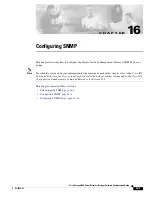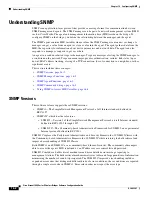14-5
Cisco Aironet 1400 Series Wireless Bridges Software Configuration Guide
OL-4059-01
Chapter 14 Configuring Filters
Configuring Filters Using the Web-Browser Interface
Step 12
Select the filter number from one of the MAC drop-down menus. You can apply the filter to either or
both the Ethernet and radio ports, and to either or both incoming and outgoing packets.
Step 13
Click
Apply
. The filter is enabled on the selected ports.
Configuring and Enabling IP Filters
IP filters (IP address, IP protocol, and IP port) prevent or allow the use of specific protocols through the
bridge’s Ethernet and radio ports, and IP address filters allow or prevent the forwarding of unicast and
multicast packets either sent from or addressed to specific IP addresses. You can create a filter that passes
traffic to all addresses except those you specify, or you can create a filter that blocks traffic to all
addresses except those you specify. You can create filters that contain elements of one, two, or all three
IP filtering methods. You can apply the filters you create to either or both the Ethernet and radio ports
and to either or both incoming and outgoing packets.
Use the IP Filters page to create IP filters for the bridge.
Figure 14-3
shows the IP Filters page.