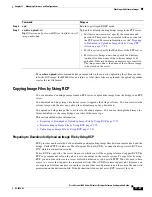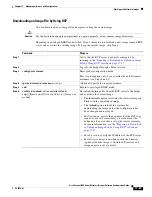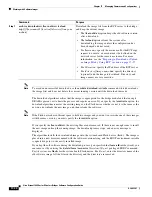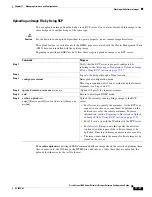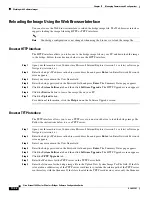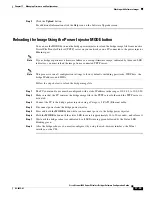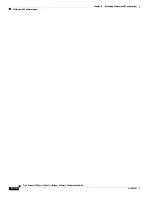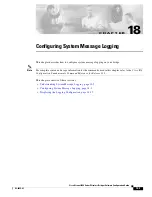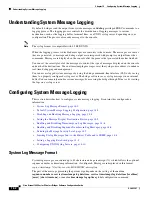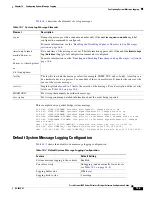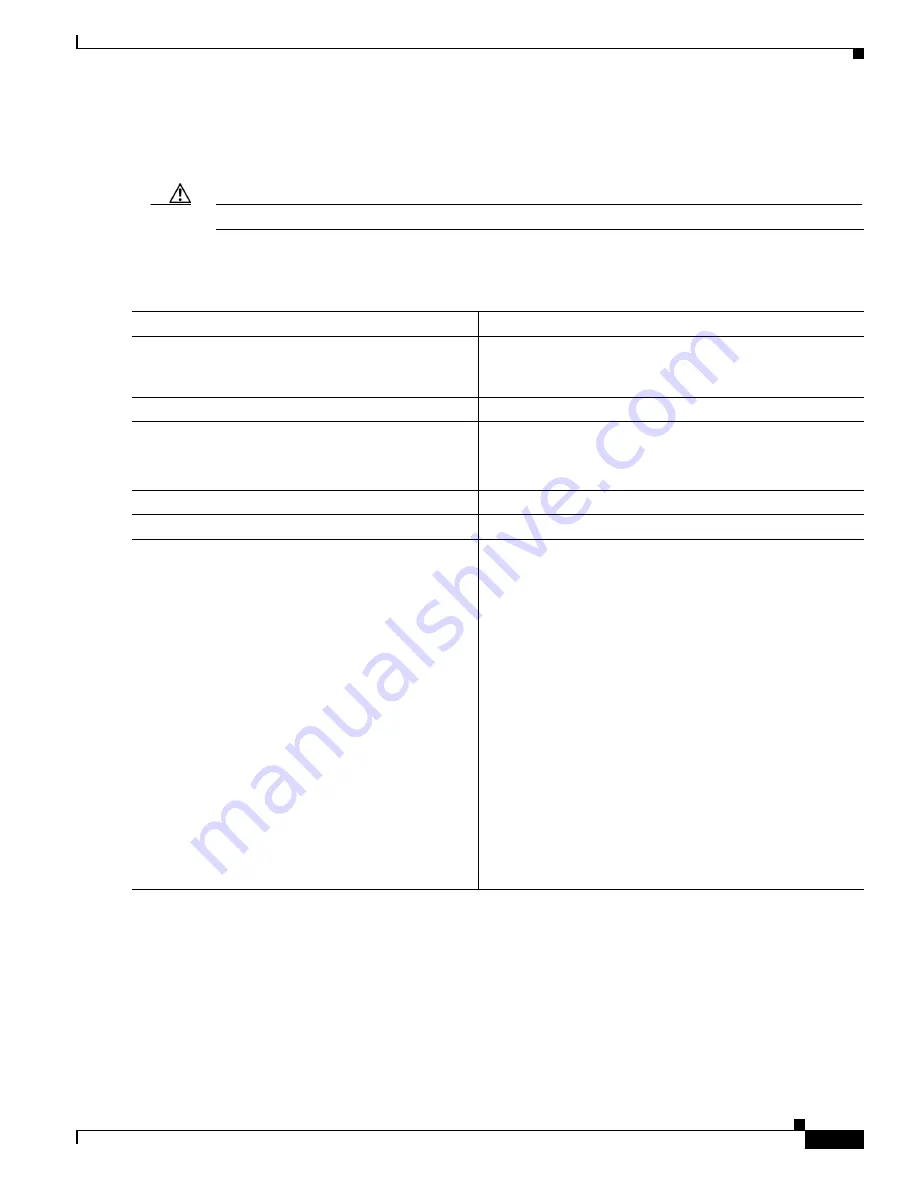
17-29
Cisco Aironet 1400 Series Wireless Bridges Software Configuration Guide
OL-4059-01
Chapter 17 Managing Firmware and Configurations
Working with Software Images
Downloading an Image File by Using RCP
You can download a new image file and replace or keep the current image.
Caution
For the download and upload algorithms to operate properly, do
not
rename image directories.
Beginning in privileged EXEC mode, follow Steps 1 through 6 to download a new image from an RCP
server and overwrite the existing image. To keep the current image, skip Step 6.
Command
Purpose
Step 1
Verify that the RCP server is properly configured by
referring to the
“Preparing to Download or Upload an Image
File by Using RCP” section on page 17-27
.
Step 2
Log into the bridge through a Telnet session.
Step 3
configure terminal
Enter global configuration mode.
This step is required only if you override the default remote
username (see Steps 4 and 5).
Step 4
ip rcmd remote-username
username
(Optional) Specify the remote username.
Step 5
end
Return to privileged EXEC mode.
Step 6
archive download-sw /overwrite /reload
rcp:
[[[
//
[
username
@
]
location
]
/
directory
]
/
image-na
me
.tar
]
Download the image file from the RCP server to the bridge,
and overwrite the current image.
•
The
/overwrite
option overwrites the software image in
Flash with the downloaded image.
•
The
/reload
option reloads the system after
downloading the image unless the configuration has
been changed and not saved.
•
For
//
username
, specify the username. For the RCP copy
request to execute successfully, an account must be
defined on the network server for the remote username.
For more information, see the
“Preparing to Download
or Upload an Image File by Using RCP” section on
page 17-27
.
•
For
@
location
, specify the IP address of the RCP server.
•
For
/
directory
/
image-name
.tar
, specify the directory
(optional) and the image to download. Directory and
image names are case sensitive.