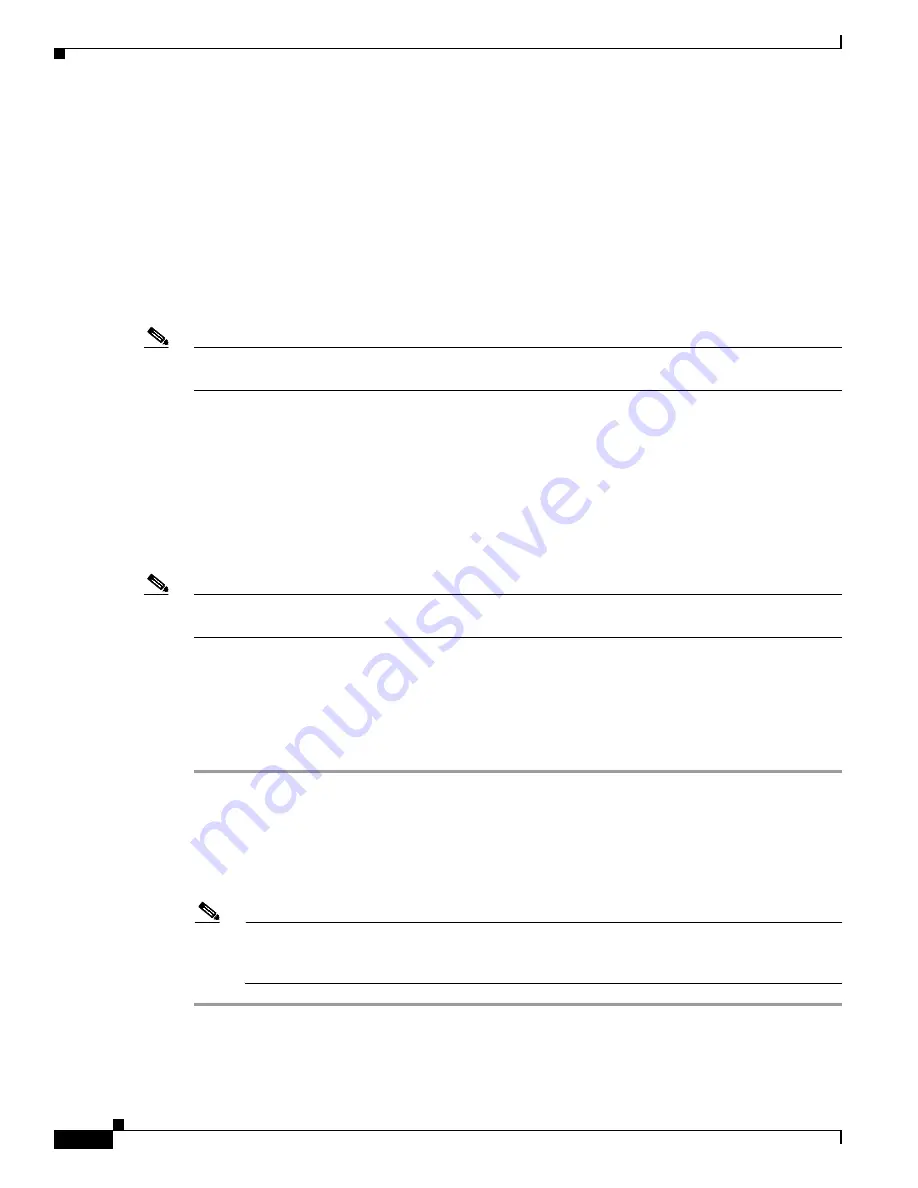
19-8
Cisco Aironet 1400 Series Wireless Bridges Software Configuration Guide
OL-4059-01
Chapter 19 Troubleshooting
Antenna Alignment
Antenna Alignment
If your non-root bridges are unable to associate to your root bridge, you should verify the basic
configuration settings on all bridges before attempting to verify bridge antenna alignment (refer to the
“Assigning Basic Settings” section on page 2-4
). If your basic configuration settings are correct, you can
verify antenna alignment by using the RSSI port. The RSSI port can be used even when the bridges are
not associated. For additional information, refer to the “Aligning the Antenna Using the RSSI Voltage”
section in the
Cisco Aironet 1400 Series Wireless Bridge Hardware Installation Guide
. Click this URL
to browse to the Hardware Installation Guide:
http://www.cisco.com/en/US/docs/wireless/bridge/1400/installation/guide/1400hig4.html
Note
To meet regulatory restrictions, the external antenna bridge configuration and the external antenna must
be professionally installed.
For detailed alignment instructions, refer to the
Cisco Aironet 1400 Series Wireless Bridge Mounting
Instructions
that shipped with your bridge.
Resetting to the Default Configuration
If you forget the password that allows you to configure the bridge, you may need to completely reset the
configuration. You can use the MODE button on the power injector or the web-browser interface.
Note
The following steps reset
all
configuration settings to factory defaults, including passwords, WEP keys,
the IP address, and the SSID.
Using the MODE Button
Follow these steps to delete the current configuration and return all bridge settings to factory defaults
using the MODE button:
Step 1
Disconnect the power jack on the power injector.
Step 2
Press and hold the
MODE
button while you reconnect power to the power injector.
Step 3
Hold the
MODE
button until the Status LED turns amber (approximately 3 seconds).
Step 4
After the bridge reboots, you must reconfigure the bridge by using the Web browser interface, the
Telnet interface, or IOS commands.
Note
The bridge is configured with the factory default values including the IP address (set to receive
an IP address using DHCP). To obtain the bridge’s new IP address, refer to the
“Using the IP
Setup Utility” section on page 2-8
.















































