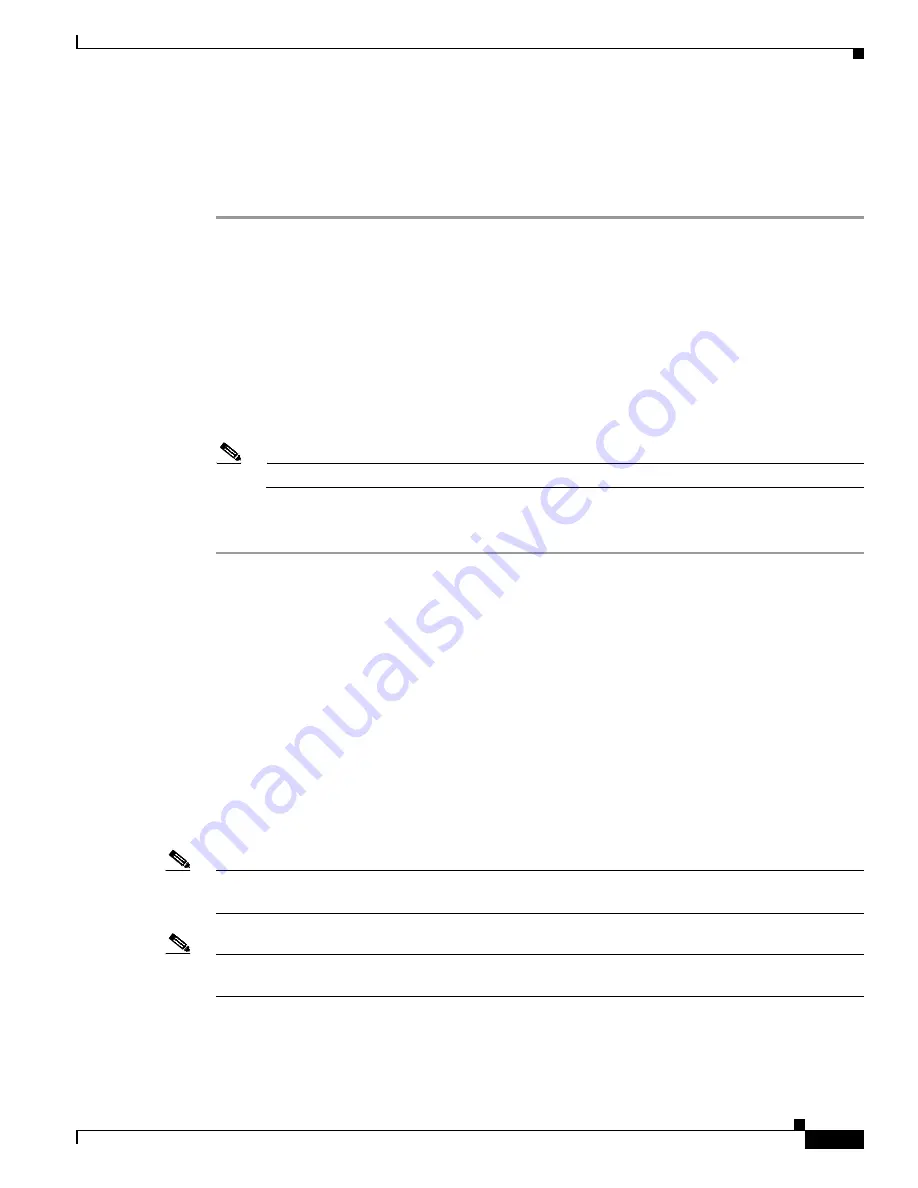
19-9
Cisco Aironet 1400 Series Wireless Bridges Software Configuration Guide
OL-4059-01
Chapter 19 Troubleshooting
Reloading the Bridge Image
Using the Web Browser Interface
Follow the steps below to delete the current configuration and return all bridge settings to the factory
defaults using the web browser interface.
Step 1
Open your Internet browser. You must use Microsoft Internet Explorer (version 5.x or later) or Netscape
Navigator (version 4.x).
Step 2
Enter the bridge’s IP address in the browser address line and press
Enter
. An Enter Network Password
screen appears.
Step 3
Enter your username in the User Name field.
Step 4
Enter the bridge password in the Password field and press
Enter
. The Summary Status page appears.
Step 5
Click
System Software
and the System Software screen appears.
Step 6
Click
System Configuration
and the System Configuration screen appears.
Step 7
Click
Default
.
Note
If the bridge is configured with a static IP address, the IP address does not change.
Step 8
After the bridge reboots, you must reconfigure the bridge by using the Web browser interface, the Telnet
interface, or IOS commands.
Reloading the Bridge Image
If your bridge has a firmware failure, you must reload the complete bridge image file using the Web
browser interface or by pressing and holding the MODE button for around 30 seconds. You can use the
browser interface if the bridge firmware is still fully operational and you want to upgrade the firmware
image. However, you can use the MODE button when the bridge has a corrupt firmware image.
Using the MODE button
You can use the MODE button on the bridge to reload the bridge image file from an active Trivial File
Transfer Protocol (TFTP) server on a PC connected directly to the power injector Ethernet port.
Note
If your bridge experiences a firmware failure or a corrupt firmware image, indicated by three red LEDs,
you must reload the image from a directly connected PC with a TFTP server.
Note
This process resets
all
configuration settings to factory defaults, including passwords, WEP keys, the
bridge IP address, and SSIDs.
















































