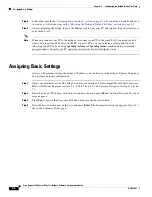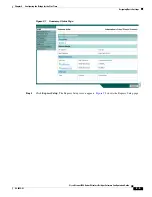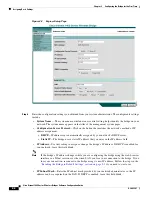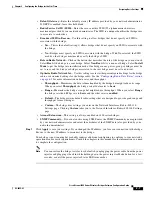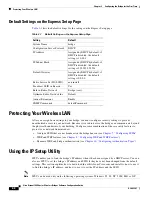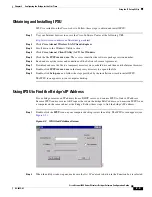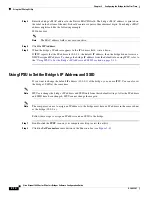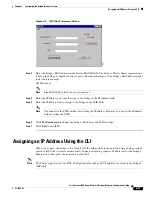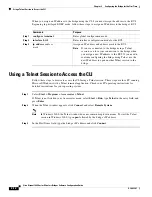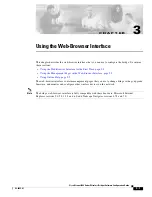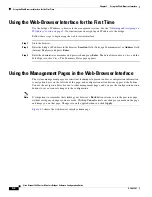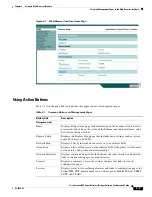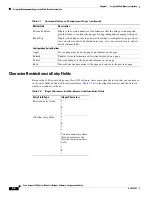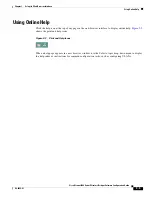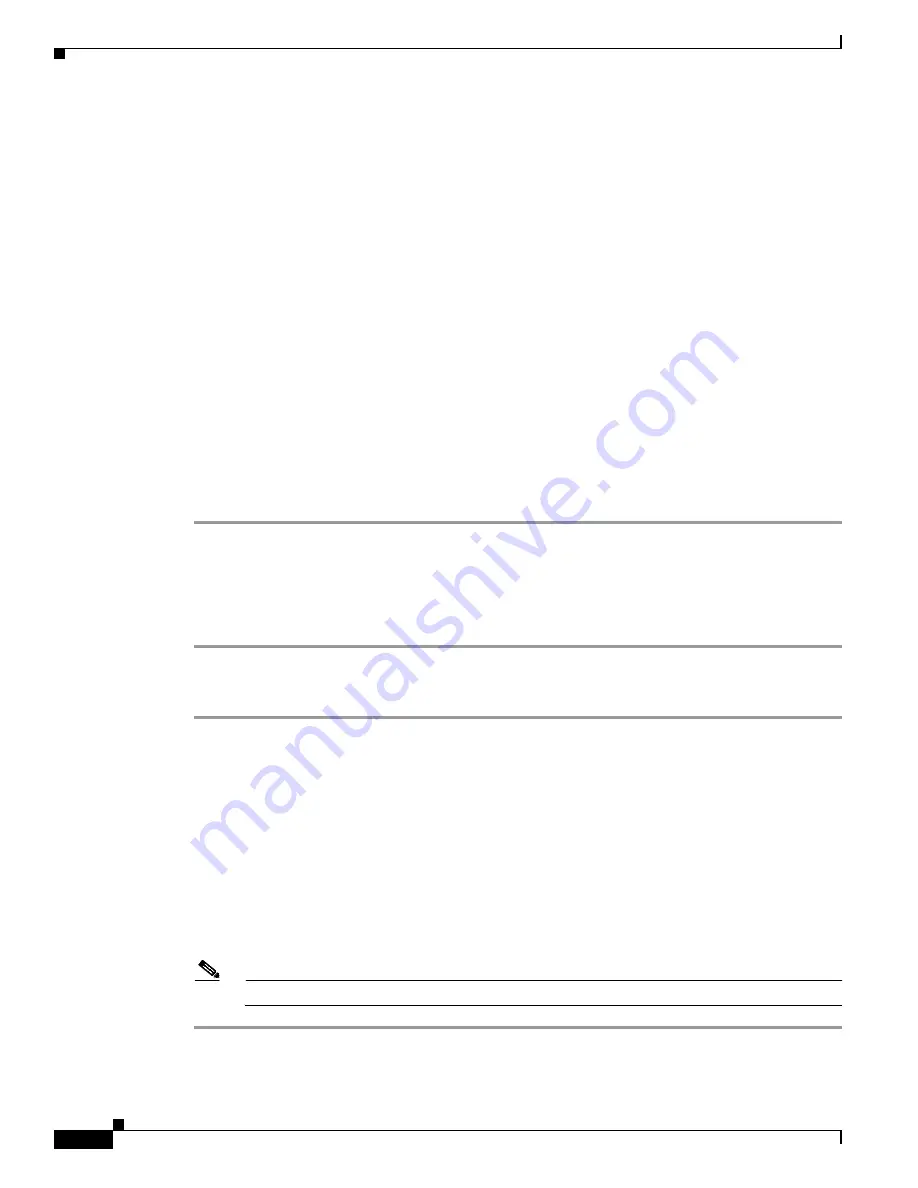
2-2
Cisco Aironet 1400 Series Wireless Bridges Software Configuration Guide
OL-4059-01
Chapter 2 Configuring the Bridge for the First Time
Before You Start
Before You Start
Before you install the bridge, make sure you are using a computer connected to the same network as the
bridge, and obtain the following information from your network administrator:
•
A system name for the bridge
•
The case-sensitive wireless service set identifier (SSID) that your bridges use
•
If not connected to a DHCP server, a unique IP address for your bridge (such as 172.17.255.115)
•
If the bridge is not on the same subnet as your PC, a default gateway address and subnet mask
•
A Simple Network Management Protocol (SNMP) community name and the SNMP file attribute (if
SNMP is in use)
•
If you use IPSU to find or assign the bridge IP address, the MAC address from the product label on
the bridge (such as 00164625854c)
Resetting the Bridge to Default Settings
If you need to start over during the initial setup process, follow these steps to reset the bridge to factory
default settings using the MODE button on the long-reach power injector:
Step 1
Disconnect power from the power injector.
Step 2
Press and hold the MODE button while you reconnect the power cable.
Step 3
Hold the MODE button until the Status LED on the power injector turns amber (approximately 3 to 4
seconds), and release the button. Wait until the status LED turns green to indicate that the bridge has
booted up. All bridge settings return to factory defaults.
Follow these steps to return to default settings using the web-browser interface:
Step 1
Open your Internet browser. You must use Microsoft Internet Explorer (version 5.x or later) or Netscape
Navigator (version 4.x).
Step 2
Enter the bridge’s IP address in the browser address line and press
Enter
. An Enter Network Password
window appears.
Step 3
Enter your username in the User Name field. The default username is
Cisco
.
Step 4
Enter the bridge password in the Password field and press
Enter
. The default password is
Cisco
. The
Summary Status page appears.
Step 5
Click
System Software
and the System Software screen appears.
Step 6
Click
System Configuration
and the System Configuration screen appears.
Step 7
Click the
Reset to
Defaults
button.
Note
If the bridge is configured with a static IP address, the IP address does not change.