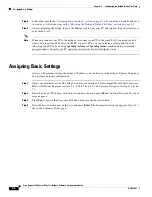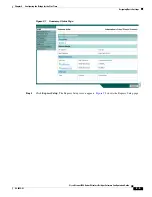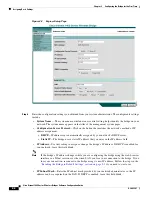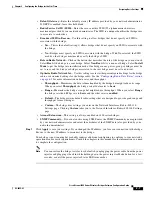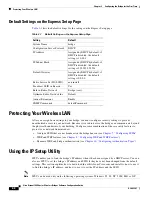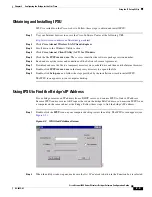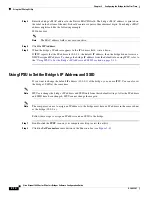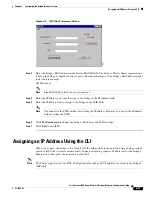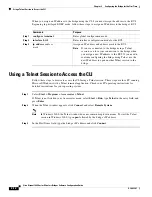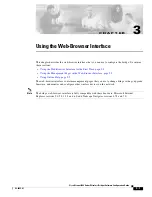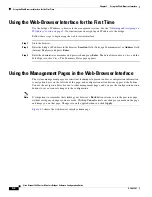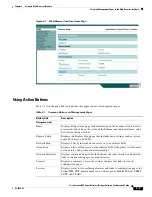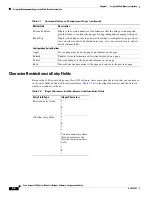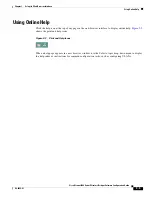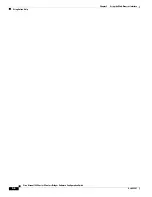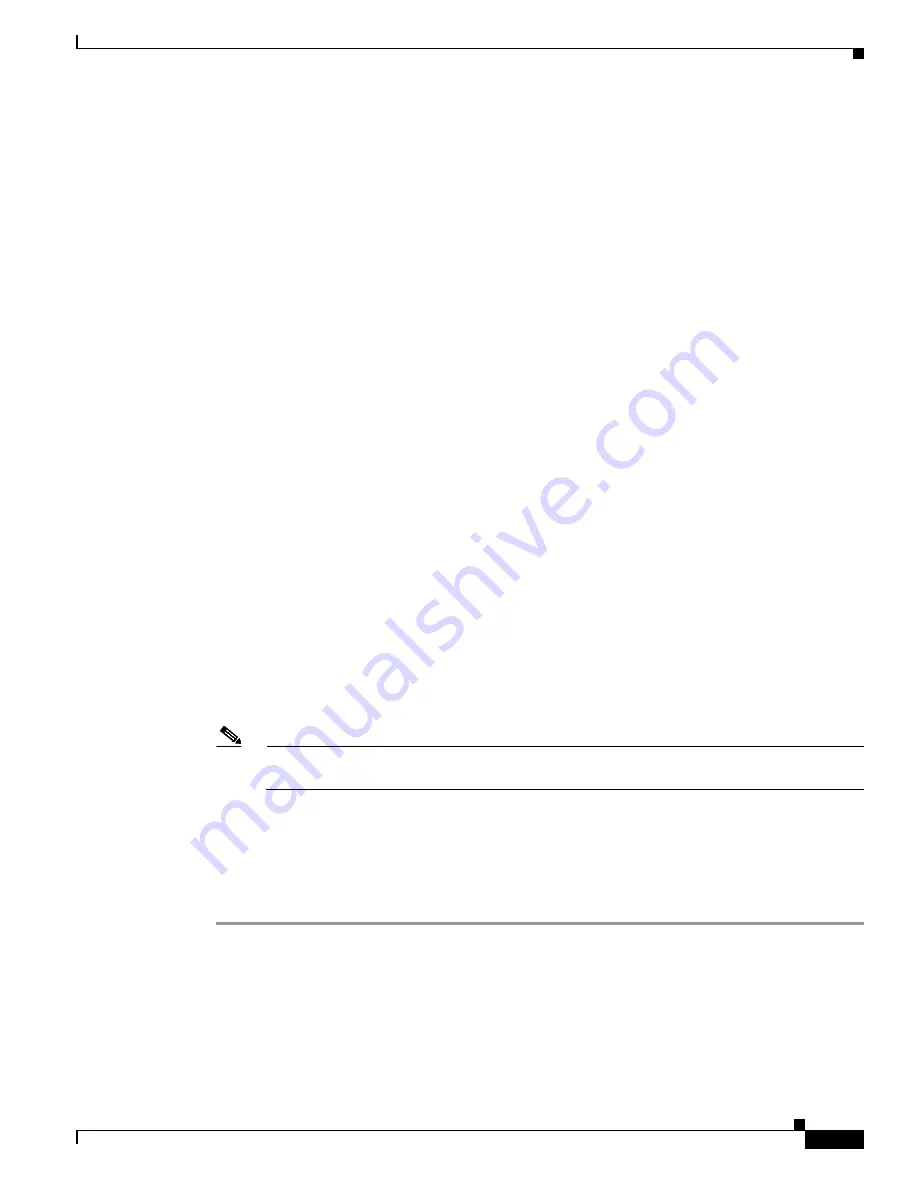
2-3
Cisco Aironet 1400 Series Wireless Bridges Software Configuration Guide
OL-4059-01
Chapter 2 Configuring the Bridge for the First Time
Obtaining and Assigning an IP Address
Obtaining and Assigning an IP Address
To browse to the bridge’s Express Setup page, you must either obtain or assign the bridge’s IP address
using one of the following methods:
•
Use default address 10.0.0.1 when you connect to the bridge locally. For detailed instructions, see
the
“Connecting to the Bridge Locally” section on page 2-3
.
•
Use a DHCP server (if available) to automatically assign an IP address. You can find out the
DHCP-assigned IP address using one of the following methods:
–
Provide your organization’s network administrator with your bridge’s Media Access Control
(MAC) address. Your network administrator will query the DHCP server using the MAC
address to identify the IP address. The bridge’s MAC address is on the label attached to the
bottom of the bridge.
–
Use the Cisco IP Setup Utility (IPSU) to identify the assigned address. You can also use IPSU
to assign an IP address to the bridge if it did not receive an IP address from the DHCP server.
IPSU runs on most Microsoft Windows operating systems: Windows 9x, 2000, Me, NT, and XP.
You can download IPSU from the Software Center on Cisco.com. Click this link to browse to
the Software Center:
http://www.cisco.com/cisco/software/navigator.html
–
If the unit is a non-root bridge, browse to the Associations page on the root bridge to which the
non-root is associated. The non-root bridge’s MAC address and IP address appear on the root
bridge’s Associations page.
Connecting to the Bridge Locally
If you need to configure the bridge locally (without connecting the bridge to a wired LAN), you can
connect a PC to the Ethernet port on the long-reach power injector using a Category 5 Ethernet cable.
You can use a local connection to the power injector’s Ethernet port much as you would use a serial port
connection.
Note
You do not need a special crossover cable to connect your PC to the power injector; you can use
either a straight-through cable or a crossover cable.
If the bridge is configured with default values and not connected to a DHCP server or cannot obtain an
IP address, it defaults to IP address 10.0.0.1. When a non-root bridge associates to a root bridge, it
receives an IP address from the root bridge. Browse to the Associations page on the root bridge to find
the non-root bridge’s IP address, or use IPSU to find the IP address.
Follow these steps to connect to the bridge locally:
Step 1
Make sure that the PC you intend to use is configured to obtain an IP address automatically, or manually
assign it an IP address from 10.0.0.2 to 10.0.0.10.
Step 2
With the power cable disconnected from the power injector, connect your PC to the power injector using
a Category 5 Ethernet cable. You can use either a crossover cable or a straight-through cable.
Step 3
Connect the power injector to the bridge using dual coaxial cables.
Step 4
Connect the power injector power cable and power up the bridge.