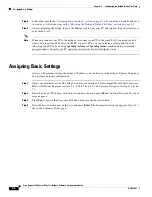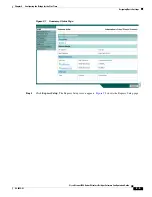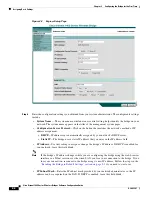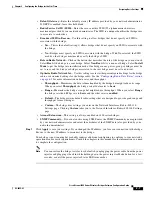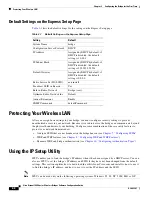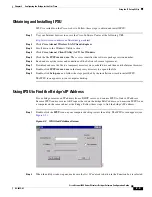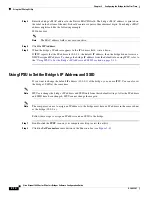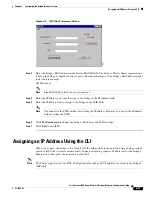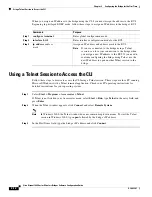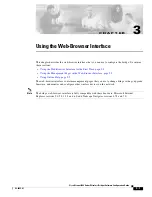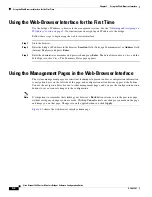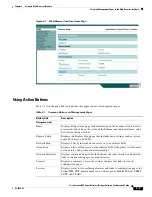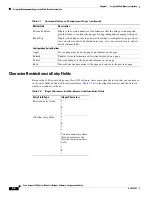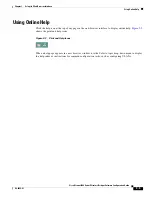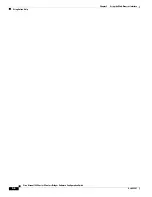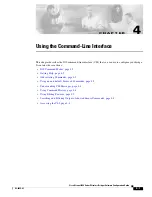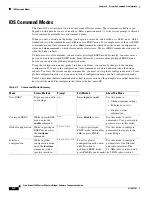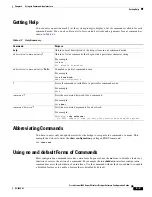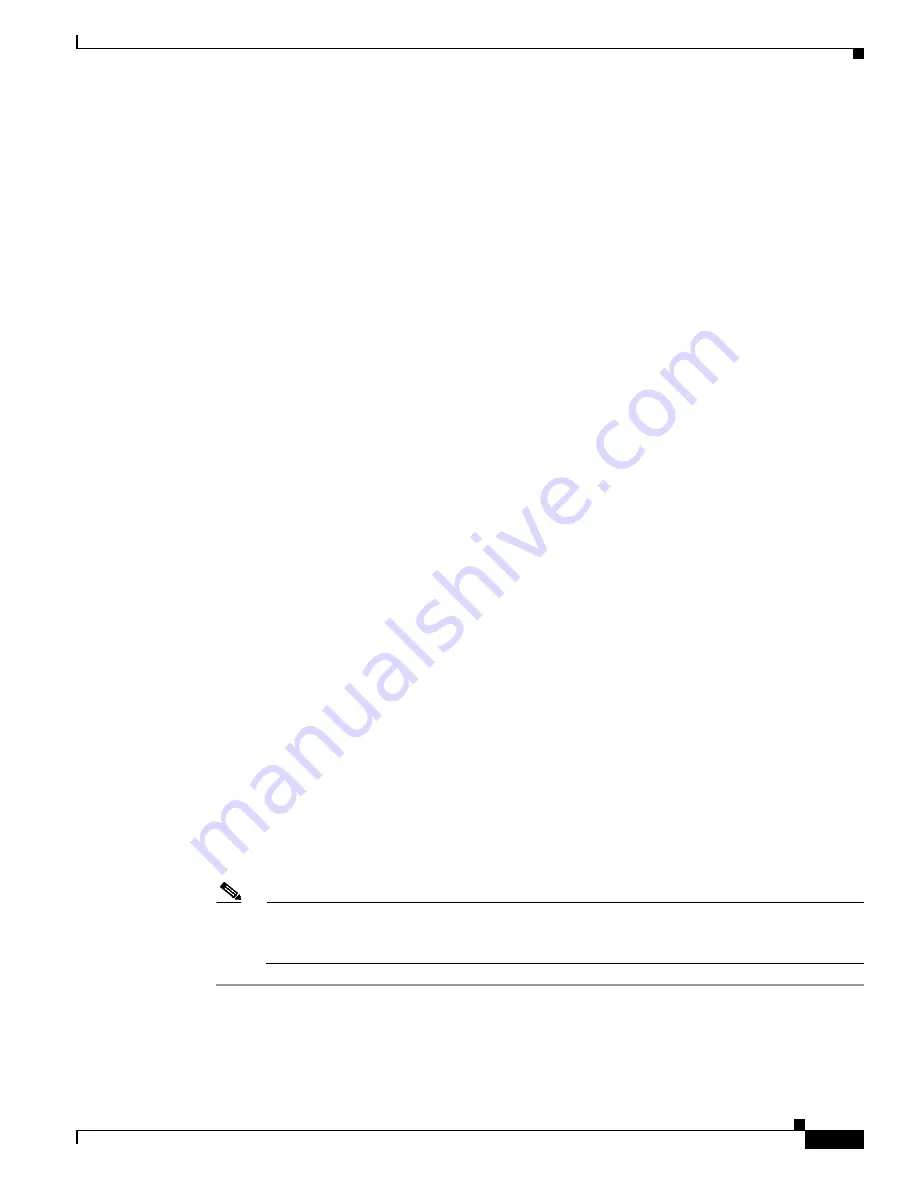
2-7
Cisco Aironet 1400 Series Wireless Bridges Software Configuration Guide
OL-4059-01
Chapter 2 Configuring the Bridge for the First Time
Assigning Basic Settings
•
Default Gateway
—Enter the default gateway IP address provided by your network administrator.
If DHCP is enabled, leave this field blank.
•
Radio Service Set ID (SSID)
—Enter the case-sensitive SSID (32 alphanumeric characters
maximum) provided by your network administrator. The SSID is a unique identifier that bridges use
to associate to each other.
•
Broadcast SSID in Beacon
—Use this setting to allow bridges that do not specify an SSID to
associate with the bridge.
–
Yes
—This is the default setting; it allows bridges that do not specify an SSID to associate with
the bridge.
–
No
—Bridges must specify an SSID to associate with the bridge. With No selected, the SSID
used by other bridges must match exactly the bridge’s SSID.
•
Role in Radio Network
—Click on the button that describes the role of the bridge on your network.
Select
Root
if the bridge is a root bridge. Select
Non-Root
if it is a non-root bridge. Select
Install
Mode
to put the bridge into installation mode. One bridge in any pair or group of bridges must be
set to root, and the bridge or bridges associated to the root bridge must be set to non-root.
•
Optimize Radio Network for
—Use this setting to select either preconfigured settings for the bridge
radio or customized settings for the bridge radio. See the
“Configuring Radio Data Rates” section
on page 6-3
for more information on data rates and throughput.
–
Throughput
—Maximizes the data volume handled by the bridge but might reduce its range.
When you select
Throughput
, the bridge sets all data rates to
basic
.
–
Range
—Maximizes the bridge’s range but might reduce throughput. When you select
Range
,
the bridge sets the 6-Mbps rate to
basic
and the other rates to
enabled
.
–
Default
—The bridge retains default radio settings that are designed to provide good range and
throughput for most bridges.
–
Custom
—The bridge uses settings you enter on the Network Interfaces: Radio-802.11b
Settings page. Clicking
Custom
takes you to the Network Interfaces: Radio-802.11b Settings
page.
•
Aironet Extensions
—This setting is always enabled on 1400 series bridges.
•
SNMP Community
—If your network is using SNMP, enter the SNMP Community name provided
by your network administrator and select the attributes of the SNMP data (also provided by your
network administrator).
Step 7
Click
Apply
to save your settings. If you changed the IP address, you lose your connection to the bridge.
Browse to the new IP address to reconnect to the bridge.
Your bridge is now running but probably requires additional configuring to conform to your network’s
operational and security requirements. Consult the chapters in this manual for the information you need
to complete the configuration.
Note
You can restore the bridge to its factory defaults by unplugging the power cable from the power
injector and plugging it back in while holding down the power injector Mode button for a few
seconds, or until the power injector Status LED turns amber.