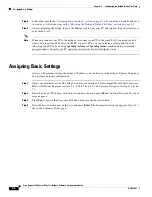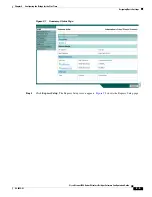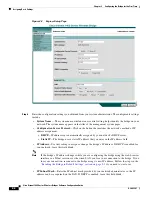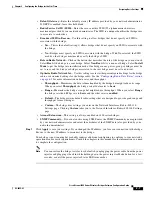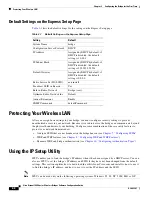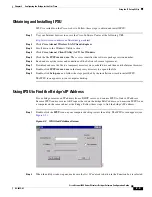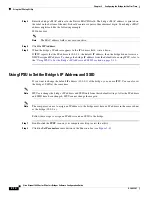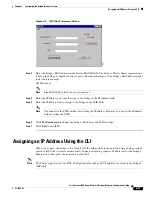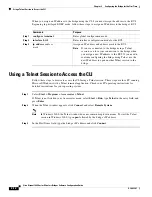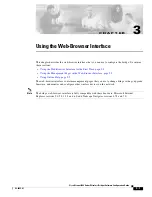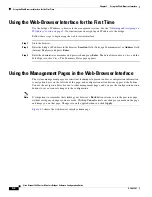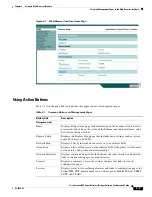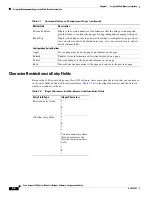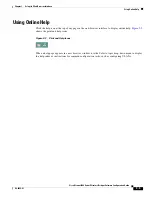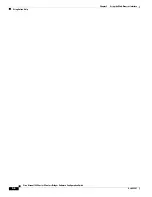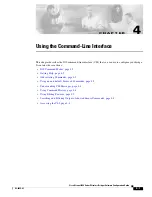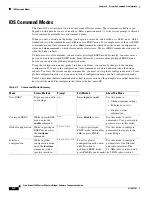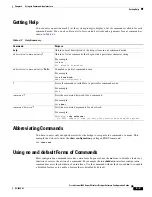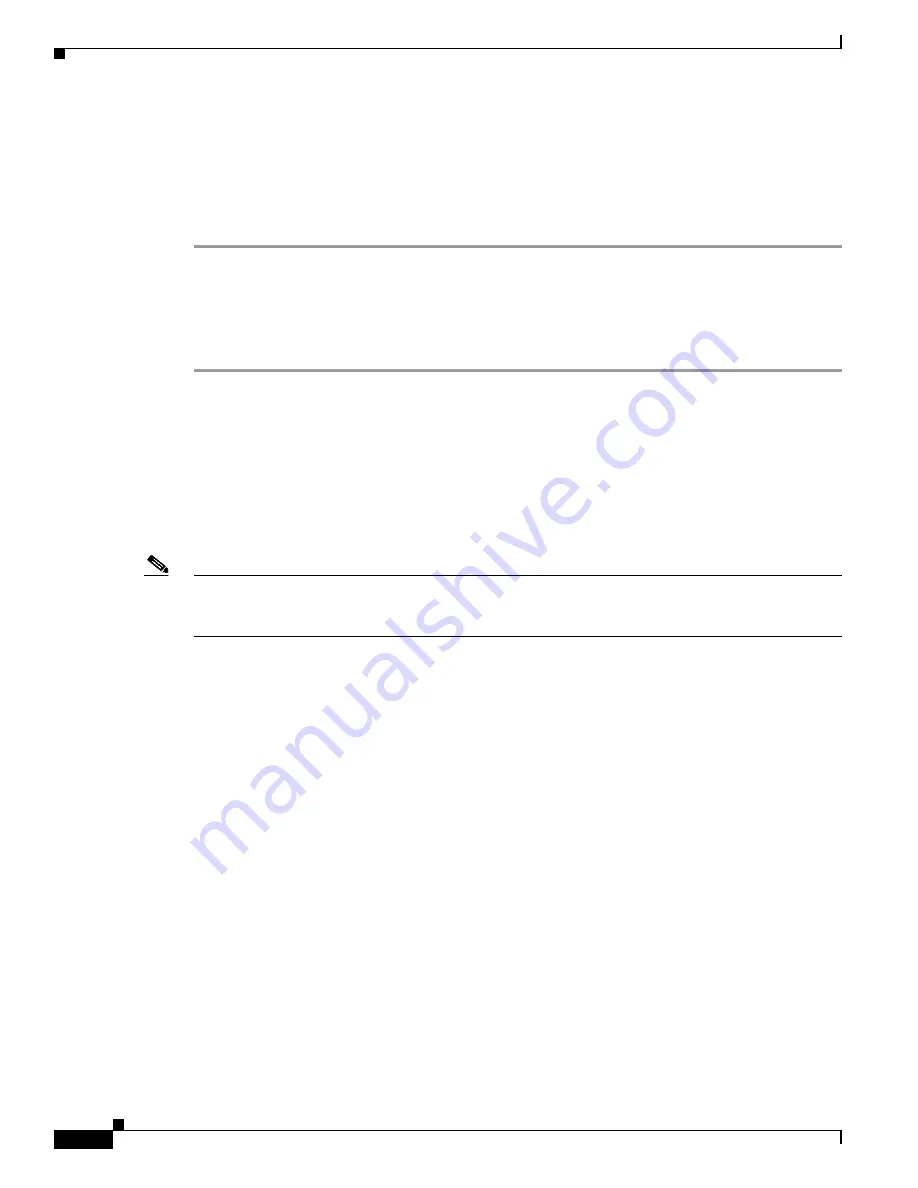
3-2
Cisco Aironet 1400 Series Wireless Bridges Software Configuration Guide
OL-4059-01
Chapter 3 Using the Web-Browser Interface
Using the Web-Browser Interface for the First Time
Using the Web-Browser Interface for the First Time
Use the bridge’s IP address to browse to the management system. See the
“Obtaining and Assigning an
IP Address” section on page 2-3
for instructions on assigning an IP address to the bridge.
Follow these steps to begin using the web-browser interface:
Step 1
Start the browser.
Step 2
Enter the bridge’s IP address in the browser
Location
field (Netscape Communicator) or
Address
field
(Internet Explorer) and press
Enter
.
Step 3
Enter the administrator username and password and press
Enter
. The default username is
Cisco
and the
default password is
Cisco
. The Summary Status page appears.
Using the Management Pages in the Web-Browser Interface
The system management pages use consistent techniques to present and save configuration information.
A navigation bar is on the left side of the page, and configuration action buttons appear at the bottom.
You use the navigation bar to browse to other management pages, and you use the configuration action
buttons to save or cancel changes to the configuration.
Note
It’s important to remember that clicking your browser’s
Back
button returns you to the previous page
without saving any changes you have made. Clicking
Cancel
cancels any changes you made on the page
and keeps you on that page. Changes are only applied when you click
Apply
.
Figure 3-1
shows the web-browser interface home page.