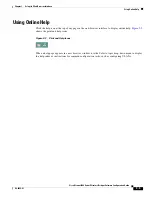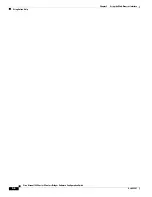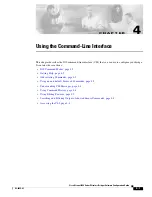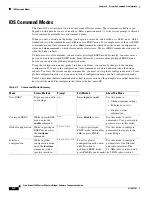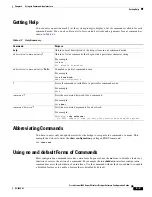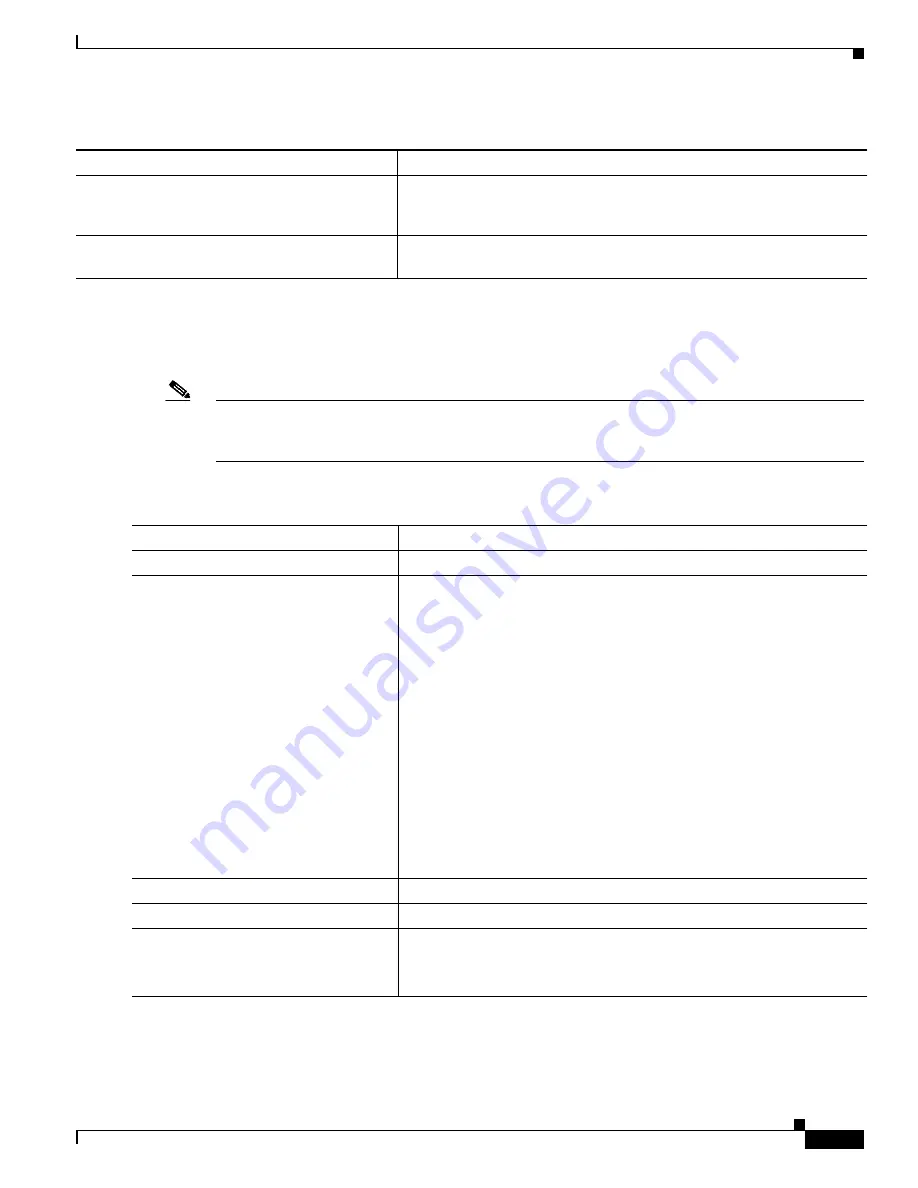
5-3
Cisco Aironet 1400 Series Wireless Bridges Software Configuration Guide
OL-4059-01
Chapter 5 Administering the Bridge
Protecting Access to Privileged EXEC Commands
Setting or Changing a Static Enable Password
The enable password controls access to the privileged EXEC mode.
Note
The
no enable password
global configuration command removes the enable password, but you should
use extreme care when using this command. If you remove the enable password, you are locked out of
the EXEC mode.
Beginning in privileged EXEC mode, follow these steps to set or change a static enable password:
This example shows how to change the enable password to
l1u2c3k4y5
. The password is not encrypted
and provides access to level 15 (traditional privileged EXEC mode access):
bridge(config)#
enable password l1u2c3k4y5
Enable secret password and privilege level
The default enable password is
Cisco
. The default is level 15 (privileged
EXEC level). The password is encrypted before it is written to the
configuration file.
Line password
Default password is
Cisco
. The password is encrypted in the configuration
file.
Table 5-1
Default Password and Privilege Levels (continued)
Feature
Default Setting
Command
Purpose
Step 1
configure terminal
Enter global configuration mode.
Step 2
enable password
password
Define a new password or change an existing password for access to
privileged EXEC mode.
The default password is
Cisco
.
For
password
, specify a string from 1 to 25 alphanumeric characters. The
string cannot start with a number, is case sensitive, and allows spaces but
ignores leading spaces. It can contain the question mark (?) character if
you precede the question mark with the key combination Crtl-V when you
create the password; for example, to create the password abc?123, do this:
1.
Enter
abc
.
2.
Enter
Crtl-V
.
3.
Enter
?123
.
When the system prompts you to enter the enable password, you need not
precede the question mark with the Ctrl-V; you can simply enter abc?123
at the password prompt.
Step 3
end
Return to privileged EXEC mode.
Step 4
show running-config
Verify your entries.
Step 5
copy running-config startup-config
(Optional) Save your entries in the configuration file.
The enable password is not encrypted and can be read in the bridge
configuration file.