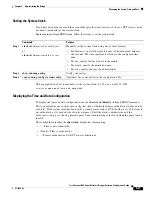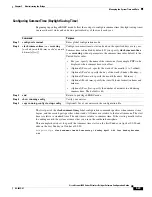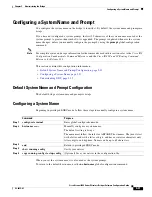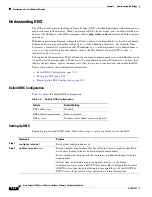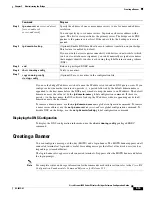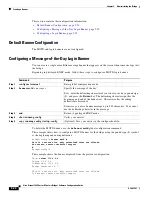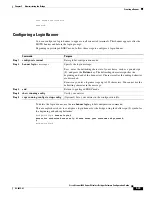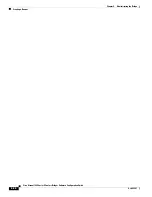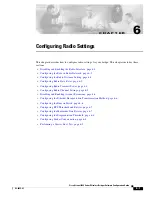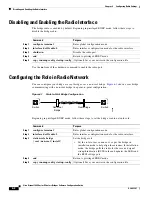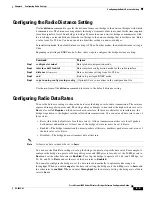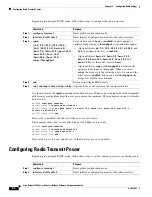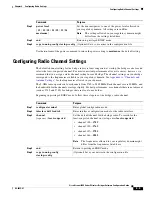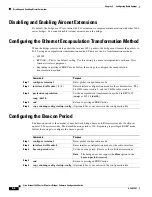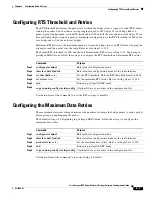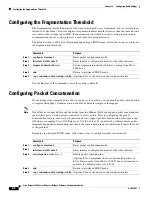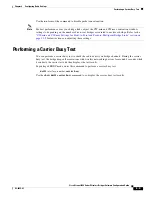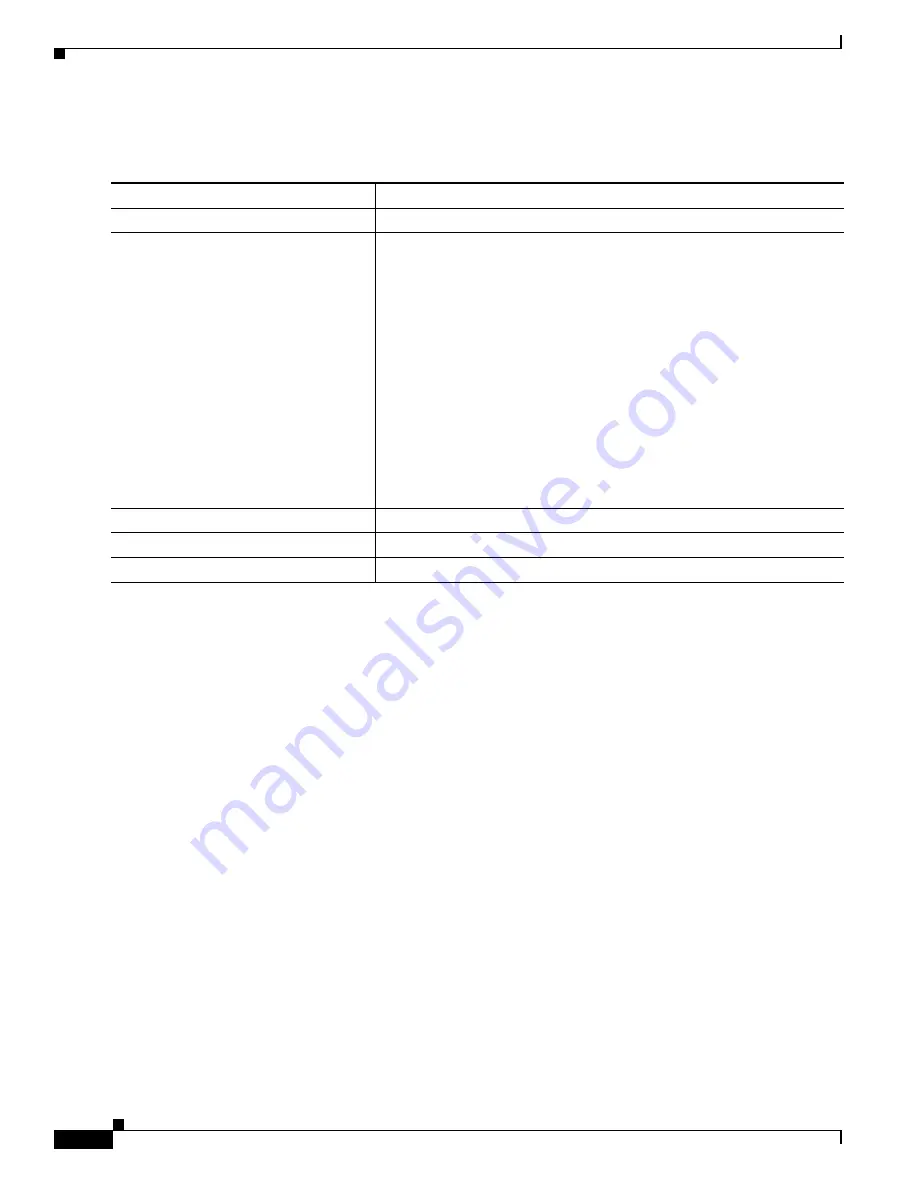
5-30
Cisco Aironet 1400 Series Wireless Bridges Software Configuration Guide
OL-4059-01
Chapter 5 Administering the Bridge
Managing the System Time and Date
Beginning in privileged EXEC mode, follow these steps if summer time in your area does not follow a
recurring pattern (configure the exact date and time of the next summer time events):
The first part of the
clock summer-time
global configuration command specifies when summer time
begins, and the second part specifies when it ends. All times are relative to the local time zone. The start
time is relative to standard time. The end time is relative to summer time. If the starting month is after
the ending month, the system assumes that you are in the southern hemisphere.
To disable summer time, use the
no clock summer-time
global configuration command.
This example shows how to set summer time to start on October 12, 2000, at 02:00, and end on April 26,
2001, at 02:00:
bridge(config)#
clock summer-time pdt date 12 October 2000 2:00 26 April 2001 2:00
Command
Purpose
Step 1
configure terminal
Enter global configuration mode.
Step 2
clock summer-time
zone
date
[
month
date year hh
:
mm month date year hh
:
mm
[
offset
]]
or
clock summer-time
zone
date
[
date
month year hh
:
mm date month year
hh
:
mm
[
offset
]]
Configure summer time to start on the first date and end on the second
date.
Summer time is disabled by default.
•
For
zone
, specify the name of the time zone (for example, PDT) to be
displayed when summer time is in effect.
•
(Optional) For
week
, specify the week of the month (1 to 5 or
last
).
•
(Optional) For
day
, specify the day of the week (Sunday, Monday...).
•
(Optional) For
month
, specify the month (January, February...).
•
(Optional) For
hh
:
mm
, specify the time (24-hour format) in hours and
minutes.
•
(Optional) For
offset
, specify the number of minutes to add during
summer time. The default is 60.
Step 3
end
Return to privileged EXEC mode.
Step 4
show running-config
Verify your entries.
Step 5
copy running-config startup-config
(Optional) Save your entries in the configuration file.