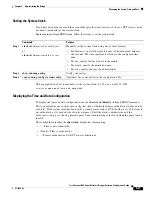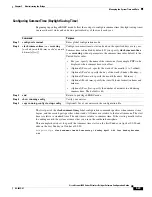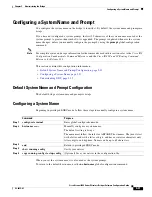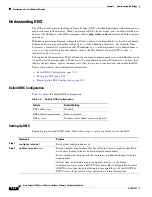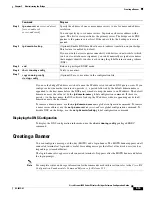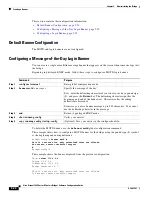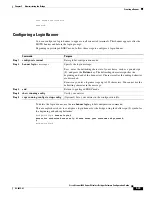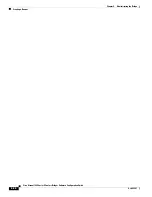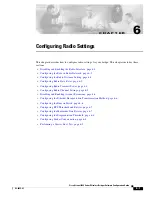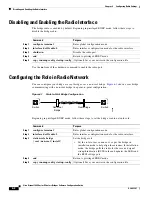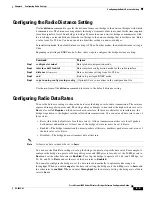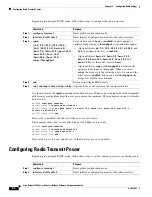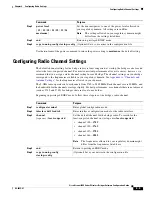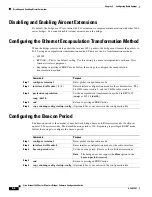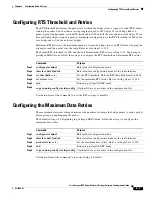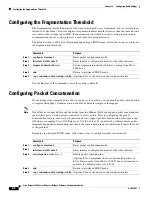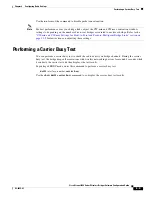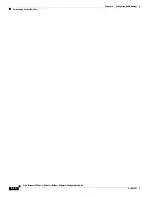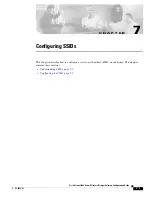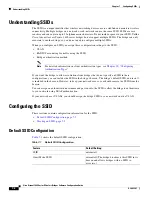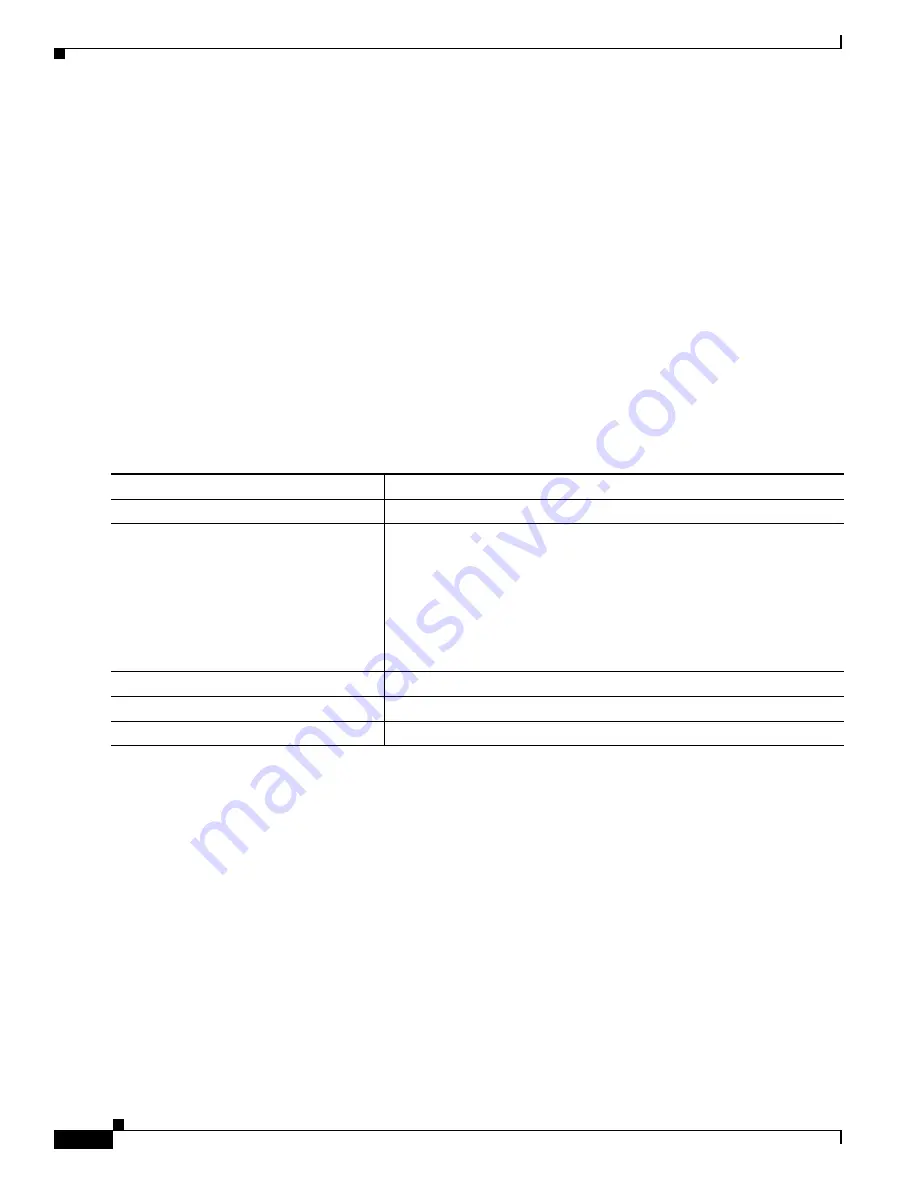
5-34
Cisco Aironet 1400 Series Wireless Bridges Software Configuration Guide
OL-4059-01
Chapter 5 Administering the Bridge
Creating a Banner
This section contains this configuration information:
•
Default Banner Configuration, page 5-34
•
Configuring a Message-of-the-Day Login Banner, page 5-34
•
Configuring a Login Banner, page 5-35
Default Banner Configuration
The MOTD and login banners are not configured.
Configuring a Message-of-the-Day Login Banner
You can create a single or multiline message banner that appears on the screen when someone logs into
the bridge.
Beginning in privileged EXEC mode, follow these steps to configure a MOTD login banner:
To delete the MOTD banner, use the
no banner motd
global configuration command.
This example shows how to configure a MOTD banner for the bridge using the pound sign (#) symbol
as the beginning and ending delimiter:
bridge(config)#
banner motd #
This is a secure site. Only authorized users are allowed.
For access, contact technical support.
#
bridge(config)#
This example shows the banner displayed from the previous configuration:
Unix>
telnet 172.2.5.4
Trying 172.2.5.4...
Connected to 172.2.5.4.
Escape character is '^]'.
This is a secure site. Only authorized users are allowed.
For access, contact technical support.
Command
Purpose
Step 1
configure terminal
Enter global configuration mode.
Step 2
banner motd
c
message c
Specify the message of the day.
For
c
, enter the delimiting character of your choice, such as a pound sign
(#), and press the
Return
key. The delimiting character signifies the
beginning and end of the banner text. Characters after the ending
delimiter are discarded.
For
message
, enter a banner message up to 255 characters. You cannot
use the delimiting character in the message.
Step 3
end
Return to privileged EXEC mode.
Step 4
show running-config
Verify your entries.
Step 5
copy running-config startup-config
(Optional) Save your entries in the configuration file.