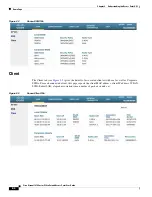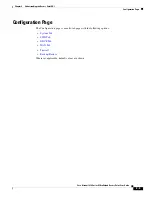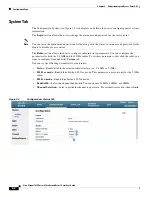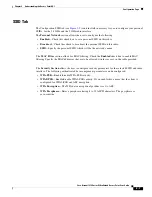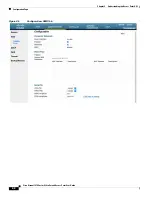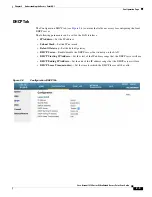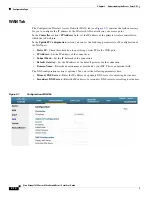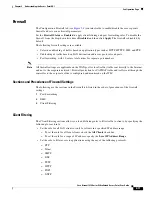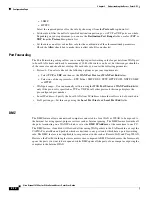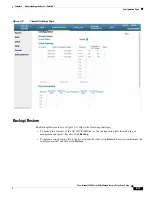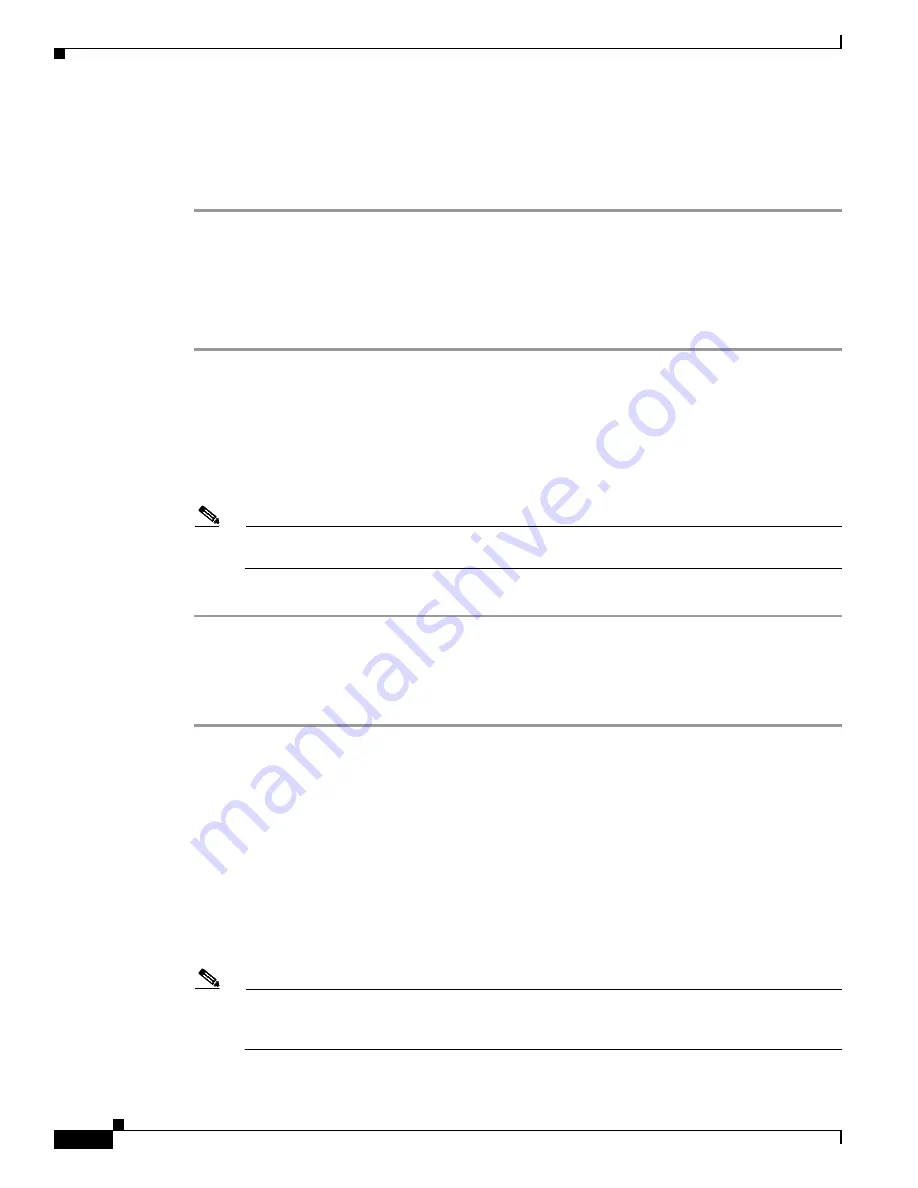
1-4
Cisco Aironet 1810 Series OfficeExtend Access Point User Guide
Chapter 1 Installing and Configuring the Access Point
Configuring Radio Channels on the Access Point
Step 7
Click
Continue
.
The 1810 Series OfficeExtend Access point will connect to the controller and download the current
software image. Allow the device 5 minutes to download and reboot with the new code and
configuration.
Configuring Radio Channels on the Access Point
Follow these steps to configure a radio channel for your 1810 Series OfficeExtend access point.
Step 1
Access the 1810 Series OfficeExtend access point GUI as described in
“Accessing the GUI” section on
page 2-1
.
Step 2
Choose
Configuration > System
.
Step 3
Choose the desired radio interface – either 2.4 GHz or 5 GHz.
Step 4
From the
Status
drop-down list, choose
Enabled
to enable the wireless interface.
Step 5
From the
Channel Selection
drop-down list, choose the channel on which this interface will operate.
Note
802.11n mode should be enabled by default. If it is disabled, choose
Enabled
from the
802.11 n-mode
drop-down list.
Step 6
Click
Apply
to commit your changes.
Configuring Personal Wireless LANs
Step 1
Access the 1810 Series OfficeExtend access point GUI as described in
“Accessing the GUI” section on
page 2-1
.
Step 2
Choose
Configuration > SSID
.
Step 3
Choose the radio band, which can be either 2.4 GHz or 5.0 GHz. You can duplicate the configuration on
both bands, or have different settings on each band.
Step 4
In the
Personal Network
section:
a.
Check the
Enabled
check box to enable this wireless connection. By default it is disabled.
b.
Check the
Broadcast
check box to broadcast the SSID over the air. By default it is unchecked.
c.
In the
SSID
field, enter the personal SSID that you want to assign to this access point. This SSID
will be locally switched.
Note
Your personal SSID Wireless LAN and your company SSID Wireless LAN are different. When
you configure your personal Wireless LAN, use an SSID name that is different from your
company’s SSID to help avoid confusion.