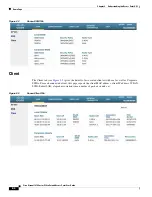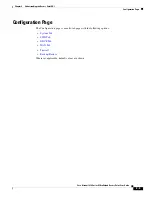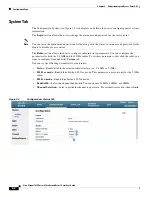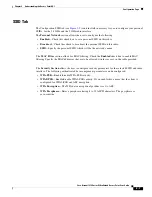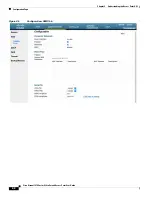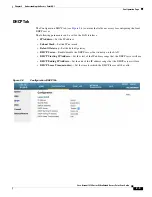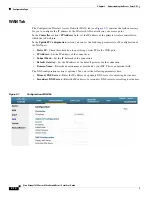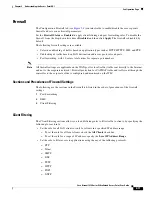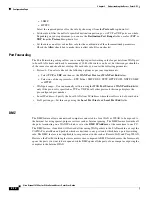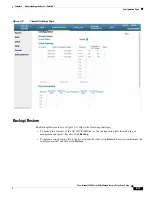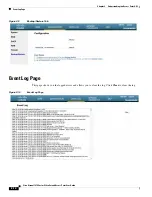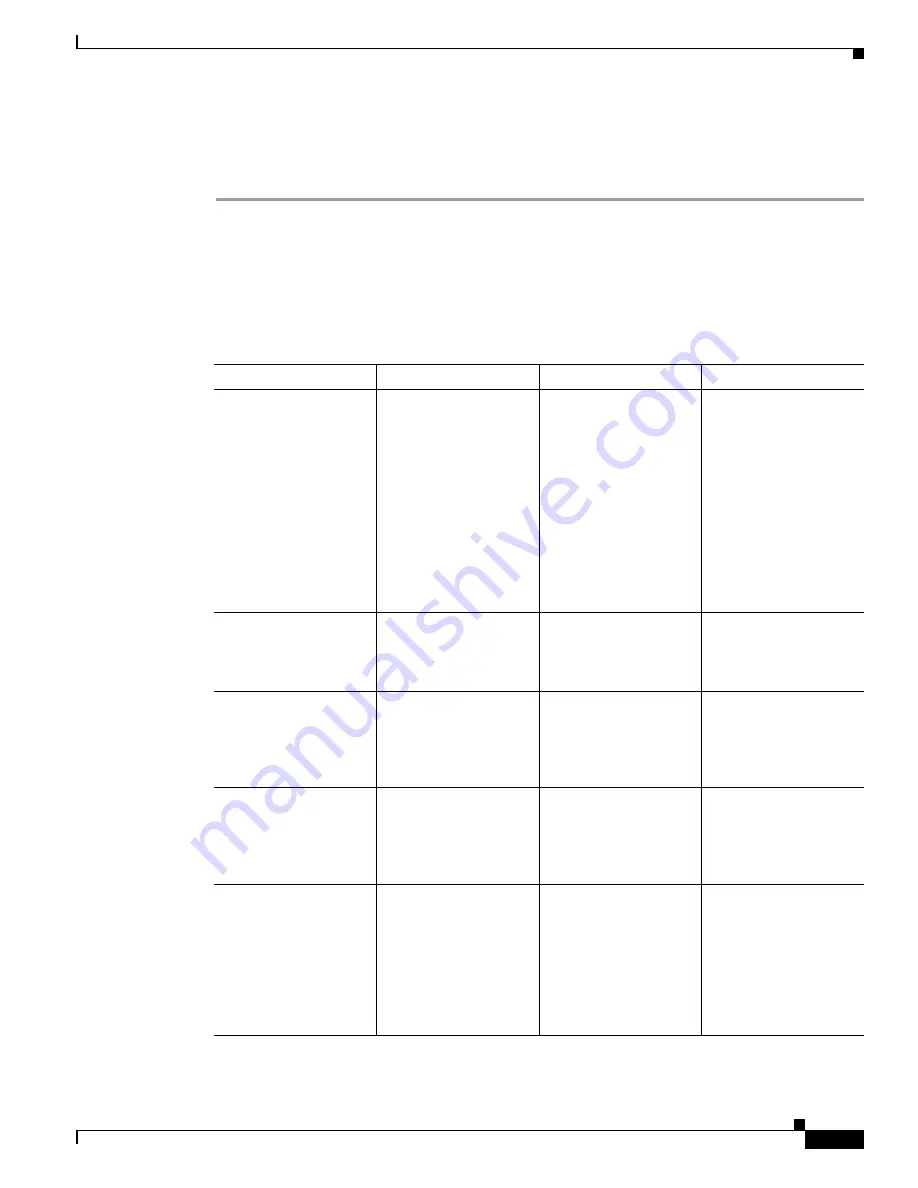
1-5
Cisco Aironet 1810 Series OfficeExtend Access Point User Guide
Chapter 1 Installing and Configuring the Access Point
Troubleshooting
Step 5
In the
Security Section
, enable
WPA2-PSK
with AES encryption.
Step 6
Click
Apply
to commit your changes.
Step 7
In the verification screen, click
Continue
.
Troubleshooting
Problem
LED Status
Reasons
Possible Solution
Private WLAN clients
can connect to the
Internet; but WLANs
provided by the
controller are unable to
connect or not being
broadcast.
Cycling through Green,
Red and Amber
Access Point is in
CAPWAP Discovery
mode.
Verify that the correct
Wireless LAN
Controller IP address is
entered in the WAN
page of the 1810 Series;
verify that CAPWAP
ports are allowed
through the personal
firewalls if any are
present on a router
between the 1810 series
and the modem.
WLANs provided by the
controller are not
broadcast or clients are
unable to connect.
Blinking Amber
Software Upgrade in
Process.
Wait for 1810 series to
finish code download
and perform an
automatic reboot.
No connectivity is
available through 1810
Series access point.
Blinking Red
No IP address on the
1810 Series access
point, waiting for DHCP
address.
Restart your home
router/gateway or
modem followed by
your 1810 Series access
point.
No connectivity is
available through 1810
Series access point,
local GUI unavailable,
or other issues.
Red
Software Failure
Disconnect and
reconnect power to the
1810 Series access
point.
The access point signal
strength is low.
Not applicable
The access point may
not be in the optimal
position in relation to
your device(s). If the
access point is in close
proximity and above
your device, the signal
may become skewed.
Position the access
point lower than or with
the LED side facing
your devices.