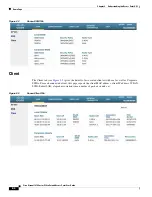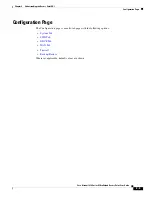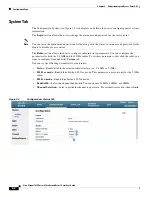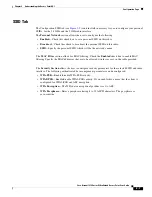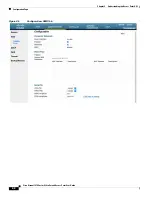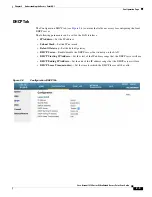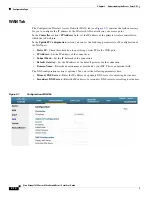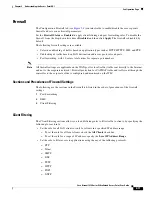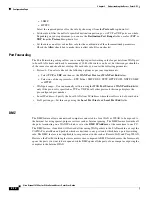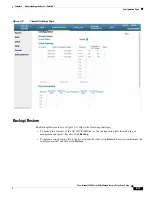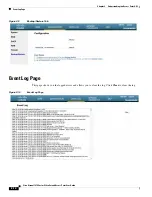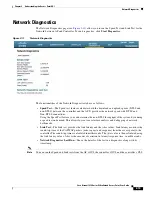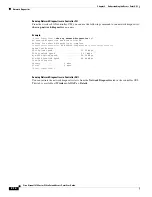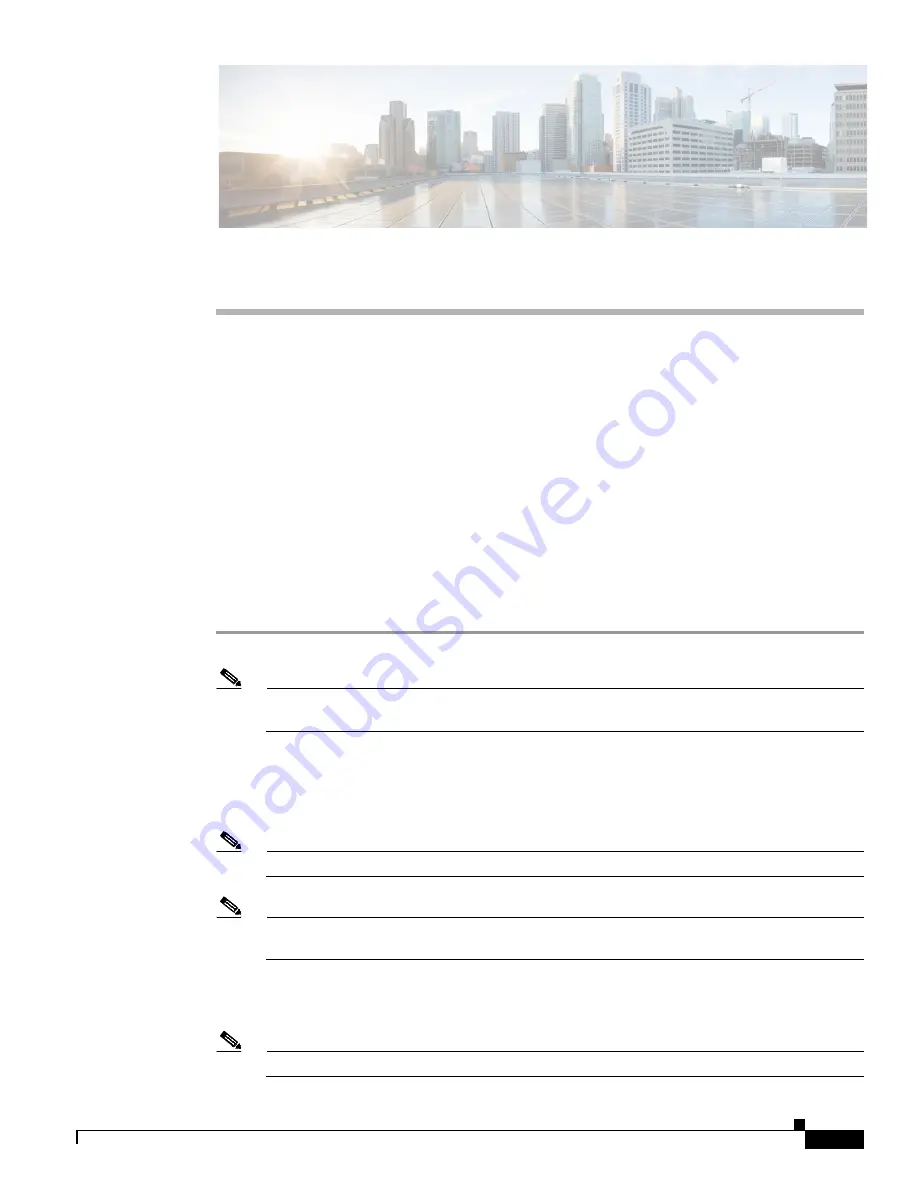
C H A P T E R
2-1
Cisco Aironet 1810 Series OfficeExtend Access Point User Guide
2
Understanding the Access Point GUI
This chapter provides the following information:
•
Accessing the GUI, page 2-1
•
Home Page, page 2-3
•
Configuration Page, page 2-5
•
Event Log Page, page 2-14
•
Network Diagnostics, page 2-15
Accessing the GUI
Follow these steps to access the Cisco Aironet 1810 Series OfficeExtend access point GUI.
Step 1
Connect your laptop to the local Ethernet port 1, or 2 on the 1810 Series OfficeExtend access point.
Note
Ethernet port 4 (Remote LAN port) may not be used to configure the 1810 Series OfficeExtend
access point.
Step 2
With the 1810 Series OfficeExtend access point connected to your home router/gateway as described in
the procedure
“Installing the Access Point in the Network” section on page 1-2
, enter the IP address of
the 1810 Series OfficeExtend access point in the Address field of your Internet browser
(http://<
ap-ipaddress>
) and click
Go
.
Note
The default IP address is 10.0.0.1.
Note
Make sure your laptop is not connected to your company’s network using a virtual private
network (VPN) connection.
The 1810 Series Office Extend Access Point Login page is displayed.
Step 3
When prompted, enter the username and password to log into the access point.
Note
The default username and password are
admin
and
admin
.