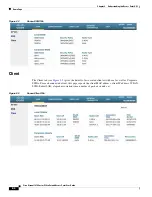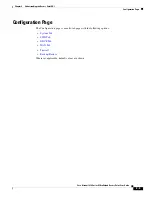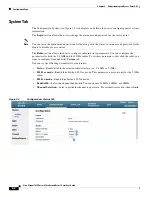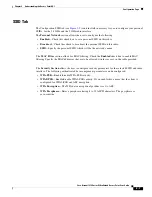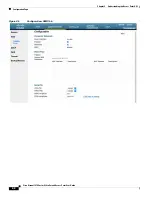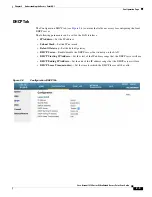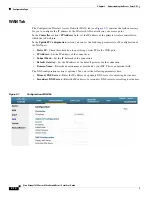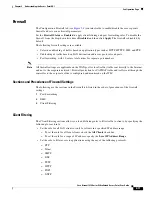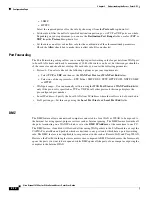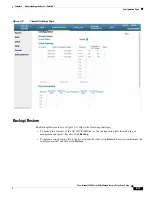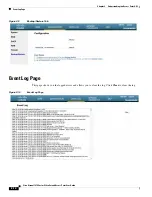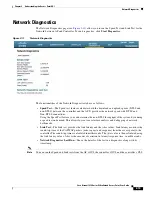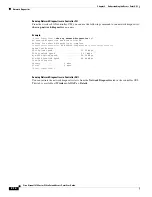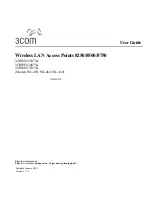2-6
Cisco Aironet 1810 Series OfficeExtend Access Point User Guide
Chapter 2 Understanding the Access Point GUI
Configuration Page
System Tab
The Configuration System (see
Figure 2-4
) tab displays and allows the user to configure general system
information.
The
Login
section allows the user to change the username and password for the access point.
Note
You can leave the username and password fields, along with the router’s user name and password fields
blank, to disable access control.
The
Radio
section allows the user to configure radio interface parameters. You can configure the
parameters for both the 2.4 GHz and the 5 GHz radios. To set these parameters, first click the radio you
want to configure from under the
System
tab.
You can set the following parameters for each radio:
•
Status
—Enable/disable the selected radio interface (i.e. 2.4 GHz or 5 GHz).
•
802.11ac mode
—Enable/disable the 802.11ac mode. This parameter is present only for the 5 GHz
radio.
•
802.11n mode
—Enable/disable the 802.11n mode.
•
Bandwidth
—Select the channel bandwidth. You can choose 20MHz, 40MHz, or 80MHz.
•
Channel Selection
—Select a particular channel to operate in. For automatic selection, choose
Auto
.
Figure 2-4
Configuration–System Tab