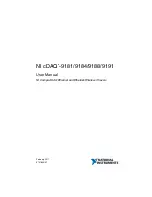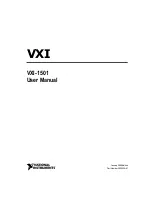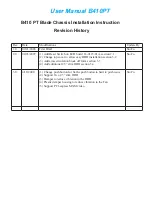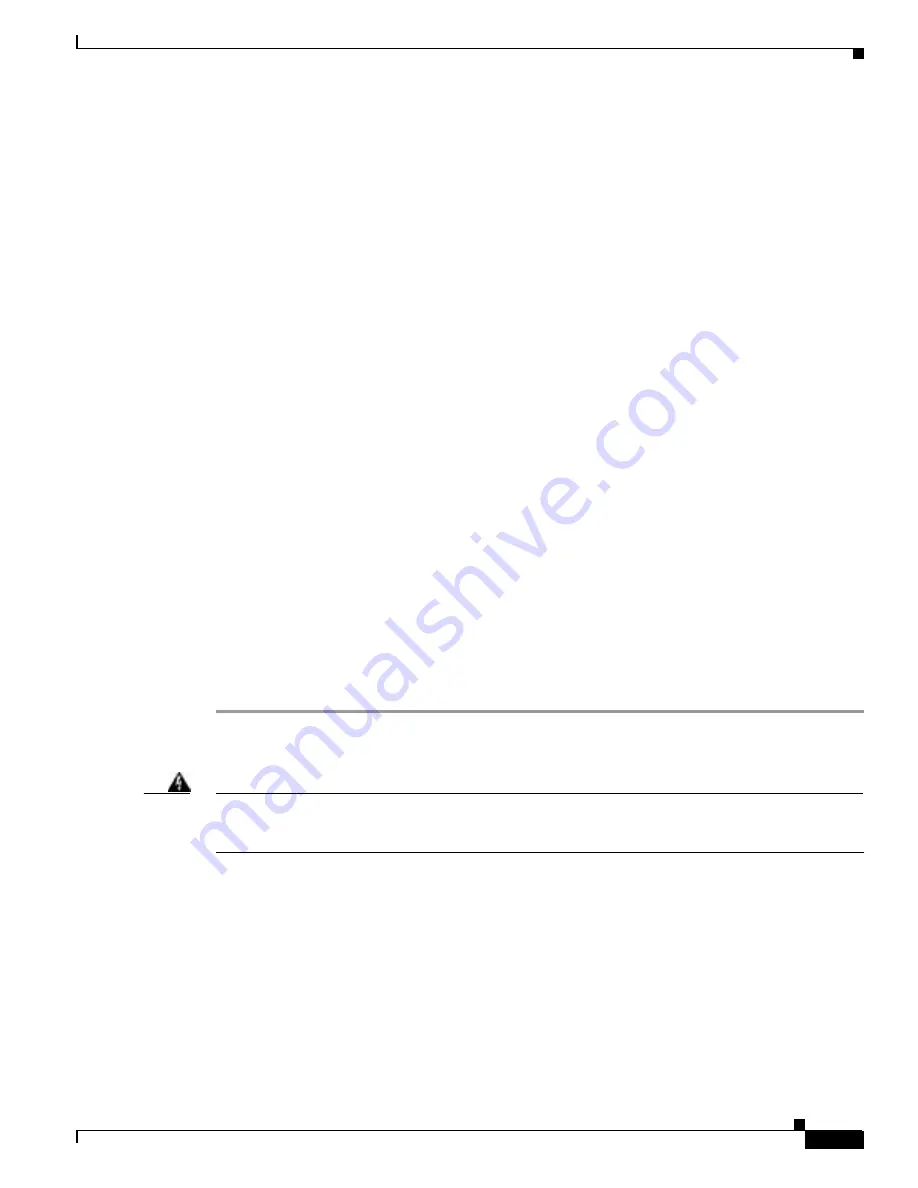
-7
Cisco AS5350 Universal Gateway Chassis Installation Guide
78-10754-03 0A
Appendix
Replacing SDRAM DIMMs
Replacing SDRAM DIMMs
This section describes how to replace SDRAM DIMMs on the system board. You might need to upgrade
the SDRAM DIMMs for the following reasons:
•
You have upgraded to a new Cisco IOS feature set or release that requires more memory.
•
You are using very large routing tables or many protocols (for example, when the universal gateway
is set up as a connection device between large external networks and your internal network).
The system board contains three sockets for SDRAM DIMMs (see Figure A-3):
•
Two sockets hold main memory SDRAM DIMMs. Main memory is used by the CPU to store the
operating configuration, routing tables, and queues. The DIMMs can be 128 or 256 MB, and the
capacity of the DIMMs in both sockets must match.
–
For main memory, the total capacity is 512 MB (two, 256 MB DIMMs).
•
One socket holds a shared memory SDRAM DIMM. Shared memory is used to store incoming and
outgoing packets. This DIMM can be 64 or 128 MB.
–
For shared memory, the total capacity is 128 MB (one, 128 MB DIMM).
Required Tools and Equipment
You need the following tools and equipment:
•
ESD-preventive wrist strap
•
The appropriate SDRAM DIMM(s) for your universal gateway
SDRAM DIMM Replacement
To replace the SDRAMM, follow this procedure:
Step 1
Turn the power switch on the universal gateway off and disconnect site power.
Step 2
Remove all interface cables from the rear panel of the universal gateway.
Warning
Before opening the chassis, disconnect the telephone-network cables to avoid contact with
telephone-network voltages. To see translations of the warnings that appear in this publication, refer
to the
Regulatory Compliance and Safety Information
document that accompanied this device.
Step 3
Attach an ESD-preventive wrist strap.
Step 4
Remove the chassis cover. (See the instructions in the “Removing the Chassis Cover” section on
page A1.)
Step 5
Use Figure A-3 to locate the DIMM you are replacing.