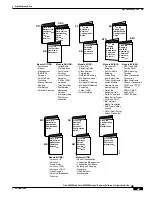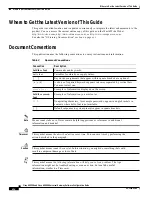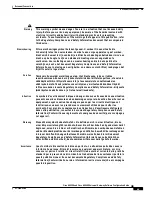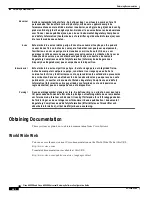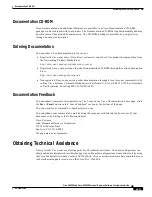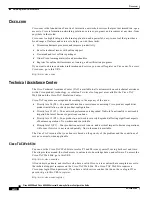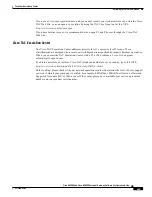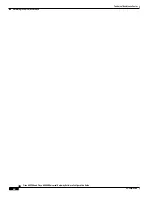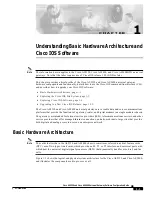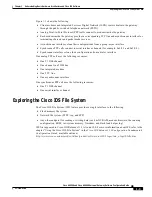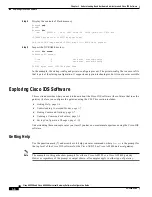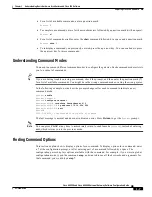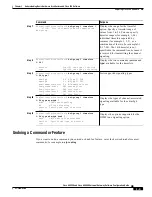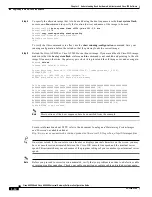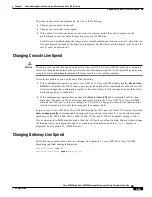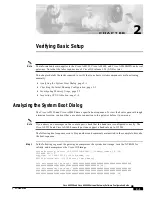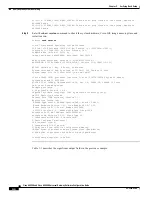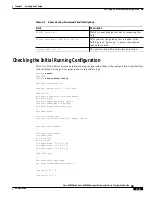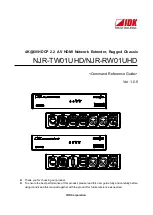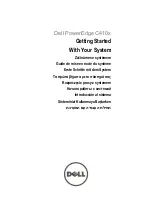1-7
Cisco AS5350 and Cisco AS5400 Universal Gateway Software Configuration Guide
OL-3418-02 B0
Chapter 1
Understanding Basic Hardware Architecture and Cisco IOS Software
Exploring Cisco IOS Software
•
For a list of available commands, enter a question mark:
Router> ?
•
To complete a command, enter a few known characters followed by a question mark (with no space):
Router> s?
•
For a list of command variables, enter the show command followed by a space and a question mark:
Router> show ?
•
To redisplay a command you previously entered, press the up arrow key. You can continue to press
the up arrow key for more commands.
Understanding Command Modes
You need to use many different command modes to configure the gateway. Each command mode restricts
you to a subset of commands.
Tip
If you are having trouble entering a command, check the prompt, and then enter the question mark (?)
for a list of available commands. You might be in the wrong command mode or using the wrong syntax.
In the following example, notice how the prompt changes after each command to indicate a new
command mode:
Router> enable
Router> password
Router# configure terminal
Router(config)# interface fastethernet 0/0
Router(config-if)# ip address 172.16.254.250
Router(config-if)# exit
Router#
%SYS-5-CONFIG_I: Configured from console by console
The last message is normal and does not indicate an error. Press Return to get the
Router>
prompt.
Note
You can press Ctrl-Z at any time to immediately return to enable mode (
Router#
), instead of entering
exit, which returns you to the previous mode.
Finding Command Options
This section explains how to display options for a command. To display options for a command, enter
a ? at the configuration prompt, or after entering part of a command followed by a space. The
configuration parser displays options available with the command. For example, if you were in global
configuration mode, typed the command arap, and wanted to see all the keywords and arguments for
that command, you would type arap ?