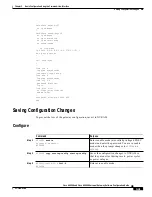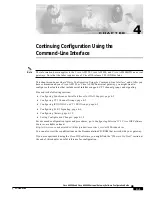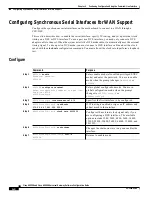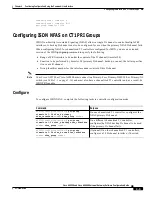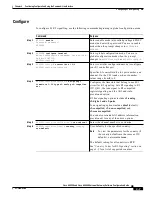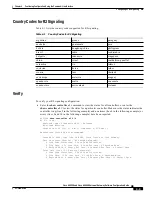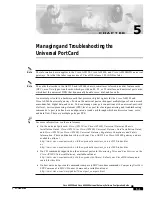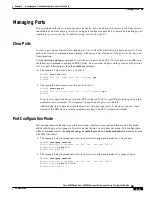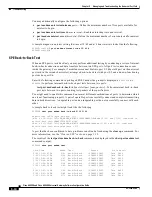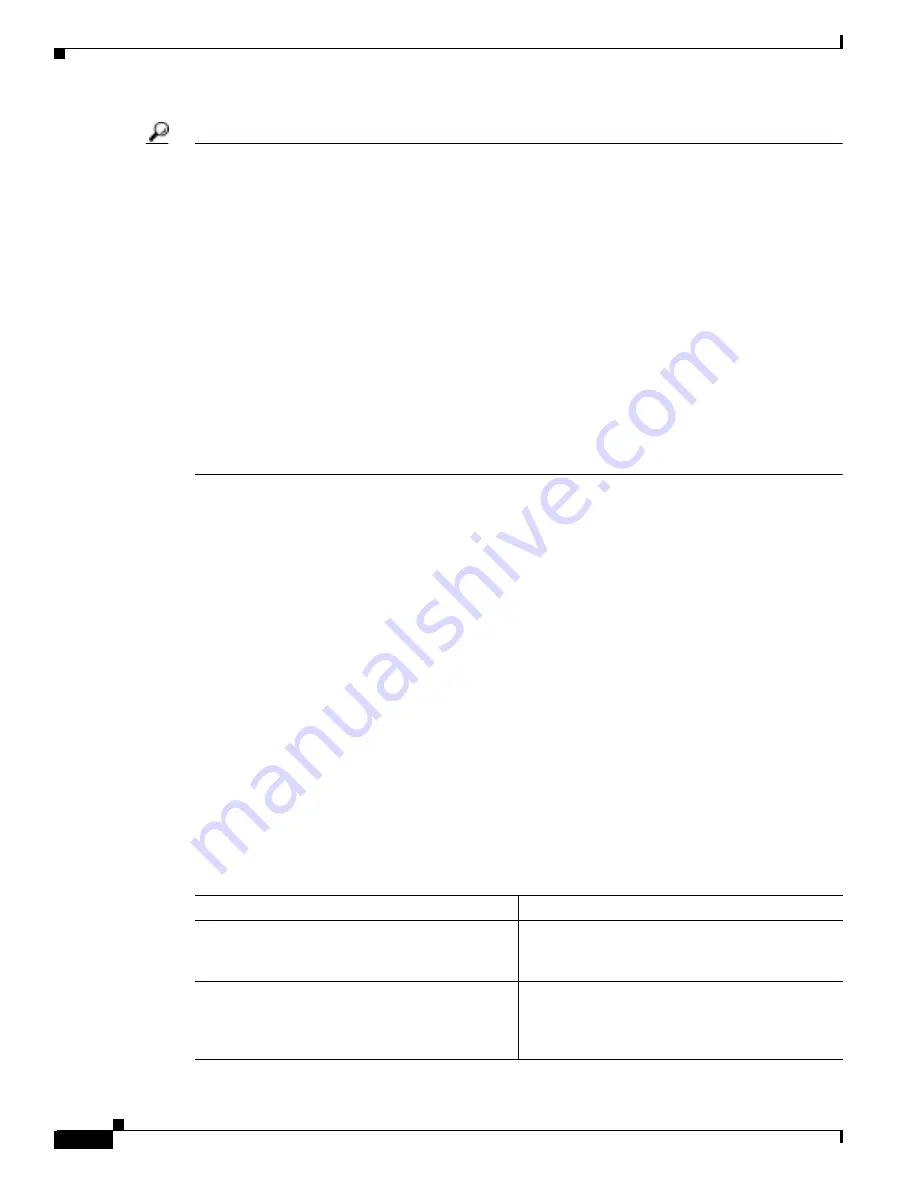
4-10
Cisco AS5350 and Cisco AS5400 Universal Gateway Software Configuration Guide
OL-3418-02 B0
Chapter 4
Continuing Configuration Using the Command-Line Interface
Configuring Alarms
Tip
If the connection does not go up, check for the following:
•
Loose wires, splices, connectors, shorts, bridge taps, and grounds
•
Backwards transmit and receive
•
Mismatched framing types (for example, CRC-4 and no-CRC-4)
•
Transmit and receive pair separation (crosstalk)
•
Faulty line cards or repeaters
•
Noisy lines (for example, power and crosstalk)
If you see errors on the line or the line is going up and down, check for the following:
•
Mismatched line codes (HDB3 versus AMI)
•
Receive level
•
Frame slips because of poor clocking plan
When the E1 controller comes up, you see the following message:
%CONTROLLER-3-UPDOWN: Controller E1 0, changed state to up
Configuring Alarms
Facility alarms currently monitor the following failure events:
•
Interface down
•
CT1/CE1/CT3 controller down
•
Trunk card failure
•
Redundant power supply (RPS) failure
Cisco IOS software polls every second to detect the failure events that you have configured and turns on
the alarm when any one of the failure events is detected. By default, the facility alarm is off. Users have
to configure a facility alarm command to enable monitoring of the failure conditions.
Enter no before the full command to disable any of the alarm commands.
AS5350# no facility-alarm detect rps
Configure
Command
Purpose
Step 1
AS5350> enable
Password: password
AS5350#
Enters enable mode and enters the password. You
are in enable mode when the prompt changes to
AS5350#
or
AS5400#
.
Step 2
AS5350# configure terminal
Enter configuration commands, one per line.
End with CNTL/Z.
AS5350(config)#
Enters global configuration mode. You are in
global configuration mode when the prompt
changes to
AS5350(config)#
or
AS5400(config)#.