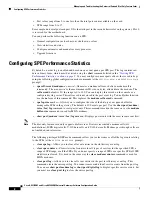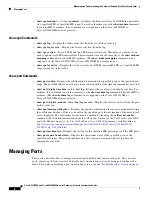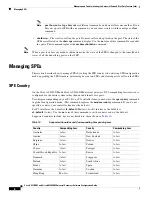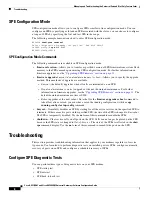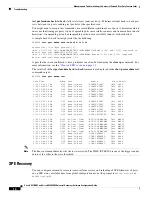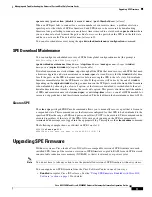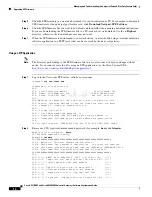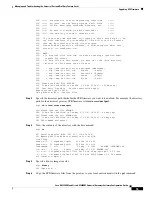Managing and Troubleshooting the Universal Port and Dial-Only Feature Cards
Upgrading SPE Firmware
16
Cisco AS5350XM and Cisco AS5400XM Universal Gateways Software Configuration Guide
Step 7
Quit your terminal session:
ftp>
quit
Goodbye.
Step 8
Verify that you successfully transferred the files to your local directory:
server%
ls -al
total 596
-r--r--r-- 1 280208 Jul 10 18:08 np-spe-upw-1.0.1.2.bin
server%
pwd
/auto/tftpboot
Step 9
Transfer these files to a local TFTP or RCP server that your gateway or router can access.
Copy the SPE Firmware File from the Local TFTP Server to the SPEs
The procedure for copying the SPE firmware file from your local TFTP server to a universal port or
dial-only feature card is a two-step process:
1.
Transfer the SPE firmware to the gateway’s flash memory.
2.
Configure the SPEs to use the upgrade firmware.
The upgrade occurs automatically, either as you leave configuration mode or as specified in the
configuration.
These two steps are performed only once. After you copy the SPE firmware file into flash memory for
the first time, you should not have to perform these steps again. Because the SPE firmware is
configurable for individual SPEs or ranges of SPEs, the Cisco IOS software automatically copies the
SPE firmware to each SPE each time the gateway restarts.
Transfer SPE Firmware to Flash Memory
Follow these steps to download the universal SPE firmware to flash memory:
Step 1
Check the image in the gateway flash memory:
AS5400#
show flash
System flash directory:
File Length Name/status
1 4530624 c5350-js-mx
[498776 bytes used, 16278440 available, 16777216 total]
16384K bytes of processor board System flash (Read/Write)
Step 2
Enter the
copy tftp flash
command to download the code file from the TFTP server into the gateway
flash memory. You are prompted for the download destination and the remote host name.