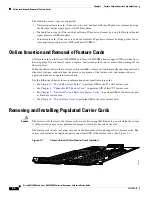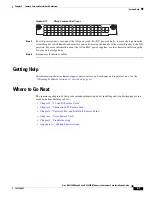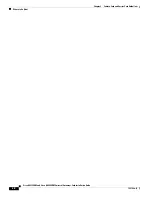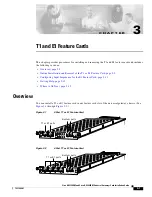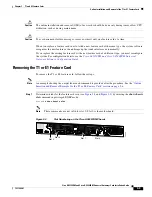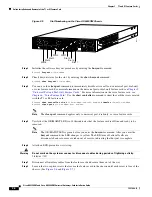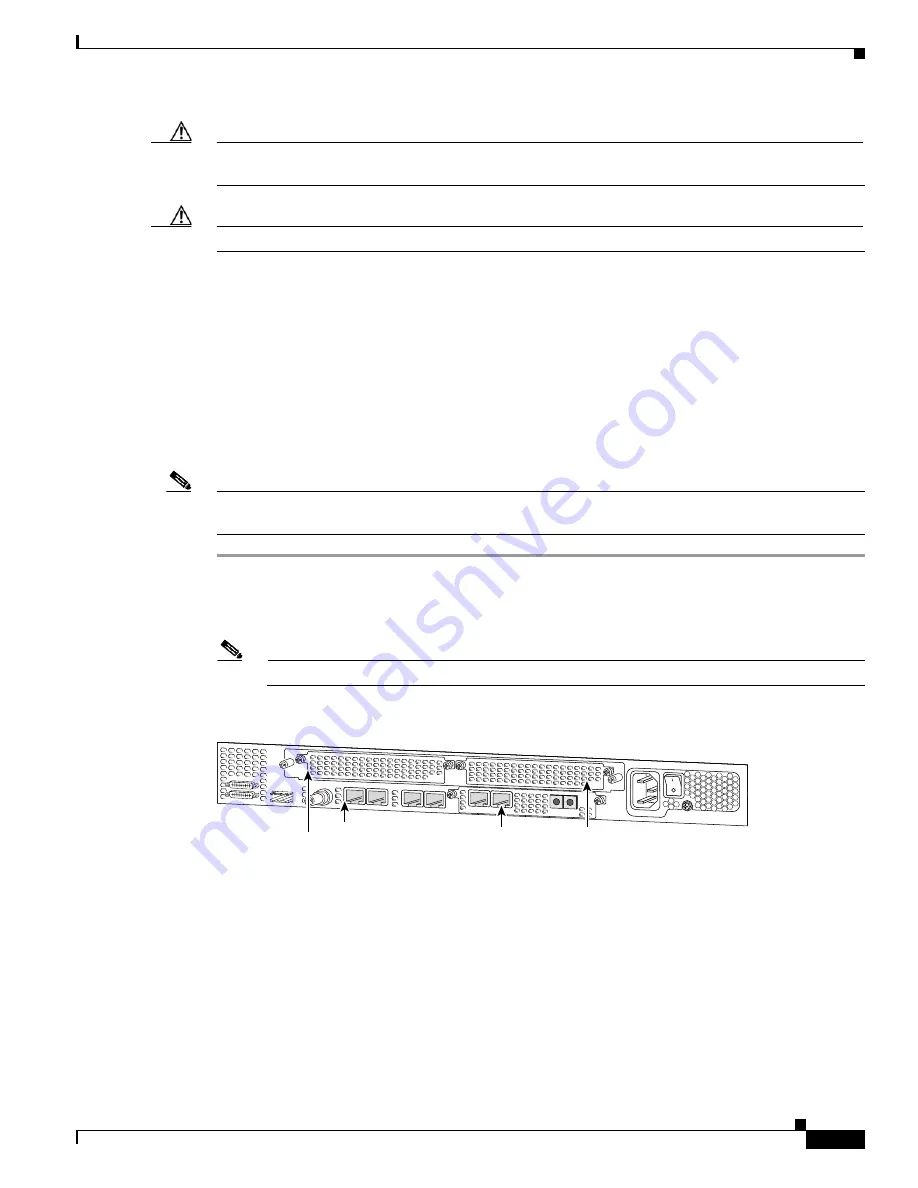
3-3
Cisco AS5350XM and Cisco AS5400XM Universal Gateways Card Installation Guide
78-17406-01
Chapter 3 T1 and E1 Feature Cards
Online Installation and Removal of the T1 or E1 Feature Card
Caution
The online installation and removal (OIR) of new cards should be done
only
during times of low CPU
utilization, such as during maintenance.
Caution
To avoid erroneous failure messages, remove or insert only one feature card at a time.
When you replace a feature card in a slot with a new feature card of the same type, the system software
recognizes the new feature card and brings up the trunk interfaces automatically.
If you replace the existing feature card with a new feature card of a different type, you must reconfigure
the system. For configuration details, see the
Cisco AS5350XM and Cisco AS5400XM Universal
Gateways Software Configuration Guide
.
Removing the T1 or E1 Feature Card
To remove the T1 or E1 feature card, follow these steps.
Note
An example showing the output from each command is provided after the procedure. See the
“Online
Insertion and Removal Example for the T1 or E1 Feature Card” section on page 3-6
.
Step 1
Determine which slot the feature card is in (see
Figure 3-4
and
Figure 3-5
) by entering the
show chassis
slot
command in privileged EXEC mode:
Router#
show chassis slot
Note
These commands are not valid for slot 0. Slot 0 is the motherboard.
Figure 3-4
Slot Numbering on the Cisco AS5350XM Chassis
36006
Slot 2
Slot 0
Slot 1
Slot 3