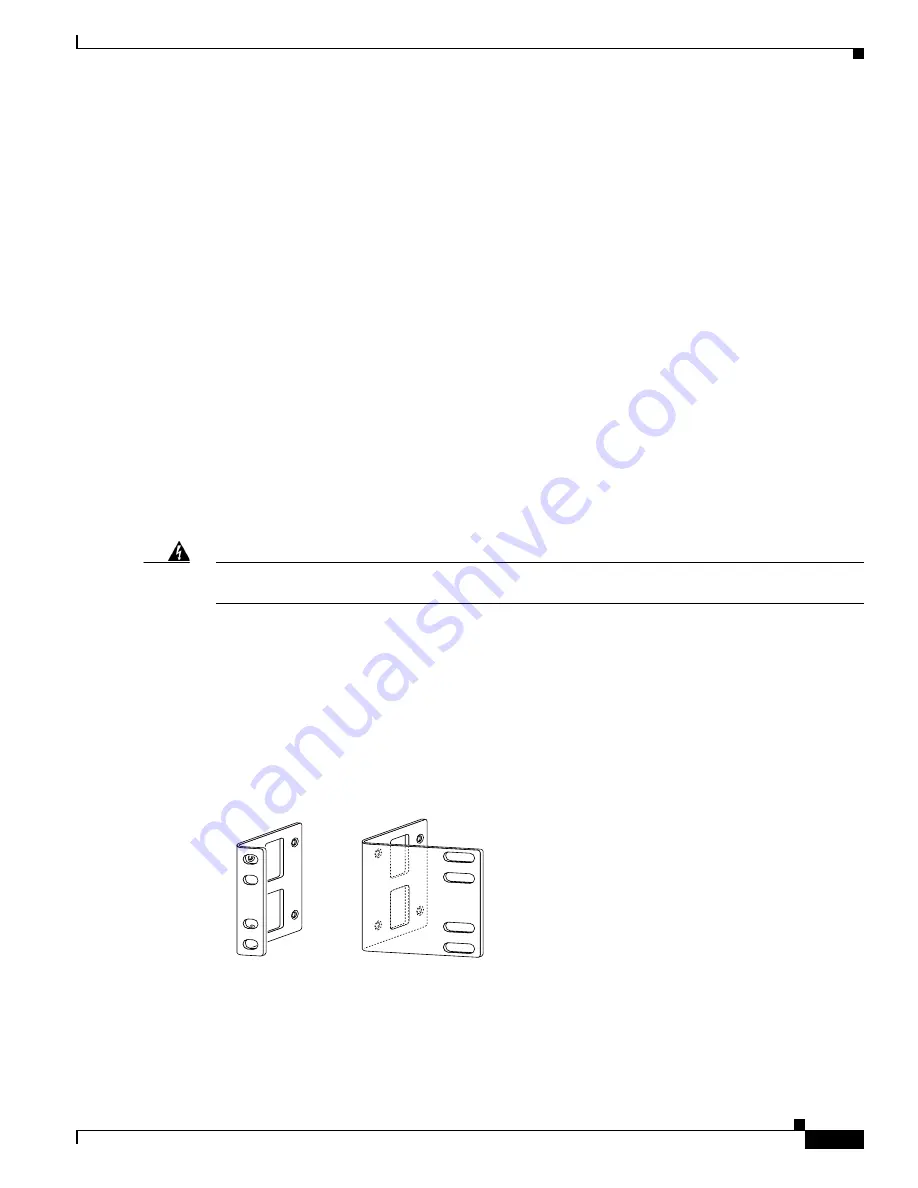
3-3
Cisco AS5400XM Universal Gateway Chassis Installation Guide
OL-6418-02
Chapter 3 Installing the Cisco AS5400XM Universal Gateway
Setting Up the Chassis
Rack-Mounting the Chassis
This section describes how to rack-mount the chassis. The Cisco AS5400XM universal gateway arrives
with 19-inch (48.26-cm) rack-mount brackets and larger brackets for use with a 23- (58.42-cm) or
24-inch (60.96-cm) rack. (See
Figure 3-2
.)
The following information will help you plan your equipment rack configuration:
•
Enclosed racks must have adequate ventilation. Ensure that the rack is not congested, because each
unit generates heat. An enclosed rack should have louvered sides and a fan to provide cooling air.
Heat generated by equipment near the bottom of the rack can be drawn upward into the intake ports
of the equipment above.
•
When mounting a chassis in an open rack, ensure that the rack frame does not block the intake or
exhaust ports. If the chassis is installed on slides, check the position of the chassis when it is seated
in the rack.
•
Baffles can isolate exhaust air from intake air, which also helps to draw cooling air through the
chassis. The best placement of the baffles depends on the airflow patterns in the rack, which can be
found by experimenting with different configurations.
•
When equipment installed in a rack (particularly in an enclosed rack) fails, try operating the
equipment by itself, if possible. Power down other equipment in the rack (and in adjacent racks) to
allow the unit under test a maximum of cooling air and clean power.
•
Install the chassis and external devices to which it will connect in a contiguous stack.
Warning
Before working on a chassis or working near power supplies, unplug the power cord on AC units;
disconnect the power at the circuit breaker on DC units.
Statement 12
Required Tools and Equipment
You need the following tools and equipment to rack-mount the chassis:
•
Number 2 Phillips screwdriver (not included)
•
Screws for attaching the chassis to the rack (not included)
•
Standard rack-mount brackets (included)
Figure 3-2
Standard Rack-Mount Brackets
H6028
Bracket for 23- or 24-inch rack
Bracket for 19-inch rack

































