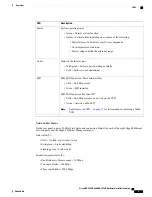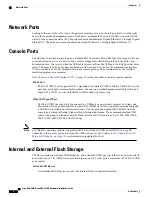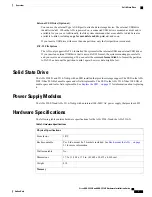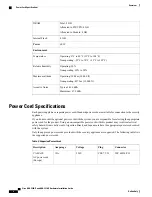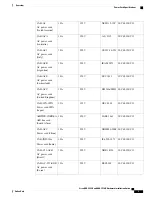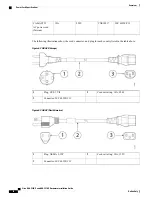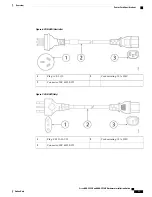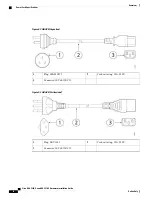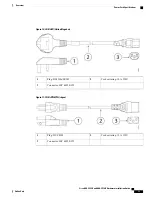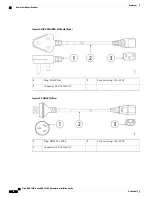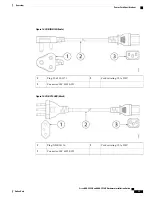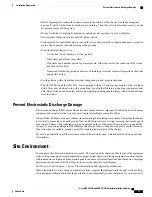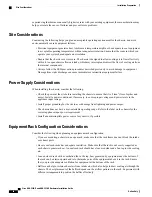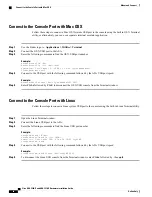•
Before beginning procedures that require access to the interior of the chassis, locate the emergency
power-off switch for the room in which you are working. Then, if an electrical accident occurs, you can
act quickly to turn off the power.
•
Do not work alone if potentially hazardous conditions exist anywhere in your work space.
•
Never assume that power is disconnected; always check.
•
Look carefully for possible hazards in your work area, such as moist floors, ungrounded power extension
cables, frayed power cords, and missing safety grounds.
•
If an electrical accident occurs:
◦
Use caution; do not become a victim yourself.
◦
Disconnect power from the system.
◦
If possible, send another person to get medical aid. Otherwise, assess the condition of the victim,
and then call for help.
◦
Determine whether the person needs rescue breathing or external cardiac compressions; then take
appropriate action.
•
Use the chassis within its marked electrical ratings and product usage instructions.
•
The ASA 5508-X and the ASA 5516-X are equipped with an AC-input power supply, which is shipped
with a three-wire electrical cord with a grounding-type plug that fits into a grounding-type power outlet
only. Do not circumvent this safety feature. Equipment grounding should comply with local and national
electrical codes.
Prevent Electrostatic Discharge Damage
Electrostatic discharge (ESD) occurs when electronic components are improperly handled, and it can damage
equipment and impair electrical circuitry, resulting in intermittent or complete failure.
Always follow ESD-prevention procedures when removing and replacing components. Ensure that the chassis
is electrically connected to an earth ground. Wear an ESD-preventive wrist strap, ensuring that it makes good
skin contact. Connect the grounding clip to an unpainted surface of the chassis frame to safely ground ESD
voltages. To properly guard against ESD damage and shocks, the wrist strap and cord must operate effectively.
If no wrist strap is available, ground yourself by touching the metal part of the chassis.
For safety, periodically check the resistance value of the antistatic strap, which should be between one and
10 megohms.
Site Environment
You can place the chassis on a desktop or in a rack. The location of the chassis and the layout of the equipment
rack or wiring room are extremely important for proper system operation. Placing equipment too close together
with inadequate ventilation and inaccessible panels can cause system malfunctions and shutdowns. Improper
placement can also make it difficult for you to access the chassis for maintenance.
See
Hardware Specifications, on page 7
for information about physical specifications.
When planning the site layout and equipment locations, consider the information in the next section to help
avoid equipment failures and reduce the possibility of environmentally caused shutdowns. If you are currently
Cisco ASA 5508-X and ASA 5516-X Hardware Installation Guide
Online Only
19
Installation Preparation
Prevent Electrostatic Discharge Damage