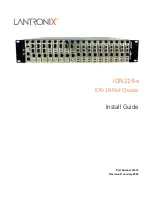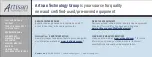Maintenance and Upgrade Procedures for the ASA 5500-X
Install an Expansion I/O Card
Cisco ASA 5512-X, ASA 5515-X, ASA 5525-X, ASA 5545-X, and ASA 5555-X Hardware Installation Guide
56
Figure 11
Lift the I/O Card Upward to Release it
9.
Insert the new I/O card into the chassis. (See
Figure 12
.) The I/O card holder fits properly if the following
criteria are met:
a.
The PCIe bus is properly inserted on the motherboard.
b.
The small black plastic guide slides all the way into the chassis.
c.
The two hooks on the assembly plug into the two slots on the edge of the chassis.
Figure 12
Inserting a New I/O Card
1
Index finger placement
2
Thumb placement
33
1
3
54
1
2
2
1
33
01
3
4