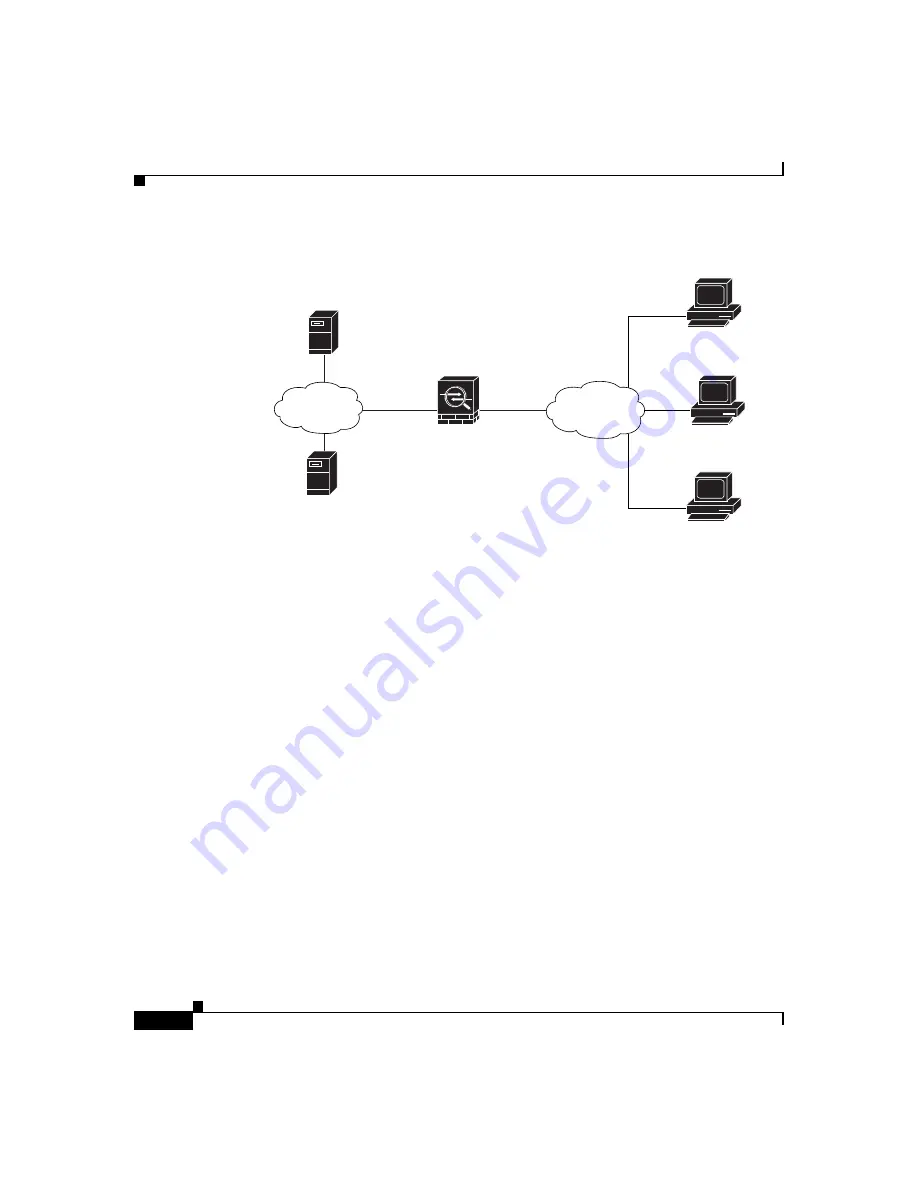
Chapter 7 Scenario: Remote-Access VPN Configuration
Implementing the IPsec Remote-Access VPN Scenario
7-2
Cisco ASA 5550 Getting Started Guide
78-17644-01
Figure 7-1
Network Layout for Remote Access VPN Scenario
Implementing the IPsec Remote-Access VPN
Scenario
This section describes how to configure the adaptive security appliance to accept
IPsec VPN connections from remote clients and devices. If you are implementing
an Easy VPN solution, this section describes how to configure an Easy VPN
server (also known as a headend device).
Values for example configuration settings are taken from the remote-access
scenario illustrated in
.
This section includes the following topics:
•
Information to Have Available, page 7-3
•
•
Configuring the ASA 5550 for an IPsec Remote-Access VPN, page 7-5
•
Selecting VPN Client Types, page 7-6
132209
Inside
10.10.10.0
VPN client
(user 1)
VPN client
(user 3)
Outside
Security
Appliance
DNS Server
10.10.10.163
WINS Server
10.10.10.133
VPN client
(user 2)
Internet
Internal
network
















































