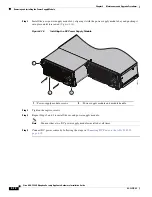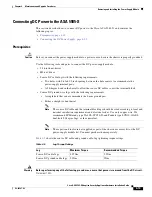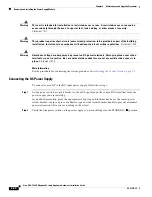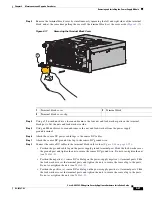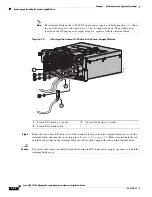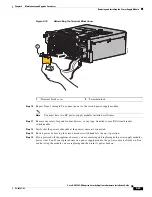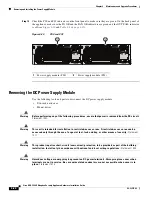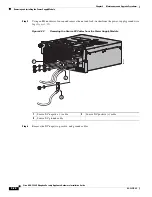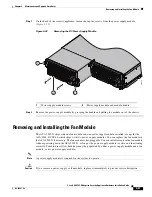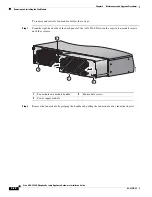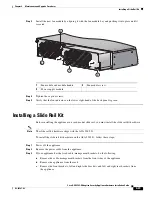4-15
Cisco ASA 5585-X Adaptive Security Appliance Hardware Installation Guide
OL-22567-02
Chapter 4 Maintenance and Upgrade Procedures
Removing and Installing the Power Supply Module
Step 5
Install the new power supply module by aligning it with the power supply module bay and pushing it
into place until it is seated (
Figure 4-13
).
Figure 4-13
Installing the AC Power Supply Module
Step 6
Tighten the captive screws.
Step 7
Reconnect the power cable. If you are installing two power supply modules for a redundant configuration
(
Figure 4-14
), plug each one into a power source—we recommend a UPS.
Figure 4-14
PS0 and PS1
Step 8
If you had to power off the security appliance because you are removing and replacing the only power
supply module, power it back on.
Step 9
Check the PS0 and PS1 indicators on the front panel to make sure they are green. On the back panel of
the security appliance, make sure the IN OK and the FAN OK indicators are green and the OUT FAIL
indicator is off (see
Figure 4-11
and
Table 4-3
).
1
Power supply module and power
supply module handle
2
Power supply module screws
INPUT
OUTPUT
FAN
Cisco-ASA-F
AN
Cisco ASA 1200W A
C
100-240V
15.0/8.0.A
56/60Hz
IN
OK FA
N
OK
OUT
FAIL
Cisco ASA 1200W A
C
100-240V
15.0/8.0.A
56/60Hz
IN
OK FA
N
OK
OUT
FAIL
253971
2
1
2
1
Power supply module (PS0)
2
Power supply module (PS1)
Cisco ASA 1200W AC
100-240V
15.0/8.0.A
56/60Hz
IN
OK
FA
N
OK
OUT
FAIL
Cisco ASA 1200W AC
100-240V
15.0/8.0.A
56/60Hz
IN
OK
FA
N
OK
OUT
FAIL
1
2