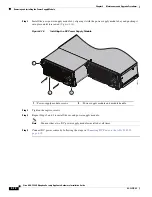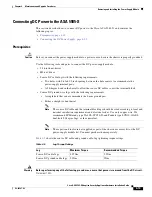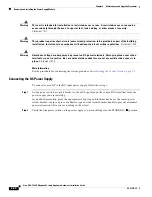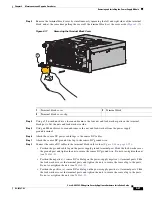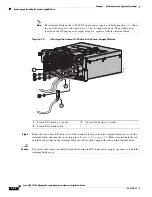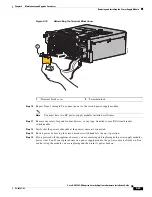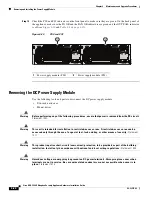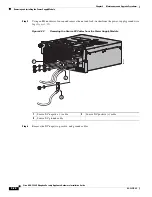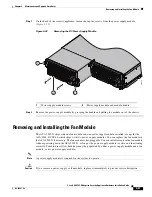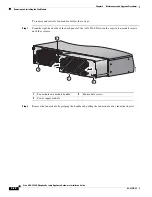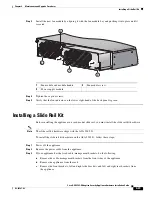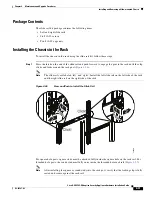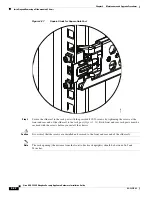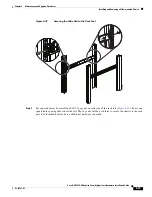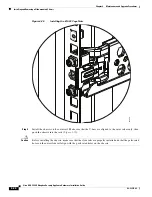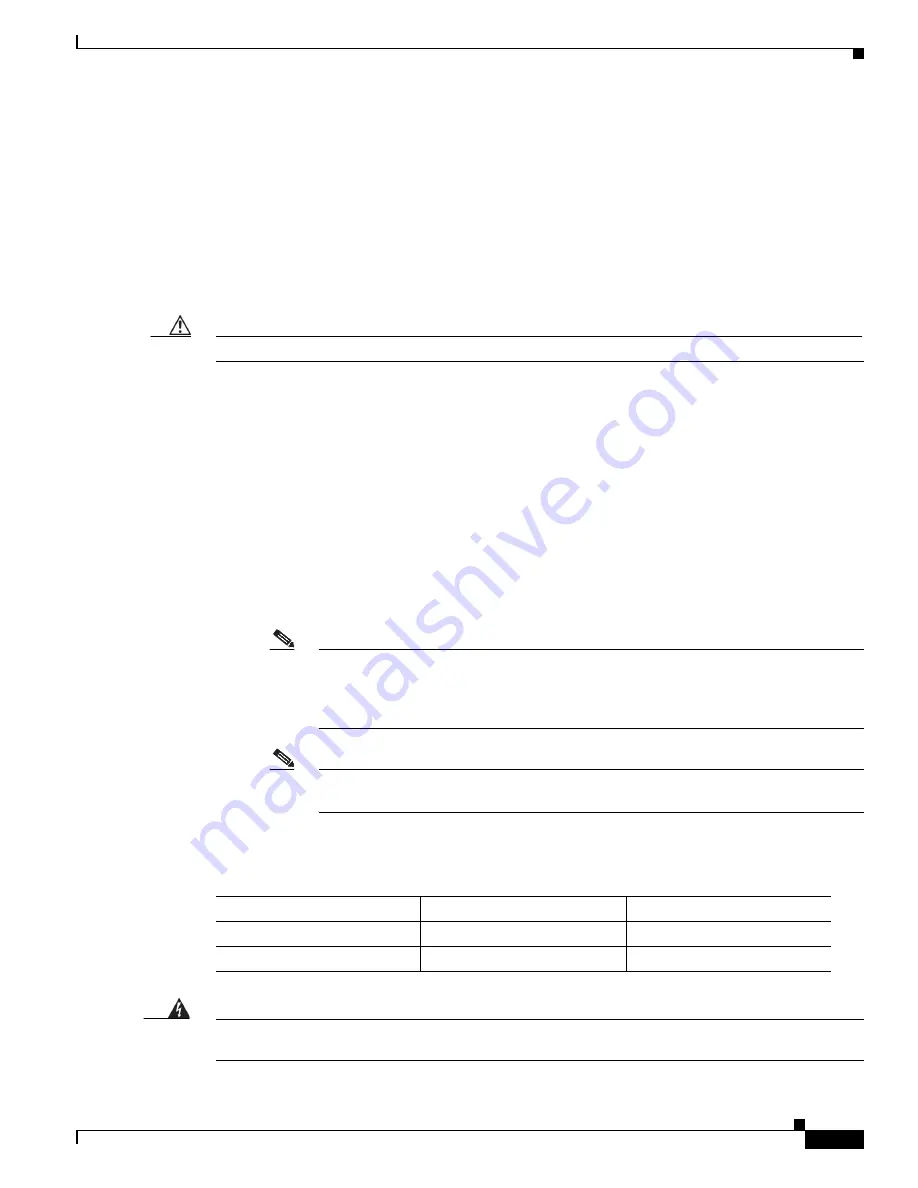
4-19
Cisco ASA 5585-X Adaptive Security Appliance Hardware Installation Guide
OL-22567-02
Chapter 4 Maintenance and Upgrade Procedures
Removing and Installing the Power Supply Module
Connecting DC Power to the ASA 5585-X
This section describes how to connect DC power to the Cisco ASA 5585-X, and contains the
following topics:
•
Prerequisites, page 4-19
•
Connecting the DC Power Supply, page 4-20
Prerequisites
Caution
Before you connect the power supply module to a power source, be sure the chassis is properly grounded.
Use the following tools and parts to connect the DC power-supply module:
•
5/16-inch nut-driver
•
M4 nut-driver
•
Source DC cable lugs with the following requirements:
–
Two holes with 0.62±0.02-inch spacing between the hole centers to accommodate the
power-supply terminal posts.
–
A 90-degree bend in the barrel to allow the source DC cables to exit the terminal block.
•
Source DC ground wire lugs with the following requirements:
•
A single hole that can accommodate the 4-mm ground post.
•
Either a straight or bent barrel.
Note
The source DC cable and the terminal block lugs should be sized according to local and
national installation requirements and electrical codes. Use only copper wire. We
recommend FCI Burndy type YA4CL-2TC10-90 and Panduit type LCD10-10AF-L
dual-hole 90 degree lugs, or the equivalent.
Note
These parts and tools are not supplied as part of the chassis accessory kit or the DC
power-supply module kit. You must purchase them separately.
Table 4-5
shows the source DC cable and ground cable-lug tightening torque ratings.
Warning
Before performing any of the following procedures, ensure that power is removed from the DC circuit.
Statement 1003
.
Table 4-5
Lug Torque Ratings
Lug
Maximum Torque
Recommended Torque
Source DC cable lugs
4.07Nm
2.5Nm
Source DC ground cable lugs
2.5Nm
2Nm