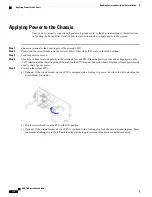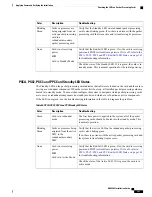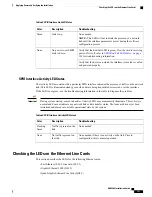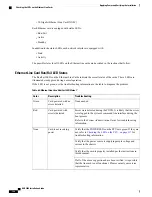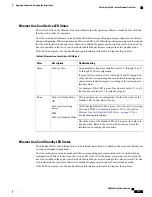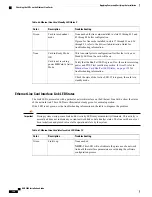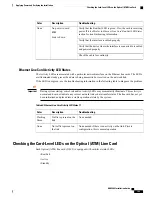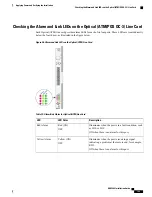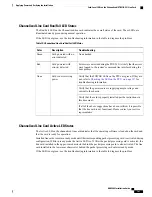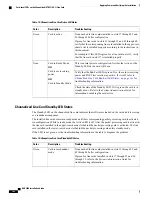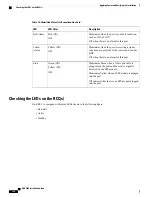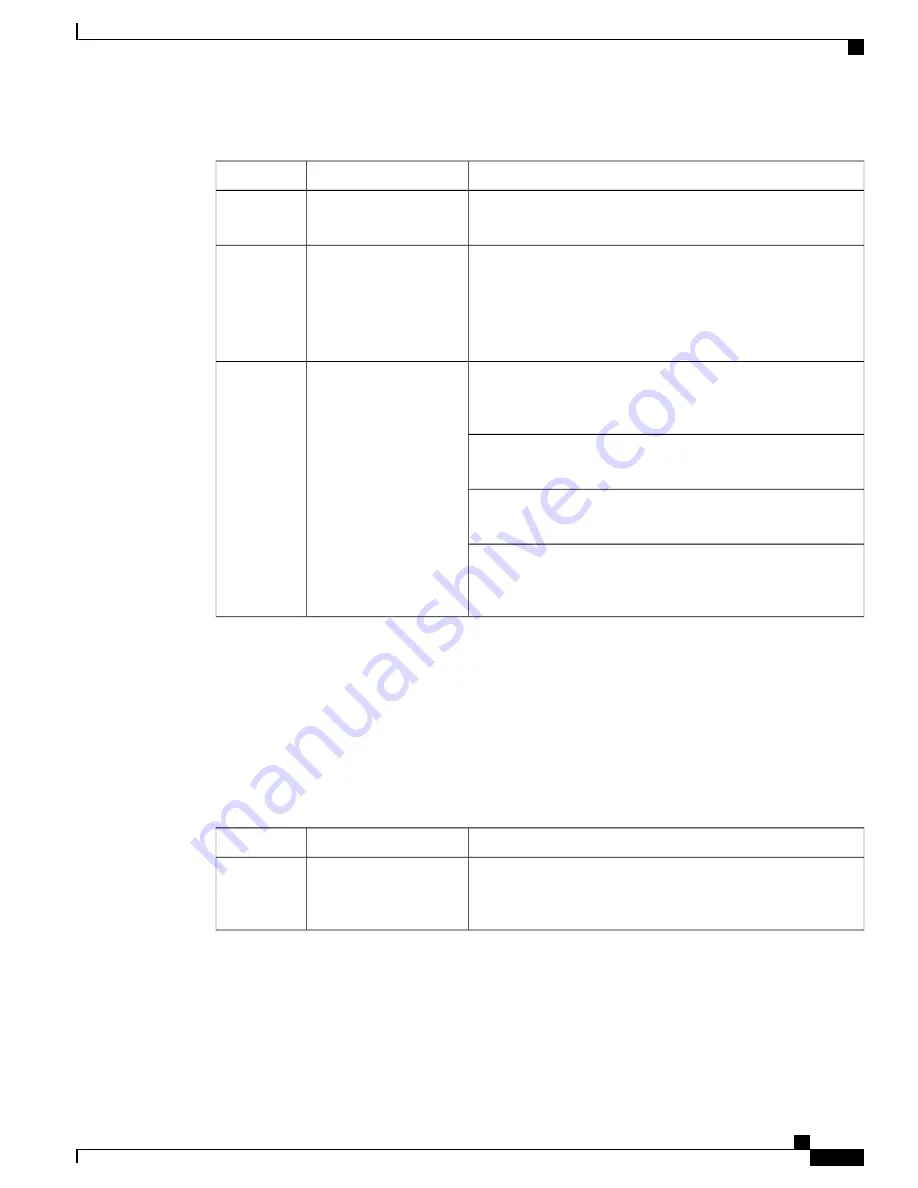
Table 59: SPIO Run/Fail LED States
Troubleshooting
Description
Color
None needed.
Card powered with no
errors detected
Green
Errors were detected during the POSTs. It is likely that the errors
were logged to the system's command line interface during the
boot process.
Refer to the
System Administration Guide
for troubleshooting
information.
Card powered with
error(s) detected
Red
Verify that the POWER LEDs on the PFUs are green. If they are
not, refer to
Checking the LED on the PFU, on page 137
for
troubleshooting information.
Card is not receiving
power
None
Verify that the power source is supplying ample voltage and
current to the chassis.
Verify that the card is properly installed per the instructions in
this document.
If all of the above suggestions have been verified, it is possible
that the SPIO is not functional. Please contact your service
representative.
SPIO Active LED States
The Active LED on the SPIO indicates that the software is loaded on the card and that the card is ready for
operation. For the SPIO installed in chassis slot 24, this LED is steady green during normal operation. For
the SPIO installed in slot 25, this LED is off during normal operation.
If the LED is not green, use the troubleshooting information in the table to diagnose the problem.
Table 60: SPIO Active LED States
Troubleshooting
Description
Color
None needed for SPIO in slot 24. If green for SPIO in slot 25,
verify that SPIO in slot 24 is installed according to the instructions
in this document.
Card is active
Green
ASR 5000 Installation Guide
149
Applying Power and Verifying the Installation
Checking the LEDs on the SPIO(s)
Summary of Contents for ASR 5000
Page 16: ...ASR 5000 Installation Guide xvi About this Guide Contacting Customer Support ...
Page 64: ...ASR 5000 Installation Guide 48 Installation Procedure Overview Laser Notice ...
Page 100: ...ASR 5000 Installation Guide 84 Line Card Installation Installing the XGLC ...
Page 122: ...ASR 5000 Installation Guide 106 Cabling the Fast Ethernet 10 100 Line Card FLC2 Interfaces ...
Page 206: ...ASR 5000 Installation Guide 190 Removing and Installing SMC PC Cards Removing PC Cards ...
Page 212: ...ASR 5000 Installation Guide 196 Replacing the Chassis Air Filter Installing the Air Filter ...
Page 220: ...ASR 5000 Installation Guide 204 Replacing a Power Filter Unit What to do with the Failed PFU ...
Page 266: ...ASR 5000 Installation Guide 250 Safety Electrical and EMC Certifications Korean EMC ...
Page 270: ...ASR 5000 Installation Guide 254 Environmental Specifications Chassis Air Flow ...