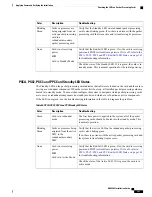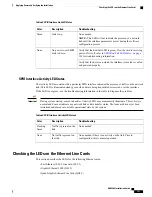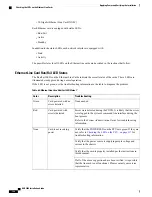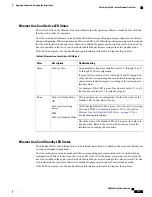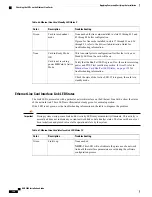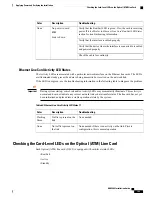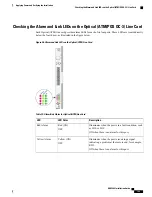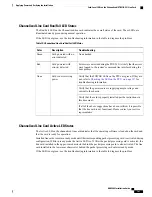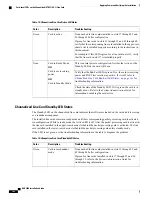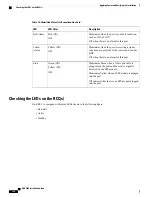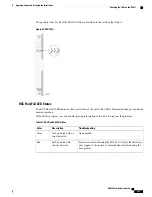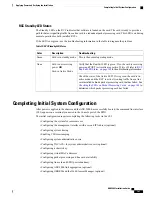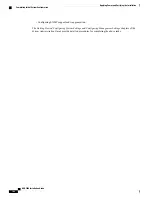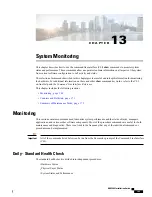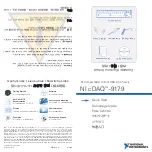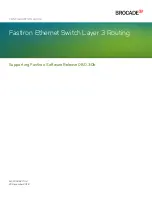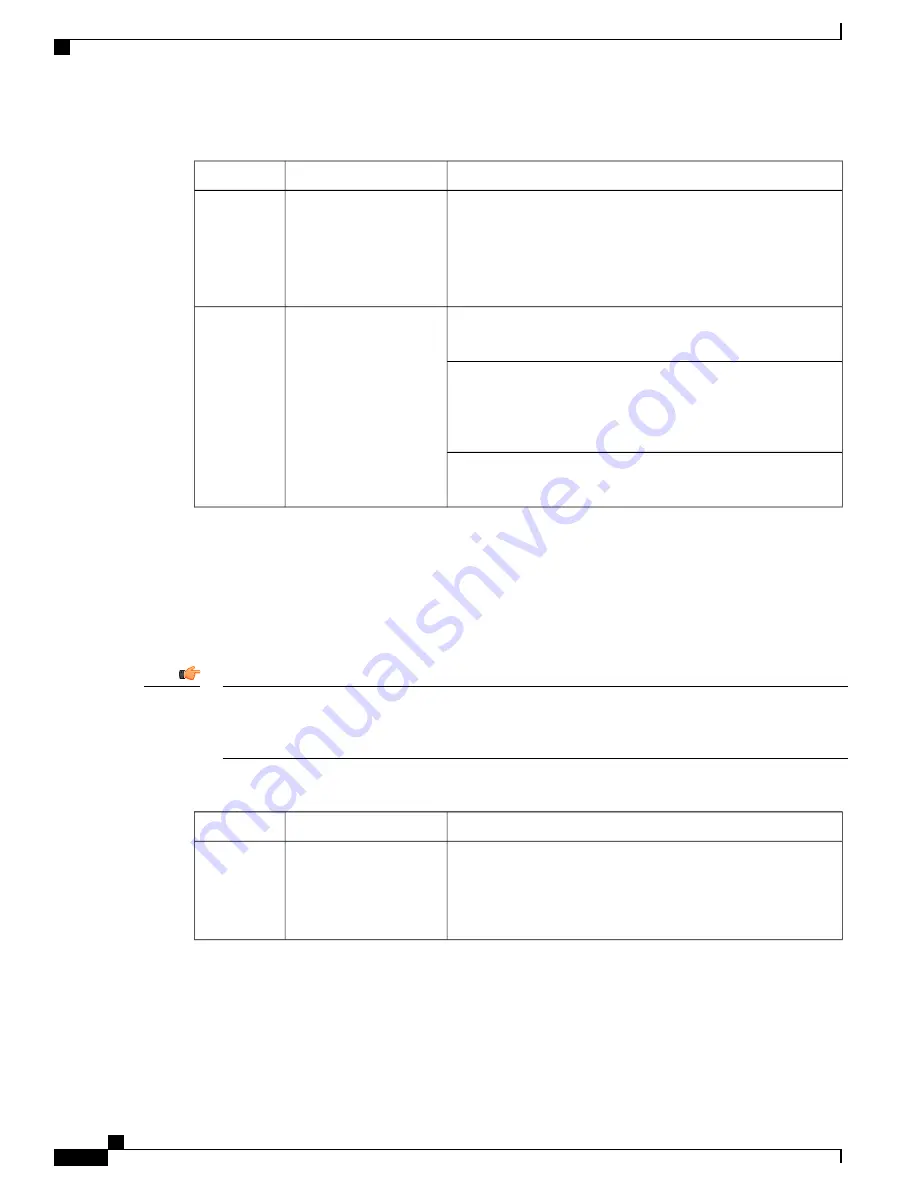
Table 66: Ethernet Line Card Standby LED States 9
Troubleshooting
Description
Color
None needed for line cards installed in slots 33 through 39 and
42 through 48 after configuration.
If green for line cards installed in slots 17 through 23 and 26
through 32, refer to the
System Administration Guide
for
troubleshooting information.
Card is in redundant
mode
Green
This is normal prior to configuration. Neither the Active nor
Standby LEDs on the card will be on.
Card in Ready Mode
OR
Card is not receiving
power
OR
Card in Active
Mode
None
Verify that the Run/Fail LED is green. If so, the card is receiving
power and POST test results are positive. If it is off, refer to
Ethernet Line Card Run/Fail LED States, on page 152
for
troubleshooting information.
Check the state of the Active LED. If it is green, the card is in
standby mode.
Ethernet Line Card Interface Link LED States
The Link LEDs, associated with a particular network interface on the Ethernet Line Cards, show the status
of the network link. These LEDs are illuminated steady green for normal operation.
If the LED is not green, use the troubleshooting information in the table to diagnose the problem.
During system startup, some Link and/or Activity LEDs may momentarily illuminate. This activity is
normal and does not indicate any current network link or data transfer status. The line card has not yet
been initialized and placed into a stable operational state by the system.
Important
Table 67: Ethernet Line Card Interface Link LED States 10
Troubleshooting
Description
Color
None needed.
NOTE:
This LED will not indicate the presence of a network
link until the interface parameters are set during the software
configuration process.
Link is up
Green
ASR 5000 Installation Guide
154
Applying Power and Verifying the Installation
Checking the LEDs on the Ethernet Line Cards
Summary of Contents for ASR 5000
Page 16: ...ASR 5000 Installation Guide xvi About this Guide Contacting Customer Support ...
Page 64: ...ASR 5000 Installation Guide 48 Installation Procedure Overview Laser Notice ...
Page 100: ...ASR 5000 Installation Guide 84 Line Card Installation Installing the XGLC ...
Page 122: ...ASR 5000 Installation Guide 106 Cabling the Fast Ethernet 10 100 Line Card FLC2 Interfaces ...
Page 206: ...ASR 5000 Installation Guide 190 Removing and Installing SMC PC Cards Removing PC Cards ...
Page 212: ...ASR 5000 Installation Guide 196 Replacing the Chassis Air Filter Installing the Air Filter ...
Page 220: ...ASR 5000 Installation Guide 204 Replacing a Power Filter Unit What to do with the Failed PFU ...
Page 266: ...ASR 5000 Installation Guide 250 Safety Electrical and EMC Certifications Korean EMC ...
Page 270: ...ASR 5000 Installation Guide 254 Environmental Specifications Chassis Air Flow ...