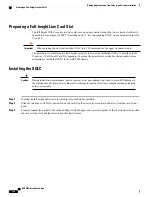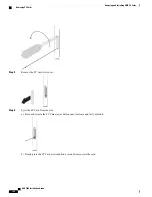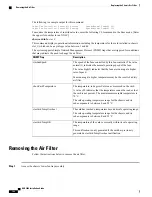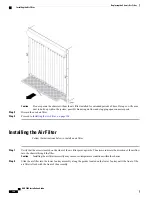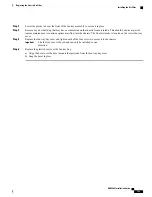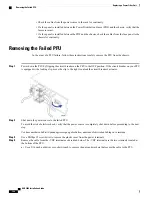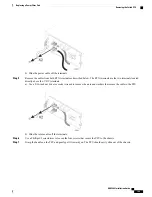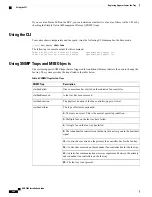Step 3
Lower the plastic tab over the front of the fan tray assembly to secure it in place.
Step 4
Remove any dust build-up that may have accumulated on the chassis front air intake. This should be done as part of
routine maintenance to continue optimum airflow into the chassis. The front air intake is located on the lower fan tray
cover.
Step 5
Replace the fan tray bay cover and tighten each of the four screws to secure it to the chassis.
The fan tray cover is keyed and can only be installed in one
direction.
Important
Step 6
Replace the plastic bezel over the fan tray bay.
a) Align the bezel over the bezel mounts that protrude from the fan tray bay cover.
b) Snap the bezel in place.
ASR 5000 Installation Guide
195
Replacing the Chassis Air Filter
Installing the Air Filter
Summary of Contents for ASR 5000
Page 16: ...ASR 5000 Installation Guide xvi About this Guide Contacting Customer Support ...
Page 64: ...ASR 5000 Installation Guide 48 Installation Procedure Overview Laser Notice ...
Page 100: ...ASR 5000 Installation Guide 84 Line Card Installation Installing the XGLC ...
Page 122: ...ASR 5000 Installation Guide 106 Cabling the Fast Ethernet 10 100 Line Card FLC2 Interfaces ...
Page 206: ...ASR 5000 Installation Guide 190 Removing and Installing SMC PC Cards Removing PC Cards ...
Page 212: ...ASR 5000 Installation Guide 196 Replacing the Chassis Air Filter Installing the Air Filter ...
Page 220: ...ASR 5000 Installation Guide 204 Replacing a Power Filter Unit What to do with the Failed PFU ...
Page 266: ...ASR 5000 Installation Guide 250 Safety Electrical and EMC Certifications Korean EMC ...
Page 270: ...ASR 5000 Installation Guide 254 Environmental Specifications Chassis Air Flow ...