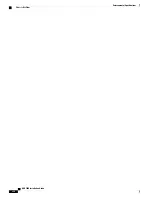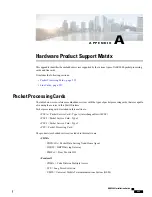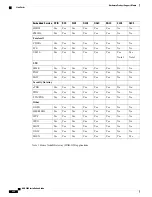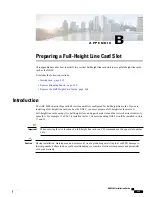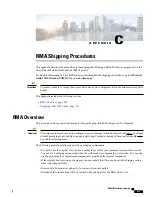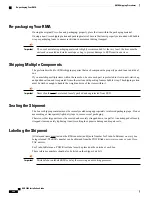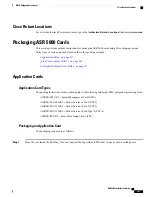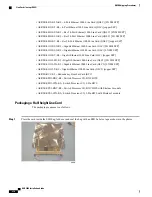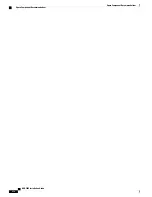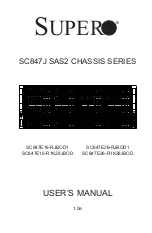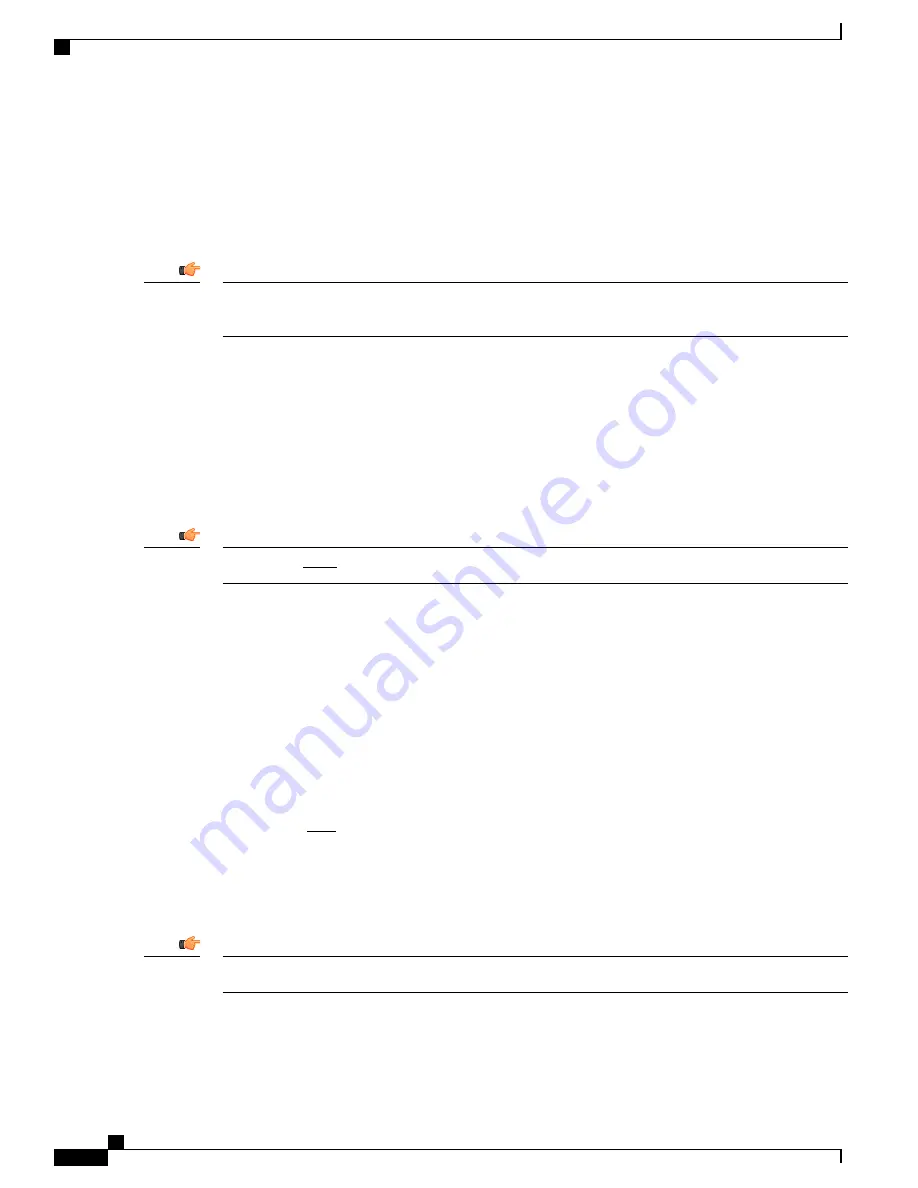
Re-packaging Your RMA
If using the original Cisco box and packaging, properly place the item within the packaging material.
If using a non-Cisco shipping carton and packing material, be sure the item is properly surrounded with bubble
wrap or packaging foam to ensure restriction in movement during transport.
The use of anti-static packaging materials is highly recommended. At the very least, the item must be
enclosed in a sealed anti-static envelope or bag to prevent damage to ESD sensitive devices.
Important
Shipping Multiple Components
The preferred method for RMA shipping requires that each component be properly packed in an individual
box.
If you must ship multiple items within the same box, be sure each part is protected in its own anti-static bag
and padded carton, and is separated from other cartons with packing foam or bubble wrap. The shipping carton
must be sturdy enough to handle the weight and size of the items within it.
Items should never be returned loosely packed and unprotected from ESD.
Important
Sealing the Shipment
The box or shipping container must be securely sealed using appropriately reinforced packaging tape. Do not
use masking or transparent (light duty) tape to secure or seal packaging.
Chassis or other large units must be covered and securely strapped down to a pallet. An unstrapped or loosely
strapped item can easily tip during transit, resulting in expensive damage and repair costs.
Labeling the Shipment
All returned items must include the RMA number (and Quote Number for Trade-In Returns) on every box
being returned. The RMA number can be obtained from the POWR link on www.cisco.com or your Cisco
TAC advisor.
For Trade-In Returns, a POWR tool label must be placed on the outside of each box.
These reference numbers should also be listed on the shipper's air bill.
Mislabeled or unlabeled RMAs delay the receiving and crediting processes.
Important
ASR 5000 Installation Guide
266
RMA Shipping Procedures
Re-packaging Your RMA
Summary of Contents for ASR 5000
Page 16: ...ASR 5000 Installation Guide xvi About this Guide Contacting Customer Support ...
Page 64: ...ASR 5000 Installation Guide 48 Installation Procedure Overview Laser Notice ...
Page 100: ...ASR 5000 Installation Guide 84 Line Card Installation Installing the XGLC ...
Page 122: ...ASR 5000 Installation Guide 106 Cabling the Fast Ethernet 10 100 Line Card FLC2 Interfaces ...
Page 206: ...ASR 5000 Installation Guide 190 Removing and Installing SMC PC Cards Removing PC Cards ...
Page 212: ...ASR 5000 Installation Guide 196 Replacing the Chassis Air Filter Installing the Air Filter ...
Page 220: ...ASR 5000 Installation Guide 204 Replacing a Power Filter Unit What to do with the Failed PFU ...
Page 266: ...ASR 5000 Installation Guide 250 Safety Electrical and EMC Certifications Korean EMC ...
Page 270: ...ASR 5000 Installation Guide 254 Environmental Specifications Chassis Air Flow ...