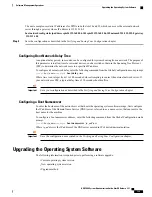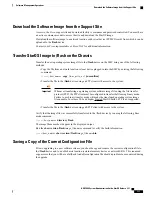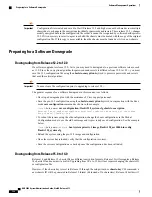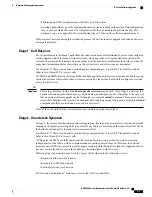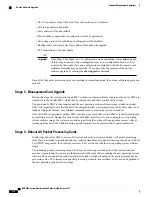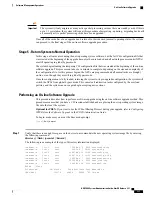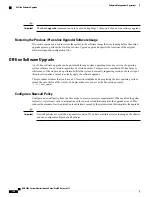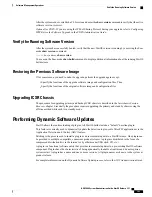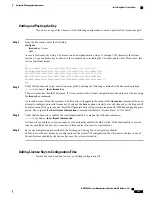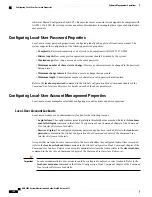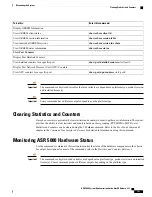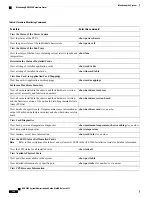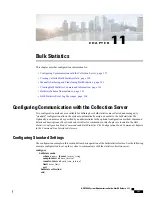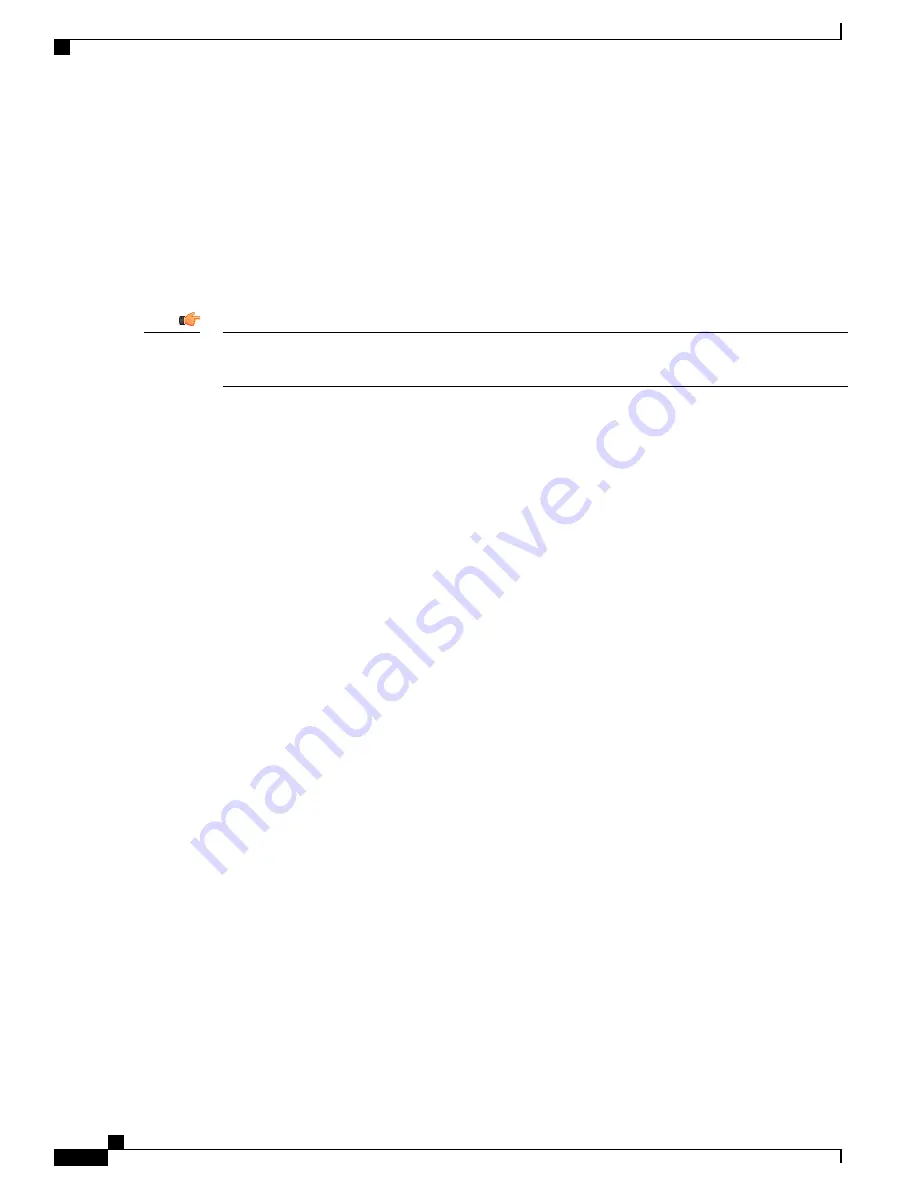
Create a New Boot Stack Entry
Create a new boot stack entry for the new file group, consisting of the new operating system image file and
the currently used CLI configuration file by entering the following Global Configuration command:
[local]
host_name
(config)#
boot system priority number image image_url /flash/filename config
cfg_url /flash/filename
Assign the next highest priority to this entry, by using the <N-1> method, wherein you assign a priority number
that is one number less than your current highest priority.
Run the Exec mode
show boot
command to verify that there are less than 10 entries in the boot.sys file
and that a higher priority entry is available (minimally there is no priority 1 entry in the boot stack).
Important
If priority 1 is in use, you must renumber the existing entries to ensure that at least that priority is available.
The maximum number of boot stack entries that can be contained in the boot.sys file is 10. If there are already
10 entries in the boot stack, you must delete at least one of these entries (typically, the lowest priority) and,
if necessary, renumber some or all of the other entries before proceeding. Use the no boot system priority
command to delete a book stack entry.
[local]
host_name
#
configure
[local]
host_name
(config)#
no boot system priority number
To add new boot stack entries to the boot.sys file enter the following commands:
[local]
host_name
#
configure
[local]
host_name
(config)#
boot system priority number image image_url config cfg_url
For information on using the
boot system priority
command, refer to the
Adding a New Boot Stack Entry,
on page 127
.
Synchronize File Systems
Synchronize the local file systems on the management cards by entering the following command:
[local]
host_name
#
filesystem synchronize all
Save the Running Configuration
Save the currently running, upgraded configuration prior to rebooting the chassis.
To save the running configuration to the current configuration file:
[local]
host_name
#
save configuration /flash
Reboot the Chassis
Reboot the chassis by entering the following command:
[local]
host_name
#
reload [-noconfirm]
As the system reboots, it loads the new operating system software image and its corresponding CLI
configuration file using the new boot stack entry configured earlier.
ASR 5000 System Administration Guide, StarOS Release 21.1
142
Software Management Operations
Off-line Software Upgrade
Summary of Contents for ASR 5000
Page 26: ...ASR 5000 System Administration Guide StarOS Release 21 1 xxvi Contents ...
Page 316: ...ASR 5000 System Administration Guide StarOS Release 21 1 288 VLANs VLAN Related CLI Commands ...
Page 400: ...ASR 5000 System Administration Guide StarOS Release 21 1 372 Engineering Rules ECMP Groups ...