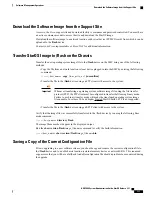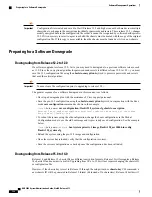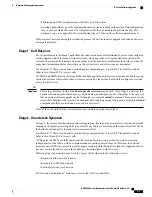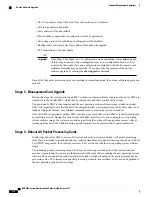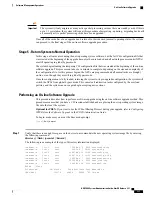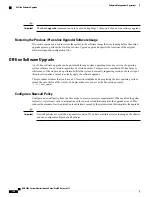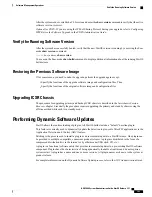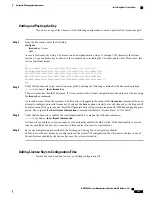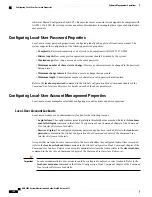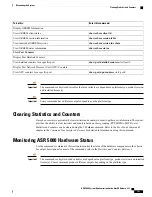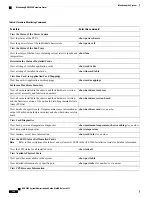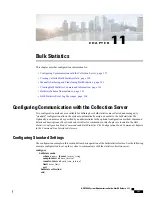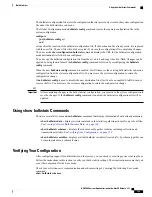Cutting and Pasting the Key
If you have a copy of the license, use the following configuration to cut and paste just the license key part:
Step 1
From the Exec mode, enter the following:
configure
license key license
exit
license
is the license key string. The license can be an alphanumeric string of 1 through 1023 characters that is case
sensitive. Copy the license key as shown in the example below, including the "\ (double-quote slash). Please note: this
is not a functional license.
"\
VER=1|C1M=000-0000-00|C1S=03290231803|C2M=11-1111-11-1|C2S=\
STCB21M82003R80411A4|DOI=0000000000|DOE=00000000|ISS=1|NUM=13459|
0000000000000|LSP=000000|LSH=000000|LSG=500000|LSL=500000\|FIS=Y|
FR4=Y|FPP=Y|FCS=Y|FTC=Y|FMG=Y|FCR=Y|FSR=Y|FPM=Y|FID=Y|SIG=MCwCF\
Esnq6Bs/XdmyfLe7rHcD4sVP2bzAhQ3IeHDoyyd6388jHsHD99sg36SG267gshssja77
end
Step 2
Verify that the license key just entered was accepted by entering the following command at the Exec mode prompt:
[local]
host_name
#
show license key
The new license key should be displayed. If it is not, return to the Global configuration mode and re-enter the key using
the
license key
command.
An invalid license will not be accepted. A Failure error will appear in the output of the
license key
command when you
attempt to configure an invalid license key. If you use the
-force
option to install an invalid license key, the license will
be placed into a 30-day grace period. StarOS will generate daily syslog error messages and SNMP traps during the grace
period. The output of the
show license information
command will indicate "License State" as "Not Valid".
Step 3
Verify that the license key enabled the correct functionality by entering the following command:
[local]
host_name
#
show license information
All license keys and the new session capacity or functionality enabled should be listed. If the functionality or session
capacity enabled by the new key is incorrect, please contact your service representative.
Step 4
Save your configuration as described in the
Verifying and Saving Your Configuration
chapter.
Failure to save the new license key configuration in the current CLI configuration file will result in the loss of any of
the new features enabled by the license key once the system is reloaded.
Adding License Keys to Configuration Files
License keys can be added to a new or existing configuration file.
ASR 5000 System Administration Guide, StarOS Release 21.1
145
Software Management Operations
Installing New License Keys
Summary of Contents for ASR 5000
Page 26: ...ASR 5000 System Administration Guide StarOS Release 21 1 xxvi Contents ...
Page 316: ...ASR 5000 System Administration Guide StarOS Release 21 1 288 VLANs VLAN Related CLI Commands ...
Page 400: ...ASR 5000 System Administration Guide StarOS Release 21 1 372 Engineering Rules ECMP Groups ...