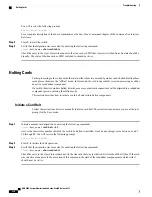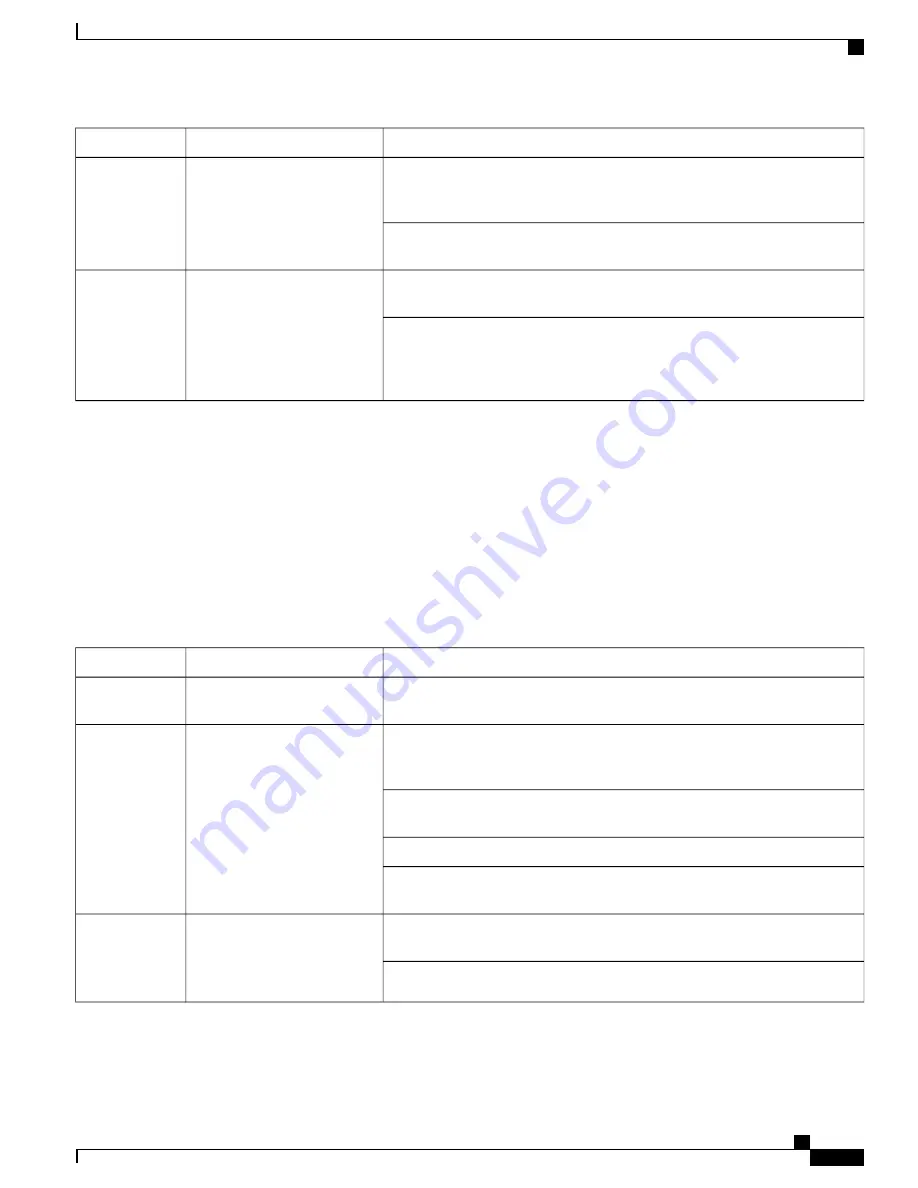
Troubleshooting
Description
Color
Verify that the
Standby
LED on a redundant packet processing card is also
blinking green. If so, there is an issue with the card that was active and is
transferring its processes.
Tasks or processes are being
migrated from an active card to
a redundant/secondary card.
Blinking Green
Refer to
Monitoring the System
for information on determining the status of the
packet processing card and system software processes.
Verify that the
Run/Fail
LED is green. If so, the card is receiving power and
POST test results are positive. If it is off, the card is not receiving power.
Card is not receiving power.
OR
Card is in Standby Mode.
None
Check the state of the
Standby
LED. If it is green, the card is in standby mode.
This is normal operation for the initial power-up. If needed, refer to the
Configuring Packet Processing and Line Card Availability
section of
System
Settings
for information on making the card active.
Packet Processing Card Standby LED States
The
Standby
LED on a packet processing card indicates that software is loaded on the card, but the card is
serving as a redundant component. When the system first boots up, all installed packet processing cards are
booted into standby mode. The system must then be configured as to which packet processing cards should
be redundant (remain in standby mode) and which should be active.
The possible states for this LED are described in the following table. If the LED is not green, use the
troubleshooting information in the table to diagnose the problem.
Table 23: Packet Processing Card Standby LED States
Troubleshooting
Description
Color
The first time power is applied to the system, all of the packet processing cards
should be booted into the standby mode. Therefore, this is normal operation.
Card is in redundant mode.
Green
Verify that the
Active
LED on the redundant packet processing card is also
blinking green. If so, there is an issue with the active packet processing card
and the system is transferring its processes.
Tasks or processes are being
migrated from the active SMC
to the redundant/secondary
SMC.
Blinking Green
Monitoring the System
for
show
commands, the outputs of which will assist in
further determining the problem.
System Logs
for information on how to view logs.
The
SNMP MIB Reference
for information on associated status and alarm
conditions.
Verify that the
Run/Fail
LED is green. If so, the card is receiving power and
POST test results are positive. If it is off, the card is not receiving power.
Card is not receiving power.
OR
Card in Active Mode.
None
Check the state of the
Active
LED. If it is green, the card is in active mode.
ASR 5000 System Administration Guide, StarOS Release 21.1
207
Troubleshooting
Checking the LEDs on the Packet Processing Cards
Summary of Contents for ASR 5000
Page 26: ...ASR 5000 System Administration Guide StarOS Release 21 1 xxvi Contents ...
Page 316: ...ASR 5000 System Administration Guide StarOS Release 21 1 288 VLANs VLAN Related CLI Commands ...
Page 400: ...ASR 5000 System Administration Guide StarOS Release 21 1 372 Engineering Rules ECMP Groups ...