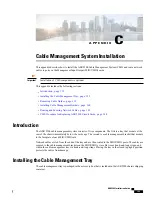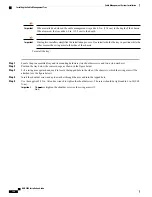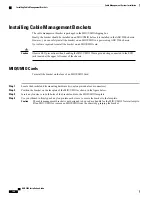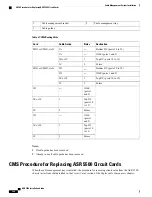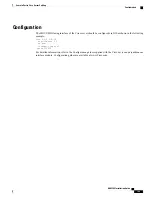You do not have to shut down or reboot the ASR 5500 to update the chassis license or install the additional
UDPCs. However, if you install the additional UDPC/UDPC2s and they boot under the old chassis license,
they will not come into service.
Step 1
Contact your CIsco account representative and purchase a license update key that supports the number of new
UDPC/UDPC2s that will be supported.
Step 2
Download the update license key where it can be accessed by CLI commands from the ASR 5500.
Step 3
Refer to the
Managing License Keys
section in the
ASR 5500 System Administration Guide
. Follow the instructions for
Installing New License Keys
.
Step 4
Install the additional UDPC/UDPC2s in the chassis. Each card should successfully boot. Refer to the
Card Installation
chapter in this guide.
Step 5
Run the Exec mode
show card table
command and verify that the additional UDPC/UDPC2s are installed and recognized
by StarOS.
Step 6
In the Global Configuration mode, run the
card slot_number mode active
command to make a UDPC/UDPC2 active
in the system.
ASR 5500 Installation Guide
154
Chassis Universal License Requirements
Updating A Chassis License for Universal Cards
Summary of Contents for ASR 5500
Page 12: ...ASR 5500 Installation Guide xii Contents ...
Page 16: ...ASR 5500 Installation Guide xvi About this Guide Contacting Customer Support ...
Page 40: ...ASR 5500 Installation Guide 24 Technical Specifications Chassis Grounding ...
Page 74: ...ASR 5500 Installation Guide 58 Card Installation Save Shipping Cartons ...
Page 88: ...ASR 5500 Installation Guide 72 MIO Port Cabling Cleaning Fiber Optic Connectors ...
Page 112: ...ASR 5500 Installation Guide 96 System Power up show leds Command ...
Page 130: ...ASR 5500 Installation Guide 114 Initial System Configuration Additional Configuration Tasks ...
Page 164: ...ASR 5500 Installation Guide 148 Replaceable Components Returning Failed Components ...
Page 186: ...ASR 5500 Installation Guide 170 Console Port to Cisco Server Cabling Configuration ...
Page 192: ...ASR 5500 Installation Guide 176 RMA Shipping Procedures Rear Cards ...