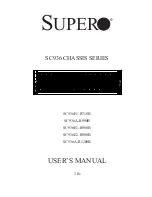Mid Mount
Step 1
On the side of the chassis, use a Phillips #2 screwdriver to remove the twelve flathead screws that secure the mounting
bracket to the chassis.
Step 2
Place the mounting bracket over the middle set of mounting holes on the side of the chassis and secure it to the chassis
with the screws you removed in step 1.
Step 3
Repeat step 1 and step 2 and reposition the bracket on the opposite side of the chassis.
Step 4
Position the chassis in the equipment rack so that the flanges of the mounting brackets are flush with the mounting rails
of the equipment rack.
Step 5
Mount the chassis to the rack rails using the OEM hardware that was supplied with the equipment rack. Begin with the
two bottom holes and work your way up until all holes on each flange are secured.
Step 6
If you took steps to reduce the weight of the chassis prior to installation, refer to
Re-Installing Chassis Components, on
page 45
. Otherwise, proceed to
Grounding the Chassis, on page 43
.
ASR 5500 Installation Guide
42
Chassis Installation
Mounting the Chassis
Summary of Contents for ASR 5500
Page 12: ...ASR 5500 Installation Guide xii Contents ...
Page 16: ...ASR 5500 Installation Guide xvi About this Guide Contacting Customer Support ...
Page 40: ...ASR 5500 Installation Guide 24 Technical Specifications Chassis Grounding ...
Page 74: ...ASR 5500 Installation Guide 58 Card Installation Save Shipping Cartons ...
Page 88: ...ASR 5500 Installation Guide 72 MIO Port Cabling Cleaning Fiber Optic Connectors ...
Page 112: ...ASR 5500 Installation Guide 96 System Power up show leds Command ...
Page 130: ...ASR 5500 Installation Guide 114 Initial System Configuration Additional Configuration Tasks ...
Page 164: ...ASR 5500 Installation Guide 148 Replaceable Components Returning Failed Components ...
Page 186: ...ASR 5500 Installation Guide 170 Console Port to Cisco Server Cabling Configuration ...
Page 192: ...ASR 5500 Installation Guide 176 RMA Shipping Procedures Rear Cards ...