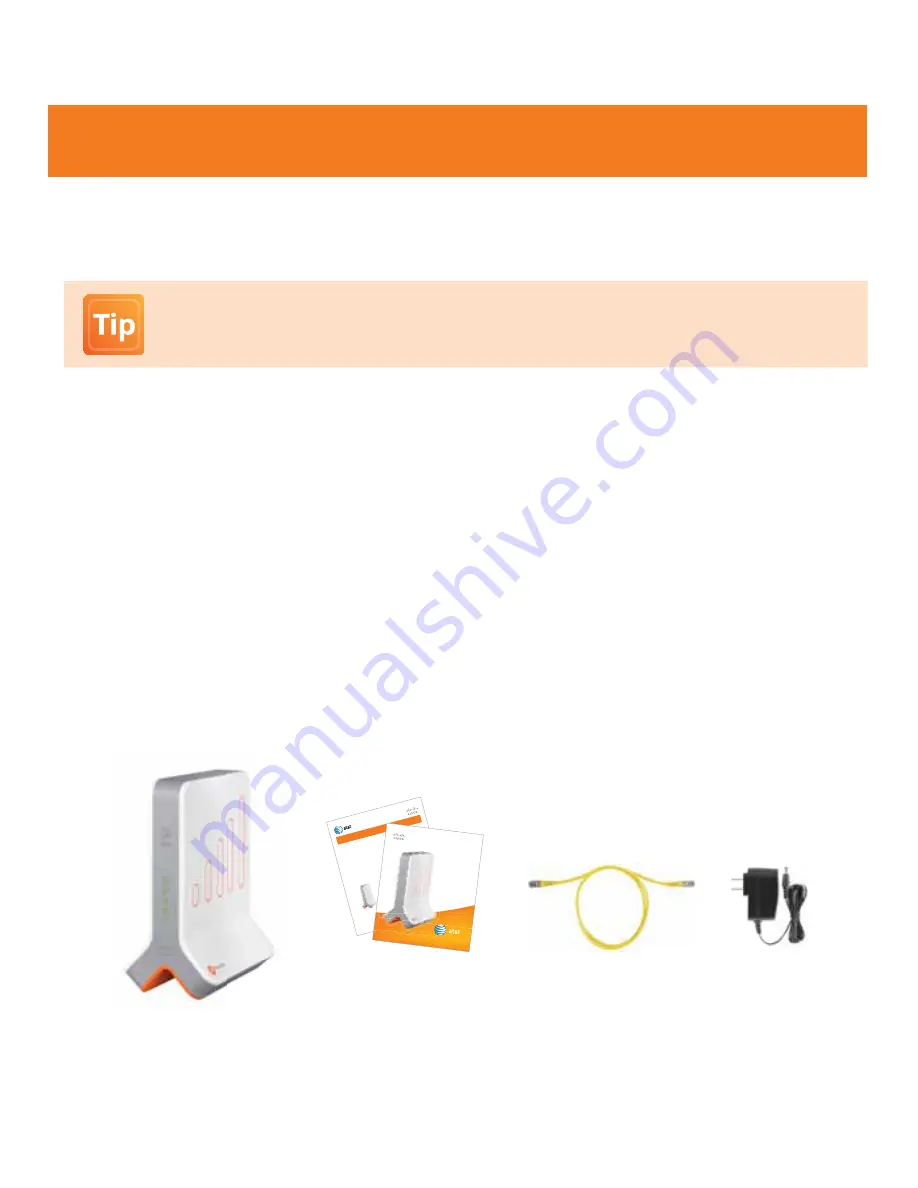
6
Congratulations on the purchase of the AT&T 3G MicroCell™. The 3G MicroCell provides voice and data service to AT&T
3G wireless phones and devices within a home or small business environment. The 3G MicroCell is secure and can deliver
maximum cellular signal strength within its coverage area – it’s like having your own mini cell tower in your home or office.
Before You Begin
To operate the 3G MicroCell, you must have the following items:
•
High Speed Internet service over DSL or Cable
*
•
Modem or gateway (a Wi-Fi router is optional)
•
Computer with Internet access to register your device
•
System Administrators (business customers) see Firewall Specifications on page 5 of this User Manual.
•
Please verify these requirements before going any further
Allow
up to 2 hours
to have your 3G MicroCell up and running. Your part (online activation and equipment setup) takes
10-15 minutes. The additional time is for system configuration and 3G service activation. These tasks are handled by the
3G MicroCell and require no effort on your part.
.
.
What’s in the Box?
•
Remove the contents
of the AT&T 3G MicroCell
TM
package.
•
Verify
that you received the following:
*
Downstream speeds of at least 1.5 Mbps and upstream speeds of at least 256 Kbps are recommended for best performance.
There are no restrictions on broadband service providers.
Welcome
AC Power
Adapter
Yellow
Ethernet Cable
AT&T 3G MicroCell™
Getting Started Guide
and User Manual
If anything is
missing or
appea
rs to be dam
aged,
contact
AT&T Cus
tomer Suppor
t at
1.888.334.3787
and
enter PIN 88346
for ass
istanc
e.
Let’s get
started
.
Start He
re!
AT&T 3G Mic
roCell
TM
Getting S
tarted Guide
Congr
atulations
on the pu
rchase
of your new
AT&T
3G Mic
roCell
TM
. The 3G
MicroC
ell prov
ides vo
ice and
data se
rvice to
AT&T 3
G
wireles
s phon
es and
devices
within
your h
ome o
r small b
usiness
environmen
t. The 3
G Micr
oCell is
secure a
nd can
deliver m
aximum
cel-
lular sig
nal stre
ngth w
ithin its
covera
ge area
– it’s lik
e having
your o
wn mi
ni cell t
ower in
your h
ome o
r office
.
•
Allow
up to t
wo hou
rs
to hav
e your 3G Mic
roCell
up and running.
Your p
art (online acti
vation and equip
ment setup
)
t
akes 10-15 minu
tes. The additional time is
requir
ed for
system
synch
ronization between the 3
G Mic
roCell and the
A
T&T network.
•
In or
der to
activa
te your 3G Mic
roCell
you will be
requir
ed to en
ter your
AT&T my
Wireless
Account
user name
and passwo
rd
(the same a
ccount
you use
to pay
your wi
reless b
ill online). If
you h
ave not
previous
ly regis
tered
f
or a user name and
passwo
rd, you will be
requir
ed to do so during the
3G Mic
roCell setup.
What’s in the B
ox?
•
Remov
e the c
onten
ts
of the
AT&T 3G Mic
roCell
TM
package.
•
Verify
that y
ou rec
eived
the fo
llowing:
AT&T 3G Mi
croCell™
AC Power
Adapt
er
Yellow
Ethernet
Cable
Getting S
tarted
Guide
and User Manual
User
Manual
AT&T
3G MicroC
ell™
User
Manual
AT&T
3G MicroCell™
AT&T recommends that you use the
AT&T 3G MicroCell™ Getting Started Guide
for initial setup of your
3G MicroCell. Refer to this User Manual for troubleshooting steps or if you want to configure ‘Priority
Mode’ on your system (see Option C on page 11).





































