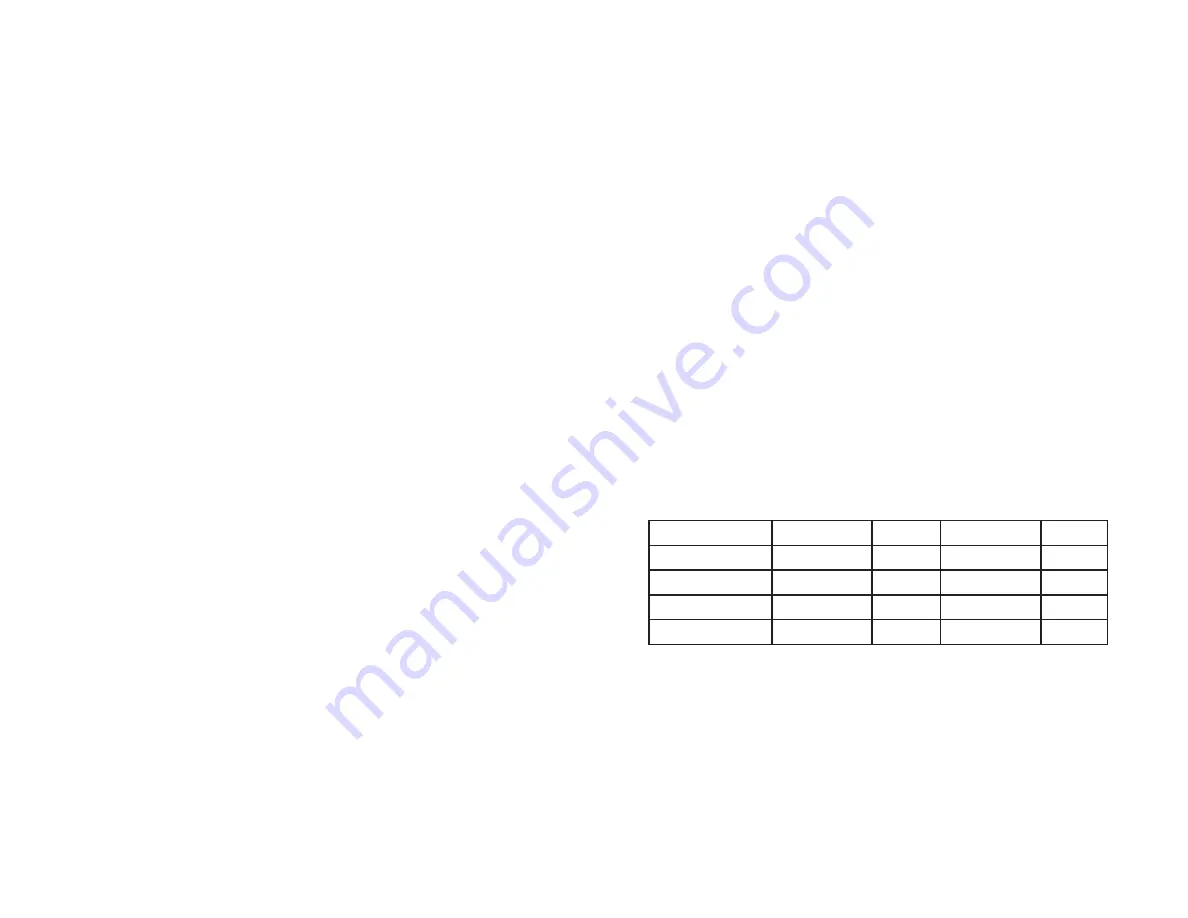
6. I need to set up a server behind my Router.
To use a server like a web, ftp, or mail server, you need to know the respective
port numbers they are using. For example, port 80 (HTTP) is used for web;
port 21 (FTP) is used for FTP, and port 25 (SMTP outgoing) and port 110
(POP3 incoming) are used for the mail server. You can get more information
by viewing the documentation provided with the server you installed. Follow
these steps to set up port forwarding through the Router’s Web-based Utility.
We will be setting up web, ftp, and mail servers.
A. Access the Router’s Web-based Utility by going to
http://192.168.1.1
or the
IP address
of the Router. Go to the
Applications & Gaming => Port
Range Forwarding
tab.
B. Enter any name you want to use for the Application.
C. Enter the port range of the service you are using. For example, if you have
a web server, you would enter the range 80 to 80.
D. Select the protocol you will be using,
TCP
or
UDP
, or select
Both
.
E. Enter the IP address of the PC or network device that you want the port
server to go to. For example, if the web server’s Ethernet adapter IP address
is 192.168.1.100, you would enter 100 in the field provided. Check
“Appendix D: Finding the MAC Address and IP Address for Your Ethernet
Adapter” for details on getting an IP address.
F. Check the
Enabled
option for the port services you want to use. Consider
the example below:
When you have completed the configuration, click the
Save Settings
button.
67
5. I can’t get my Virtual Private Network (VPN) to work through the Router.
Access the Router’s web interface by going to
http://192.168.1.1
or the
IP
address
of the Router, and go to the
Security => VPN Passthrough
tab. Make
sure you have IPsec pass-through and/or PPTP pass-through enabled.
VPNs that use IPSec with the ESP (Encapsulation Security Payload known as
protocol 50) authentication will work fine. At least one IPSec session will work
through the Router; however, simultaneous IPSec sessions
may
be possible,
depending on the specifics of your VPNs.
VPNs that use IPSec and AH (Authentication Header known as protocol 51)
are incompatible with the Router. AH has limitations due to occasional incom-
patibility with the NAT standard.
Change the IP address for the Router to another subnet to avoid a conflict
between the VPN IP address and your local IP address. For example, if your
VPN server assigns an IP address 192.168.1.X (X is a number from 1 to 254)
and your local LAN IP address is 192.168.1.X (X is the same number used in
the VPN IP address), the Router will have difficulties routing information to
the right location. If you change the Router’s IP address to 192.168.2.1, that
should solve the problem. Change the Router’s IP address through the Basic
Setup tab of the Web-based Utility. If you assigned a static IP address to any
computer or network device on the network, you need to change its IP address
accordingly to 192.168.2.Y (Y being any number from 1 to 254). Note that
each IP address must be unique within the network.
Your VPN may require port 500/UDP packets to be passed to the computer that
is connecting to the IPSec server. Refer to “Problem #7, I need to set up online
game hosting or use other Internet applications” for details.
Check the Linksys website at
www.linksys.com
for more information.
66
Application
Start and End
Protocol
IP Address
Enabled
Web server
80 to 80
Both
192.168.1.100
X
FTP server
21 to 21
TCP
192.168.1.101
X
SMTP (outgoing)
25 to 25
Both
192.168.1.102
X
POP3 (incoming)
110 to 110
Both
192.168.1.102
X
















































