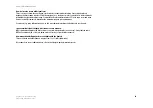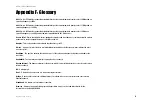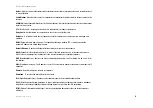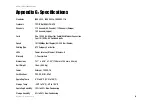53
Appendix F: Glossary
Wireless-B Broadband Router
Buffer
- A block of memory that temporarily holds data to be worked on later when a device is currently too busy
to accept the data.
Cable Modem
- A device that connects a computer to the cable television network, which in turn connects to the
Internet.
CSMA/CA
(Carrier Sense Multiple Access/Collision Avoidance) - A method of data transfer that is used to prevent
data loss in a network.
CTS
(Clear To Send) - A signal sent by a device to indicate that it is ready to receive data.
Daisy Chain
- A method used to connect devices in a series, one after the other.
Database
- A collection of data that is organized so that its contents can easily be accessed, managed, and
updated.
DDNS
(Dynamic Domain Name System) - The capability of having a website, FTP, or e-mail server-with a
dynamic IP address-use a fixed domain name.
Default Gateway
- A device that forwards Internet traffic from your local area network.
DHCP
(Dynamic Host Configuration Protocol) - A protocol that lets one device on a local network, known as a
DHCP server, assign temporary IP addresses to the other network devices, typically computers.
DMZ
(Demilitarized Zone) - Removes the Router's firewall protection from one PC, allowing it to be "seen" from
the Internet.
DNS
(Domain Name Server) - The IP address of your ISP's server, which translates the names of websites into IP
addresses.
Domain
- A specific name for a network of computers.
Download
- To receive a file transmitted over a network.
DSL
(Digital Subscriber Line) - An always-on broadband connection over traditional phone lines.
DSSS
(Direct-Sequence Spread-Spectrum) - A type of radio transmission technology that includes a redundant
bit pattern to lessen the probability of data lost during transmission. Used in 802.11b networking.
DTIM
(Delivery Traffic Indication Message) - A message included in data packets that can increase wireless
efficiency.