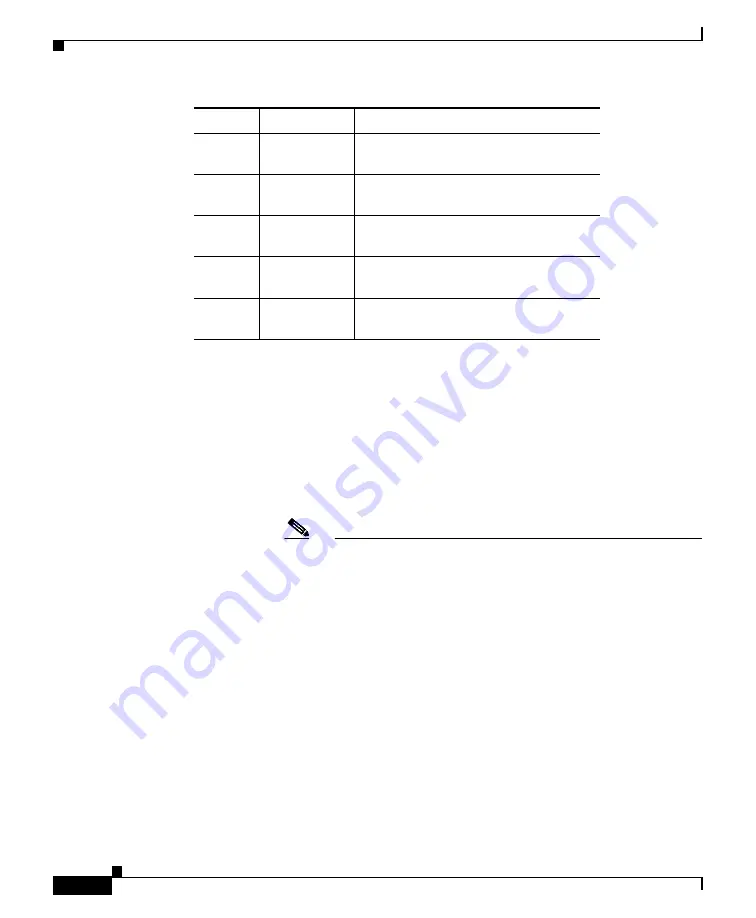
8
Power Up the Appliance
Power up the appliance by pressing the On/Off switch on the front panel of the
Cisco C390. You must wait 10 minutes for the system to initialize each time you
power up the system. After the machine powers up, solid green lights on the
front of the appliance indicate that the appliance is operational. The network
activity light will be green but may not be solid.
Note
If turned on quickly after connecting power to the appliance, the
appliance powers up, the fans spin and the LEDs turn on. Within 30-60
seconds, the fans stop and all LEDs turn off. The appliance powers on
31 seconds later. This behavior is by design to allow the system
firmware and controller to synchronize.
Wait at least 10 minutes for the system to complete the power up
sequence and the LEDs to turn green. If you turn the power off before
the initialization is complete, the appliance will NOT reach an
operational state and must be returned to Cisco.
4
Data 4
A Gigabit Ethernet customer data
interface.
5
Remote
Power Cycle
The port that is used for Remote
Power Cycle (RPC).
6
Console
Console port that directly connects a
computer to the appliance.
7
Data 5
A Gigabit Ethernet customer data
interface.
8
Management
interface
A Gigabit Ethernet interface that is
restricted to management use only.
Item
Port
Description
Summary of Contents for C390
Page 16: ...16 ...


































