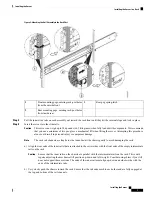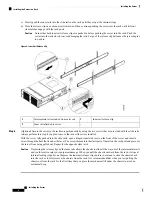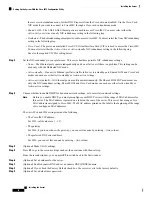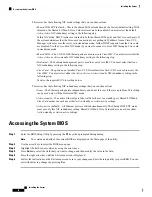Step 2
Plug your management Ethernet cable into the dedicated management port on the rear panel.
Step 3
Allow your preconfigured DHCP server to assign an IP address to the server node.
Step 4
Use the assigned IP address to access and log in to the Cisco IMC for the server node. Consult with your DHCP server
administrator to determine the IP address.
The default user name for the server is
admin
. The default password is
password
.
Note
Step 5
From the Cisco IMC Server Summary page, click
Launch KVM Console
. A separate KVM console window opens.
Step 6
From the Cisco IMC Summary page, click
Power Cycle Server
. The system reboots.
Step 7
Select the KVM console window.
The KVM console window must be the active window for the following keyboard actions to work.
Note
Step 8
When prompted, press
F8
to enter the Cisco IMC Configuration Utility. This utility opens in the KVM console window.
The first time that you enter the Cisco IMC Configuration Utility, you are prompted to change the default
password. The default password is
password
. The Strong Password feature is enabled.
Note
The following are the requirements for Strong Password:
• The password can have minimum 8 characters; maximum 14 characters.
• The password must not contain the user’s name.
• The password must contain characters from three of the following four categories:
• English uppercase letters (A through Z)
• English lowercase letters (a through z)
• Base 10 digits (0 through 9)
• Non-alphabetic characters !, @, #, $, %, ^, &, *, -, _, =, “
Step 9
Continue with
Setting Up the System With the Cisco IMC Configuration Utility, on page 13
.
Setting Up the System With the Cisco IMC Configuration Utility
Before you begin
The following procedure is performed after you connect to the system and open the Cisco IMC Configuration
Utility.
Step 1
Set the NIC mode to choose which ports to use to access Cisco IMC for server management:
•
Shared LOM EXT
(default)—This is the shared LOM extended mode, the factory-default setting. With this mode,
the Shared LOM and Cisco Card interfaces are both enabled. You must select the default
Active-Active
NIC
redundancy setting in the following step.
In this NIC mode, DHCP replies are returned to both the shared LOM ports and the Cisco card ports. If the system
determines that the Cisco card connection is not getting its IP address from a Cisco UCS Manager system because
Installing the Server
13
Installing the Server
Setting Up the System With the Cisco IMC Configuration Utility