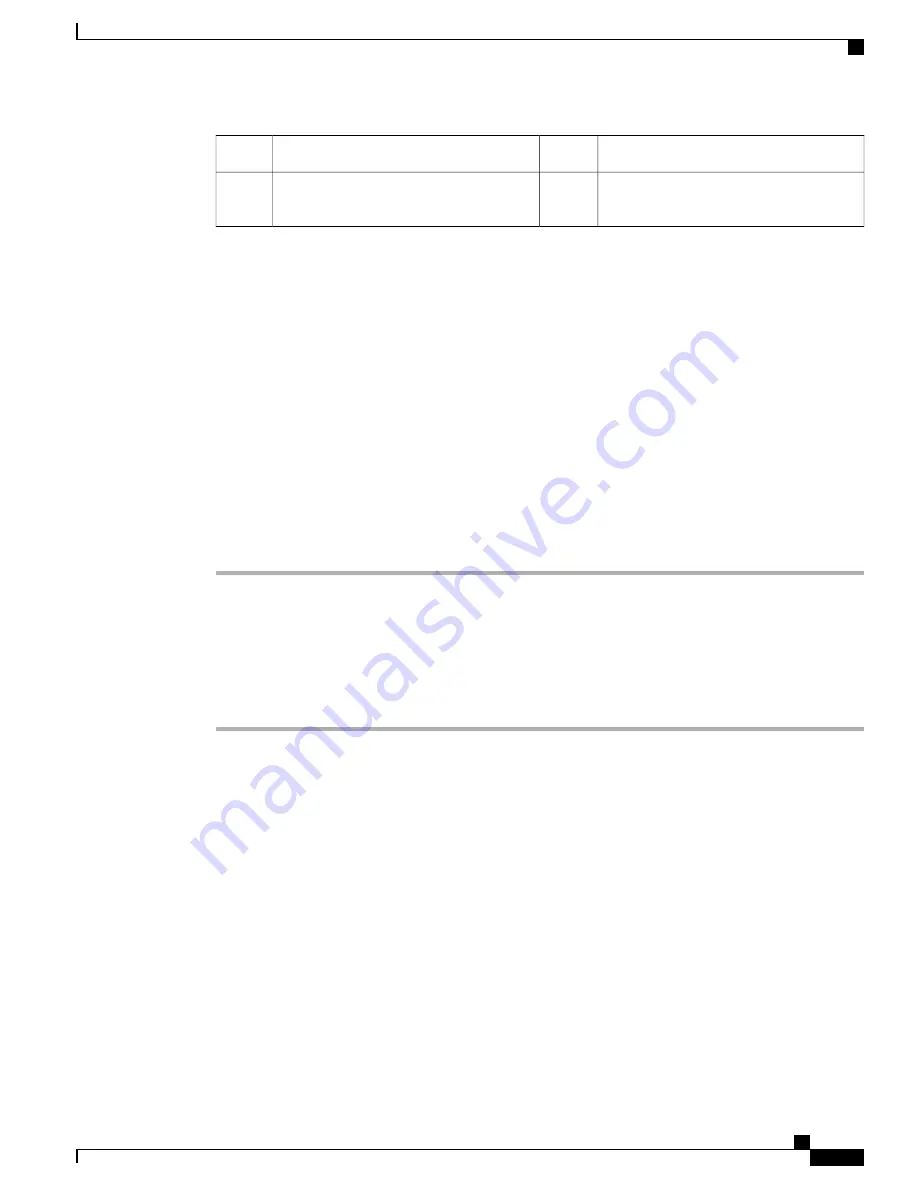
The two cables for the positive circuits
3
The two nuts in each terminal slot
1
The two cables for the negative circuits
4
Crimped lug attached to the end of the
power cable
2
Step 6
Install the four cables from the DC power supply to a DC power sources as follows:
a) If the unconnected end of each power cable is not stripped of its insulation for the last 0.75 inches (19
mm), use wire strippers to remove that amount of insulation.
b) Attach the negative cables to the negative terminals of a DC power source, and attach the positive cables
to the positive terminals of the same power source.
If you are using combined power mode or power supply redundancy mode, connect all the power
supplies in the chassis to the same power source. If you are using input source redundancy mode or
full redundancy mode, connect half the power supplies to one DC power source and the other half
of the power supplies to another DC power source.
Note
Step 7
For the powered down circuits connected to the power supplies, turn on the power at the circuit breaker. The
Input 1 (IN1) and Input 2 (IN2) LEDs turn on each connected power supply.
Step 8
Turn the power switch on the connected DC power supplies from standby to on (from 0 to 1 as labelled on
the power switch for each power supply).
The LEDs should flash and then the Output LED should turn on in addition to the Input LEDs. If the FAULT
LED is on or flashing, call Cisco TAC for assistance.
Removing Power Supplies
Procedure
Step 1
Turn off the power to the power supply that you are removing, as follows:
a) Ensure that the power switch on the front of the power supply is set to standby (labeled as 0).
b) Verify that the OUTPUT LED has turned off. If the LED is still on, return to Step 1.
c) If you are removing a DC-input power supply, ensure that the power is turned off at the power source by
turning off the power for that circuit, and then verify that the INPUT LEDs turn off.
Step 2
Detach the power and ground cables, as follows:
•
For the AC-input power supply, unplug the power cables that are attached to the power supply and the
power source.
•
For the DC-input power supply, open the terminal box, and use a Phillips screwdriver to remove the
power cables from their terminals. Replace the terminal box cover and then remove the power cables
from the power source.
Step 3
Remove the power supply from the chassis, as follows:
a) Press the ejector latch on the left of the power supply.
b) Pull the power supply partially out of the slot by its handle.
Catalyst 6880-X Switch Hardware Installation Guide
OL-30827-02
9
Installing and Removing Power Supplies
Removing Power Supplies






























