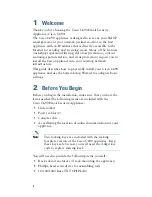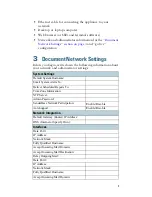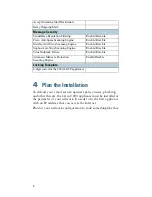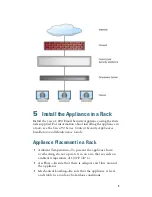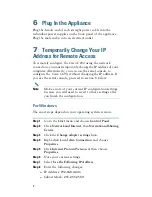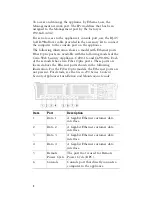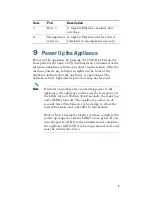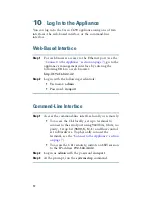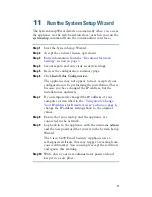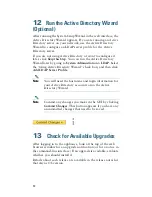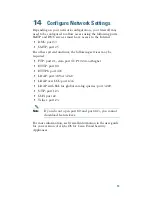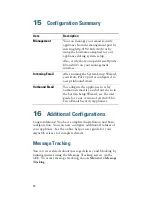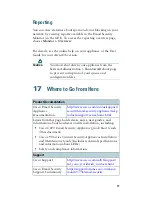6
6
Plug In the Appliance
Plug the female end of each straight power cable into the
redundant power supplies on the back panel of the appliance.
Plug the male end(s) into an electrical outlet.
7
Temporarily Change Your IP
Address for Remote Access
To remotely configure the Cisco C690 using the network
connection, you must temporarily change the IP address of your
computer. Alternatively, you can use the serial console to
configure the Cisco C690, without changing the IP address. If
you use the serial console, proceed to section 8 below.
Note
Make a note of your current IP configuration settings
because you will need to revert to these settings after
you finish the configuration.
For Windows
The exact steps depend on your operating system version.
Step 1
Go to the
Start
menu and choose
Control Panel
.
Step 2
Click
Network and Internet
, then
Network and Sharing
Center
.
Step 3
Click the
Change adapter settings
link.
Step 4
Right-click
Local Area Connection
and choose
Properties
.
Step 5
Click
Internet Protocol Version 4
, then choose
Properties
.
Step 6
Note your current settings.
Step 7
Select
Use the Following IP Address
.
Step 8
Enter the following changes:
–
IP Address:
192.168.42.43
–
Subnet Mask:
255.255.255.0
Summary of Contents for C690
Page 18: ...18 ...