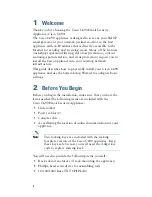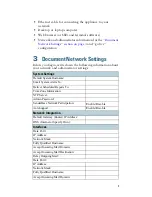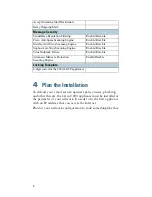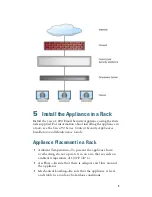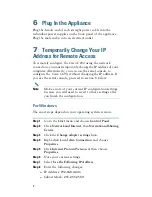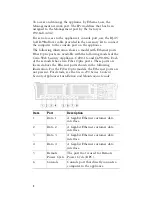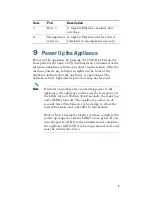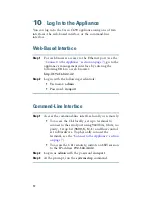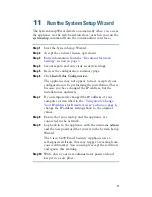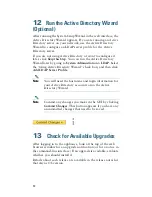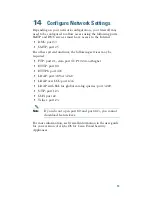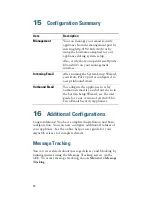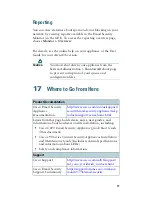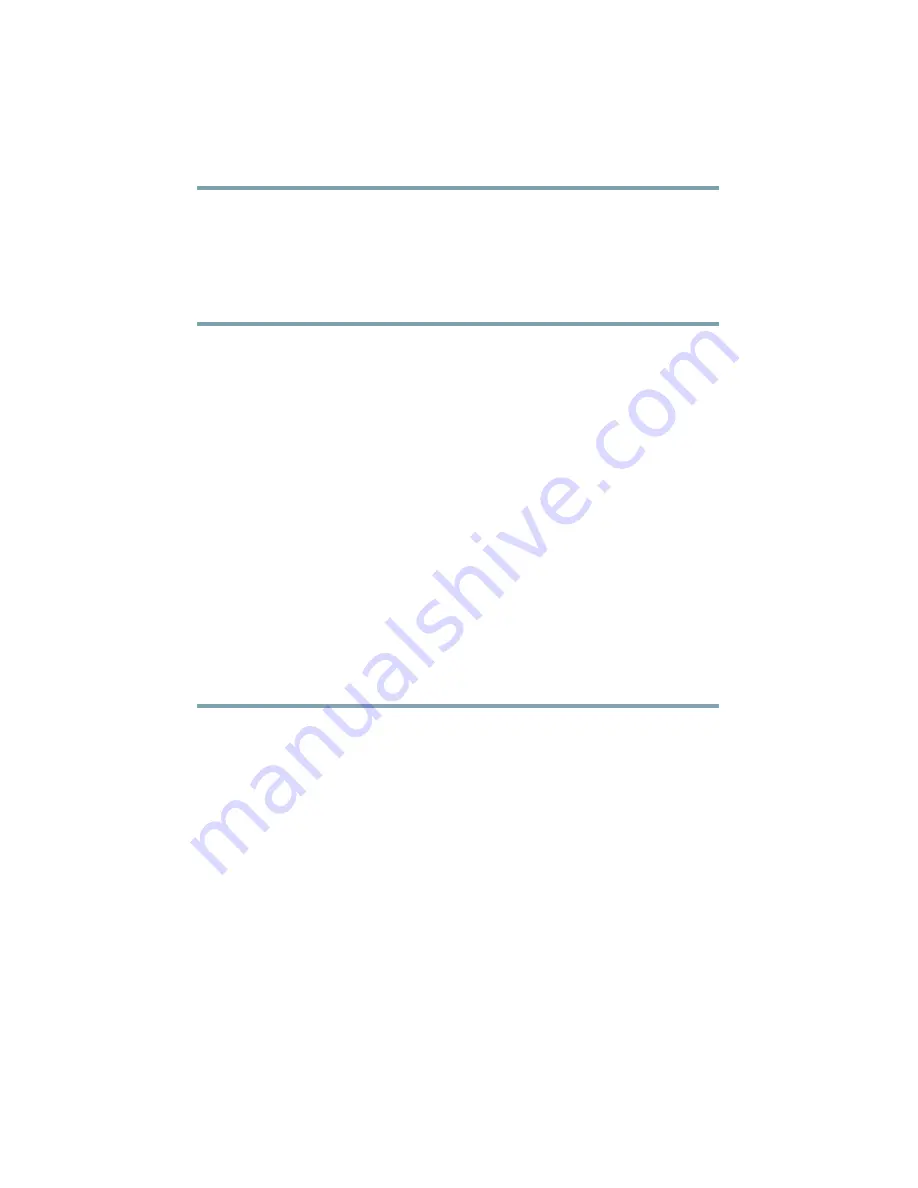
7
–
Default Gateway:
192.168.42.1
Step 9
Click
OK
and
Close
to exit the dialog box.
For Mac
The exact steps depend on your operating system version.
Step 1
Launch the Apple menu and choose
System Preferences
.
Step 2
Click
Network.
Step 3
Click the lock icon to allow changes.
Step 4
Select the Ethernet network configuration with the
green icon. This is your active connection. Then click
Advanced
.
Step 5
Click the TCP/IP tab and from Ethernet settings,
choose
Manually
from the drop-down list.
Step 6
Enter the following changes:
–
IP Address:
192.168.42.43
–
Subnet Mask:
255.255.255.0
–
Router:
192.168.42.1
Step 7
Click
OK
.
8
Connect to the Appliance
The Cisco C690 appliances have five gigabit network ports and
a Management port, as shown in the figure on the following
page . At least one static IP address is required to send and
receive email.
You can receive and deliver email from a single connection to
either network port if your network topology dictates it. Two IP
addresses can be configured on one network interface.
Or, you can connect the Data 1 network port to your public
network and connect the Data 2 network port to your private
network.
Summary of Contents for C690
Page 18: ...18 ...