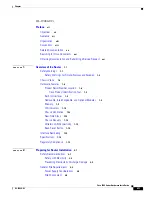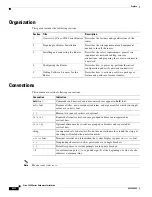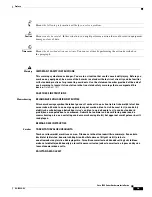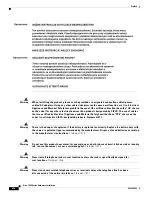Reviews:
No comments
Related manuals for Catalyst 1900 Series

M10
Brand: Habitat Pages: 48

PTP 550 Series
Brand: Cambium Networks Pages: 68

PTP 820S
Brand: Cambium Networks Pages: 110

TRIUMPH-3NR
Brand: Javad Pages: 35

Vigor 2710e
Brand: Draytek Pages: 8

USF-105AS
Brand: FOR-A Pages: 39

QL-CXS
Brand: QuickLink Pages: 8

ERS 5510
Brand: Avaya Pages: 73

AirStation WZR-1166DHP
Brand: Buffalo Pages: 2

9P 9360/9750
Brand: Digi Pages: 75

Ultra WiFi Booster
Brand: Optus Pages: 8

MBR Series
Brand: Wave wifi Pages: 3

Mobileraid MR8X
Brand: Sans Digital Pages: 81

NR-2008
Brand: Brickcom Pages: 184

CR16000-M
Brand: H3C Pages: 4

WAN Probe Kit
Brand: Network Instruments Pages: 44

BR080n
Brand: E-TOP Pages: 90

TotalStorageFAStT900
Brand: IBM Pages: 112