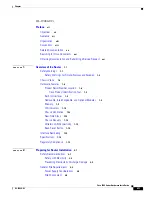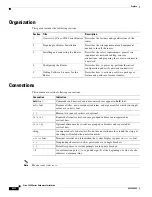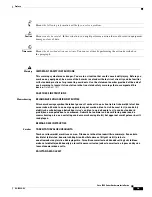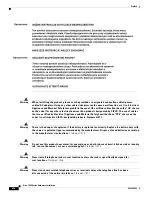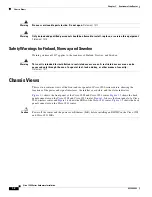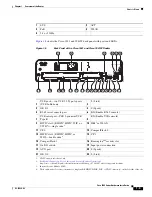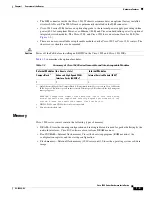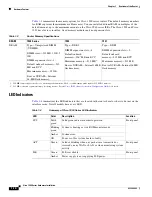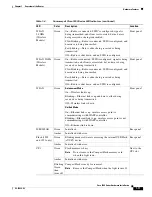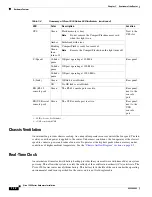Reviews:
No comments
Related manuals for Catalyst 1900 Series

Express Ethernetwork DI-704P
Brand: D-Link Pages: 17

Elinx EIRP305-T
Brand: B&B Electronics Pages: 19

NR300
Brand: NavigateWorx Pages: 71

CONNECT Series
Brand: process-informatik Pages: 8

MSC-5-3232
Brand: Matrix Switch Corporation Pages: 61

MasterBus Tanklevel Interface
Brand: Mastervolt Pages: 8

XC-2
Brand: XMOS Pages: 6

NBG-460N
Brand: ZyXEL Communications Pages: 5

LSWM12H2Q
Brand: H3C Pages: 9

iNFINITI 3000
Brand: iDirect Pages: 72

Wisenet XRN-6410RB2-24TB
Brand: Hanwha Techwin Pages: 124

MC-421
Brand: Modecom Pages: 16

MPU100ZW
Brand: MCT Pages: 12

VNX5300 Block
Brand: EMC Pages: 88

Prestige 643
Brand: ZyXEL Communications Pages: 191

PD-9501-10GCO/AC
Brand: Microchip Technology Pages: 41

Service Aggregation Router 7705
Brand: Alcatel-Lucent Pages: 20

JetFusion 2004
Brand: Paradyne Pages: 216