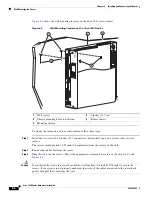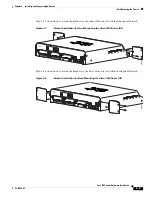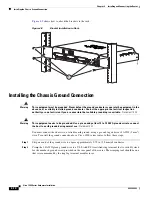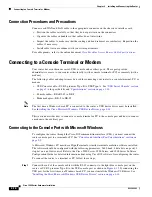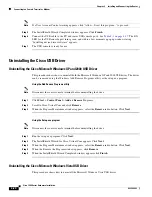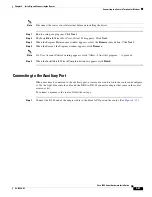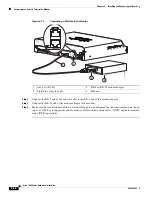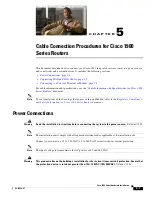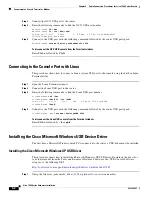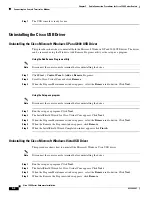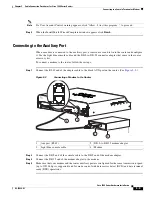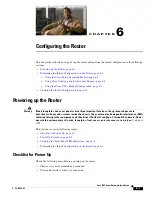4-19
Cisco 1900 Series Hardware Installation
OL-19084-02
Chapter 4 Installing and Connecting the Router
Connecting to a Console Terminal or Modem
Installing the Cisco Microsoft Windows XP USB Driver
This procedure shows how to install the Microsoft Windows XP USB driver. Download the driver for
your router model from the Tools and Resources Download Software site, USB Console Software
category, at the following URL:
http://tools.cisco.com/support/downloads/go/Redirect.x?mdfid=268437899
Step 1
Unzip the file cisco_usbconsole_driver_X_X.zip (where X is a revision number).
Step 2
Double-click the file setup.exe.
Step 3
The Cisco Virtual Com InstallShield Wizard begins. Click
Next
.
Step 4
The Ready to Install the Program window appears, Click
Install
.
Step 5
The InstallShield Wizard Completed window appears. Click
Finish.
Step 6
Connect the USB cable to the PC and router USB console ports. See
Table 4-1 on page 4-17
. The EN
LED for the USB console port turns green, and within a few moments the Found New Hardware Wizard
appears.
Step 7
The USB console is ready for use.
Installing the Cisco Microsoft Windows 2000 USB Driver
This procedure shows how to install the Microsoft Windows 2000 USB driver.
Step 1
Obtain the file cisco_usbconsole.zip from the Cisco.com web site and unzip it.
Step 2
Double-click the file setup.exe.
Step 3
The Cisco Virtual Com InstallShield Wizard begins. Click
Next
.
Step 4
The Ready to Install the Program window appears, Click
Install
.
Step 5
The InstallShield Wizard Completed window appears. Click
Finish.
Step 6
Connect the USB cable to the PC and router USB console ports. See
Table 4-1 on page 4-17
. The EN
LED for the USB console port turns green, and within a few moments a series of Found New Hardware
Wizard windows appear.
Step 7
The USB console is ready for use.
Installing the Cisco Microsoft Windows Vista USB Driver
This procedure shows how to install the Microsoft Windows Vista USB driver.
Step 1
Obtain the file cisco_usbconsole.zip from the Cisco.com web site and unzip it.
Step 2
Double-click the file setup.exe.
Step 3
The Cisco Virtual Com InstallShield Wizard begins. Click
Next
.
Step 4
The Ready to Install the Program window appears, Click
Install
.