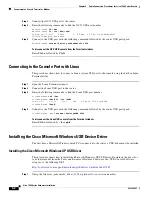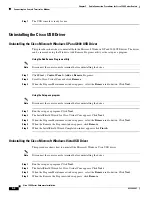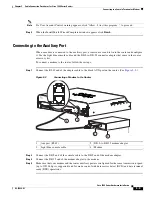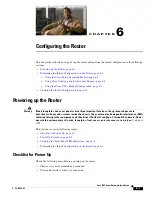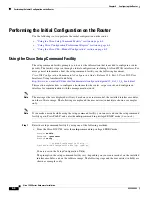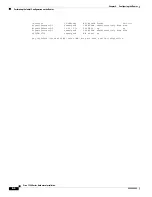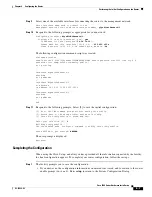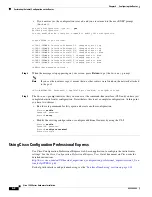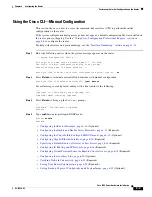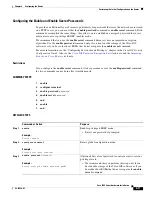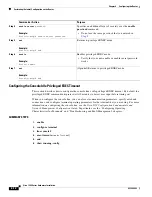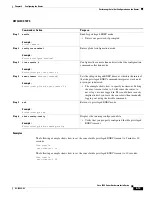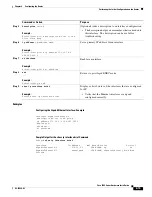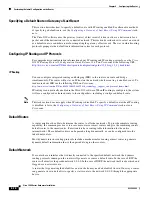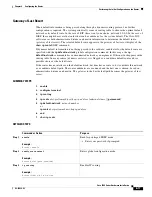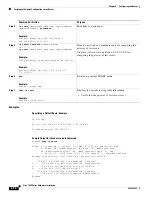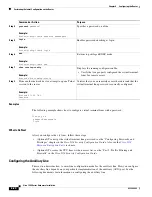6-7
Cisco 1900 Series Hardware Installation
OL-19084-02
Chapter 6 Configuring the Router
Performing the Initial Configuration on the Router
Step 9
Select one of the available interfaces for connecting the router to the management network:
Enter interface name used to connect to the
management network from the above interface summary:
gigabitethernet0/1
Step 10
Respond to the following prompts as appropriate for your network:
Configuring interface
GigabitEthernet0/1
:
Configure IP on this interface? [yes]:
yes
IP address for this interface [
10.10.10.12
]:
Subnet mask for this interface [255.0.0.0] :
255.255.255.0
Class A network is 10.0.0.0, 24 subnet bits; mask is /
24
The following configuration command script was created:
hostname myrouter
enable secret 5 $1$t/Dj$yAeGKviLLZNOBX0b9eifO0 enable password cisco123 line vty 0 4
password cisco snmp-server community public !
no ip routing
!
interface GigabitEthernet0/0
shutdown
no ip address
!
interface GigabitEthernet0/1
no shutdown
ip address 10.10.10.12 255.255.255.0
!
interface GigabitEthernet0/2
shutdown
no ip address
!
end
Step 11
Respond to the following prompts. Select [2] to save the initial configuration:
[0] Go to the IOS command prompt without saving this config.
[1] Return back to the setup without saving this config.
[2] Save this configuration to nvram and exit.
Enter your selection [2]:
2
Building configuration...
Use the enabled mode 'configure' command to modify this configuration.
Press RETURN to get started!
RETURN
The user prompt is displayed:
myrouter>
Completing the Configuration
When using the Cisco Setup, and after you have provided all the information requested by the facility,
the final configuration appears. To complete your router configuration, follow these steps:
Step 1
The facility prompts you to save the configuration.
•
If you answer no, the configuration information you entered is
not
saved, and you return to the router
enable prompt (
Router#
). Enter
setup
to return to the System Configuration Dialog.