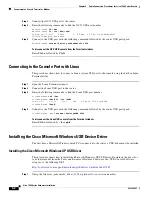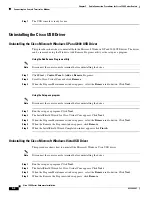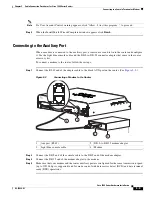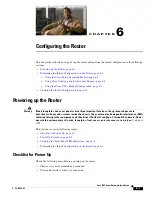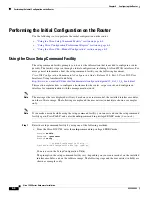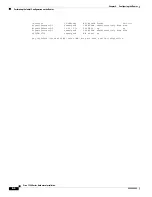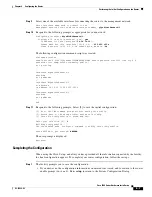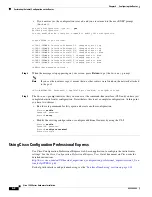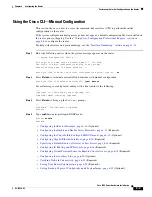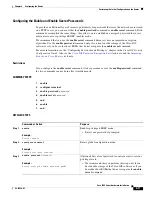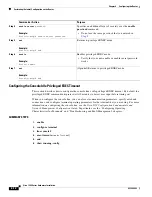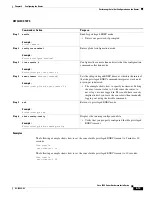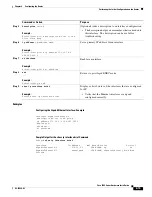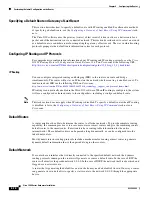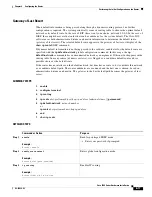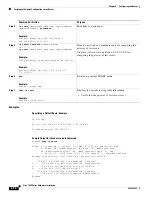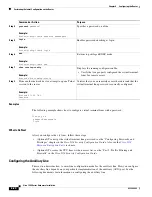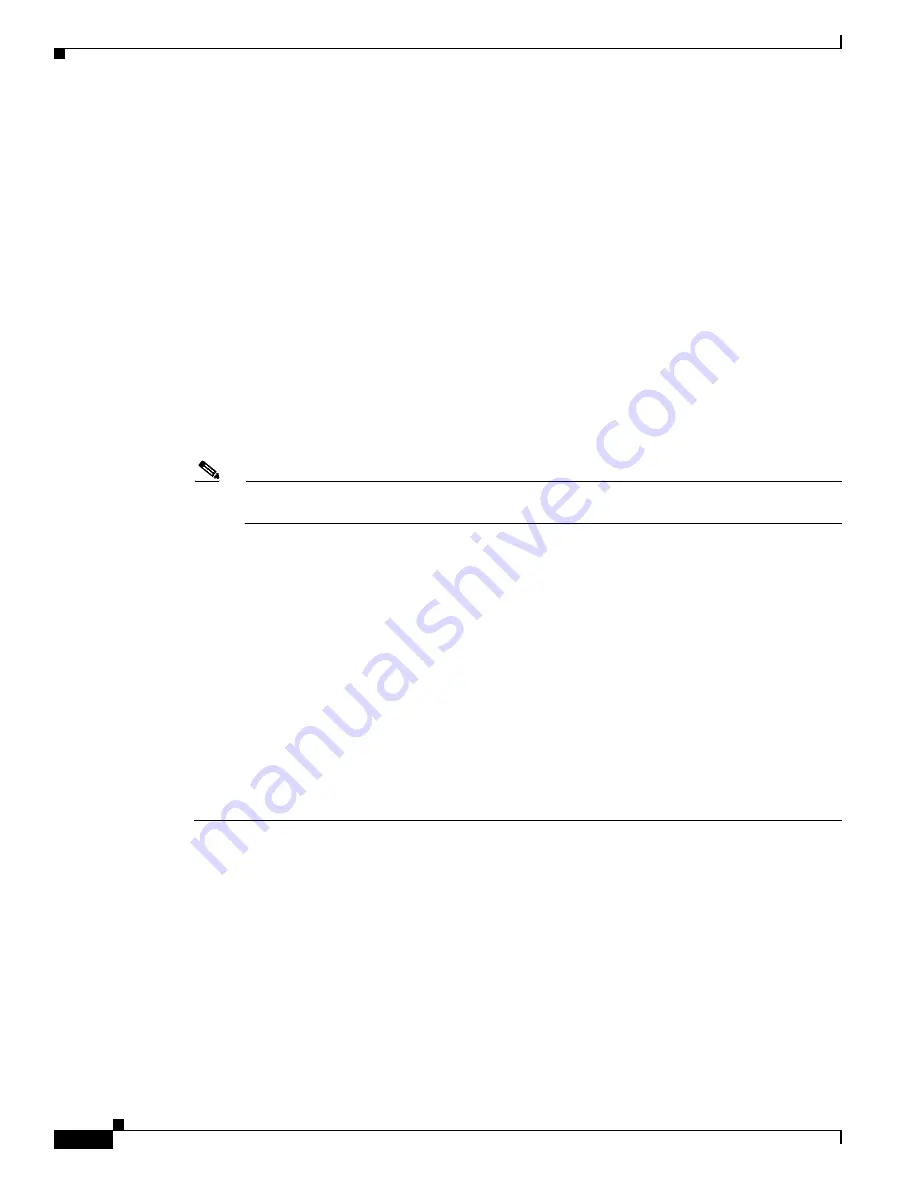
6-8
Cisco 1900 Series Hardware Installation
OL-19084-02
Chapter 6 Configuring the Router
Performing the Initial Configuration on the Router
•
If you answer yes, the configuration is saved, and you are returned to the user EXEC prompt
(
Router>
).
Use this configuration? {yes/no} :
yes
Building configuration...
Use the enabled mode 'configure' command to modify this configuration.
Press RETURN to get started!
%LINK-3-UPDOWN: Interface Ethernet0/0, changed state to up
%LINK-3-UPDOWN: Interface Ethernet0/1, changed state to up
%LINK-3-UPDOWN: Interface Serial0/0/0, changed state to up
%LINK-3-UPDOWN: Interface Serial0/0/1, changed state to down
%LINK-3-UPDOWN: Interface Serial0/2, changed state to down
%LINK-3-UPDOWN: Interface Serial1/0, changed state to up
%LINK-3-UPDOWN: Interface Serial1/1, changed state to down
%LINK-3-UPDOWN: Interface Serial1/2, changed state to down
<Additional messages omitted.>
Step 2
When the messages stop appearing on your screen, press
Return
to get the
Router>
prompt.
Note
If you see the next message, it means that no other routers were found on the network attached
to the port.
%AT-6-ONLYROUTER: Ethernet0/0: AppleTalk port enabled; no neighbors found
Step 3
The
Router>
prompt indicates that you are now at the command-line interface (CLI) and you have just
completed a initial router configuration. Nevertheless, this is
not
a complete configuration. At this point,
you have two choices:
•
Run the setup command facility again, and create another configuration.
Router>
enable
Password:
password
Router#
setup
•
Modify the existing configuration or configure additional features by using the CLI:
Router>
enable
Password:
password
Router#
configure terminal
Router(config)#
Using Cisco Configuration Professional Express
Use Cisco Configuration Professional Express web-based application to configure the initial router
settings. See the
Cisco Configuration Professional Express User Guide
document on Cisco.com for
detailed instructions,
http://www.cisco.com/en/US/docs/net_mgmt/cisco_configuration_professional_express/version1_1/on
line_help/CCPE11.pdf
For help with interface and port numbering, see the
“Interface Numbering” section on page 1-14
.